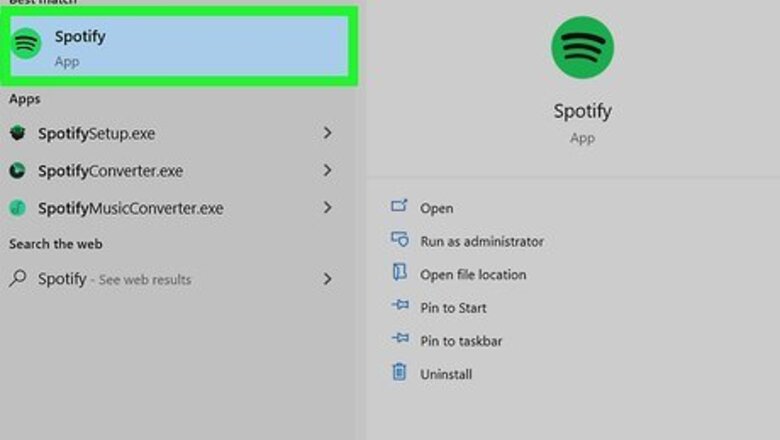
views
Using the Desktop App
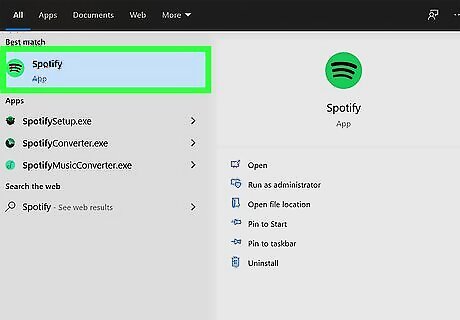
Open the Spotify desktop app. It'll be in your Windows Start menu or your Mac's Applications folder.
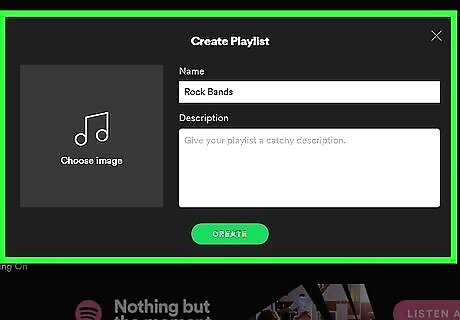
Click + Create Playlist or + New Playlist. You'll see one of these two options atop the left panel, depending on your version of Spotify. After creating a playlist, you'll probably want to rename it to something that refers to the artist. Click the playlist in the left panel to open it, and then click the default playlist name ("My Playlist," followed by a number) at the top to edit it. Type a new name and click Save.
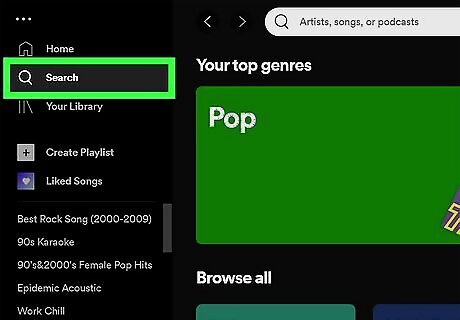
Click Search. It's at the top of the left column.
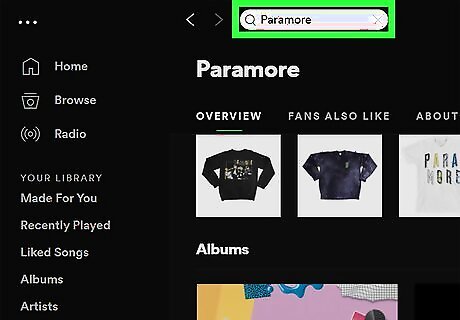
Go to the artist's page. To do this, type the artist's name into the search bar at the top. In the search results, click the artist's name under "Artists."

Click SEE DISCOGRAPHY next to "Albums." If the artist you want to add doesn't have any albums, click SEE DISCOGRAPHY next to "Singles and EPs" instead.
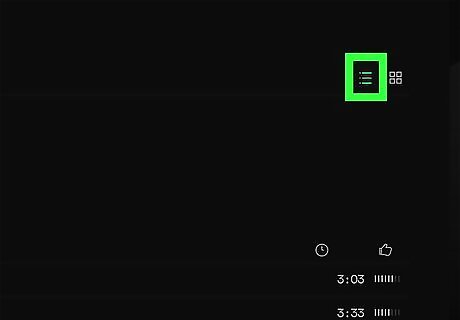
Switch to List View. By default, you'll see large images of the artist's album or single covers rather than track listings. Clicking the icon of three lines prefaced by three dots in the upper-right corner of the page will switch to show you all tracks available on every album or single. Notice the drop-down menu that says "ALBUMS" or "SINGLES" at the top-right corner next to the List View button—you can use this menu to toggle between albums and singles later.
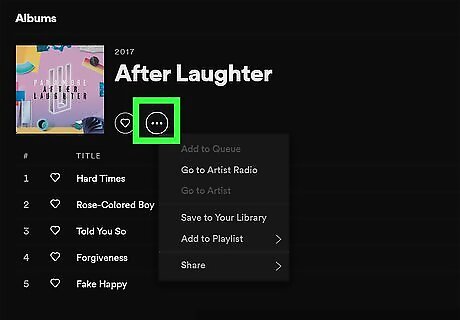
Click the three horizontal dots under the album's name. It's above the album's track list. A menu will expand.
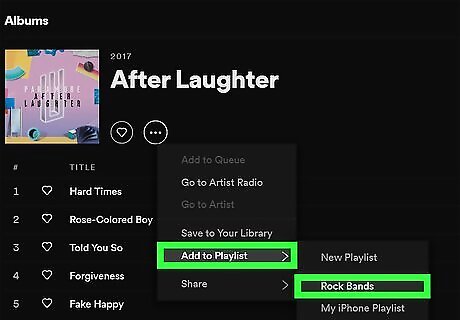
Select Add to playlist and select your playlist. This adds the entire album to your artist playlist.
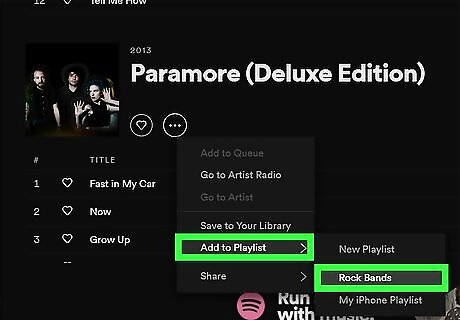
Add the remaining albums the same way. If your artist has more than one album, click the three dots under each release's name, select Add to playlist, and then choose the artist's playlist.
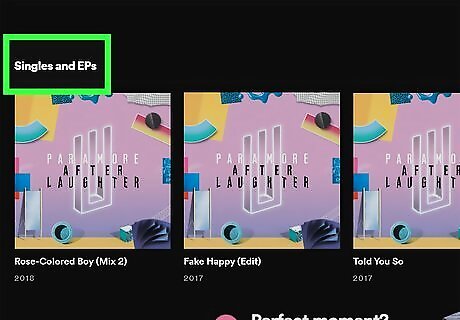
Select Singles and EPs from the drop-down menu at the top. If your artist has singles you want to add—many singles contain non-album songs and remixes, so it's a good idea to check—scroll back up and select this option from the menu.
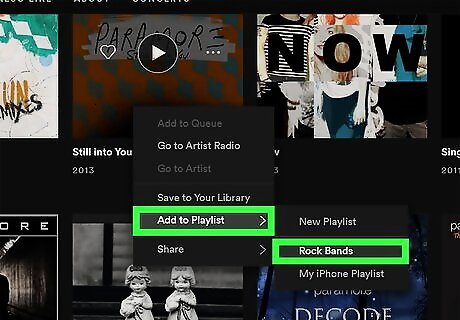
Add each single the way you added albums. Click the three dots under the name of the single or EP release, select Add to playlist, and choose the artist's playlist.
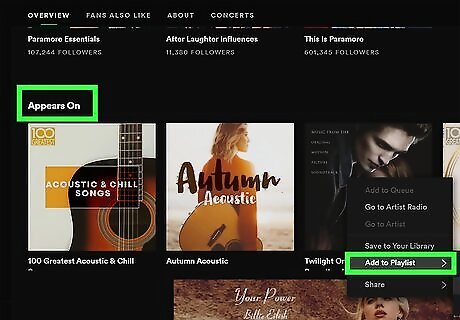
Add songs that feature the artist (optional). If the artist appears on other peoples' songs, you'll want to add those songs to your playlist as well. Scroll back up to the top, click the artist's name to return to their page, and then scroll down to the "Appears On" section. To add the song(s) that feature the artist, click the name an album or single they appear on, find the song(s) that display the artist's name, and then drag them over to your playlist.
Using the Mobile App
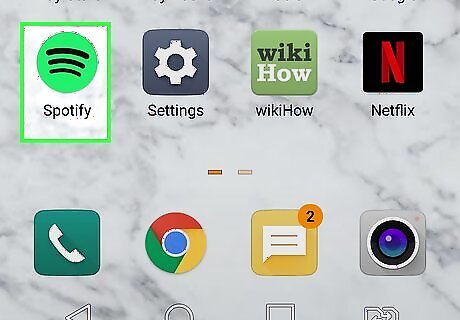
Open the Spotify mobile app. It's the green circle icon containing three black curved lines. If the artist you want to create a playlist for has a lot of albums and singles, it will be way faster to add all of their songs using the desktop app. You can still use your phone or tablet if you want!
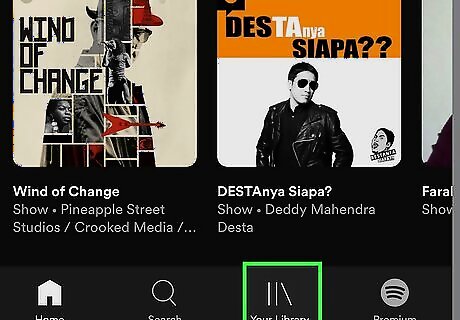
Tap Your Library. It's at the bottom of the screen.
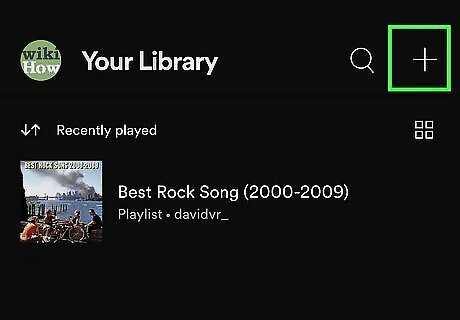
Tap + Create Playlist. It's at the top of your library.
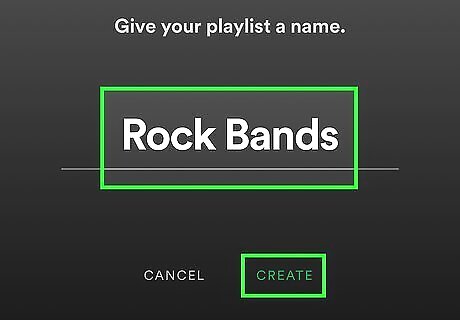
Enter a name for your playlist and tap Create. This saves your new playlist and opens it for you.
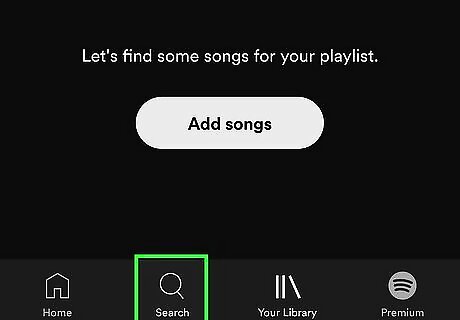
Tap Search. It's the magnifying glass icon at the bottom-center.
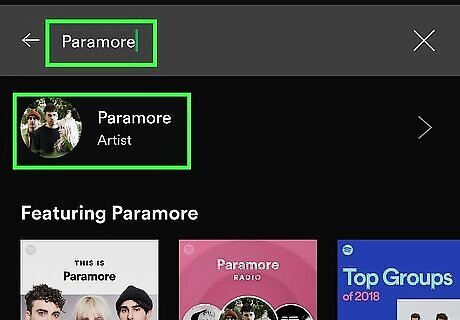
Go to the artist's page. To do this, type the artist's name into the search bar, and then tap the artist's page. Make sure you choose the option that says "Artist" beneath it so you know you're going to the right page.
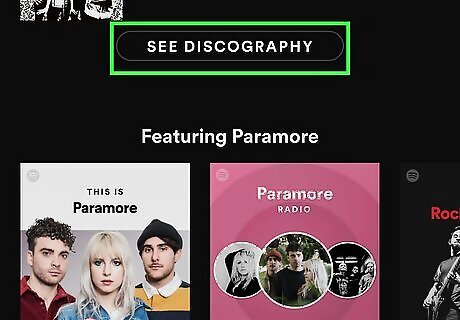
Scroll down and tap See Discography. This displays a list of all of the artist's albums and singles.
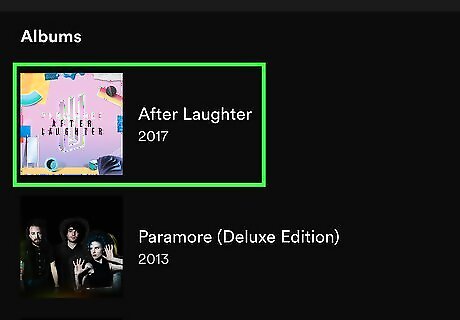
Tap an album you want to add. This shows you a list of all tracks on the album.
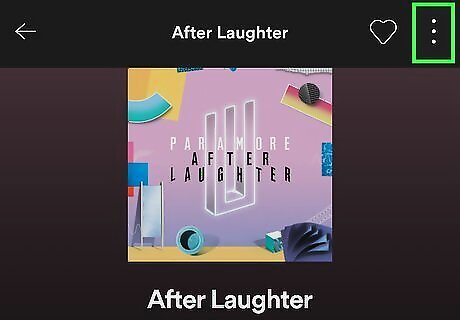
Tap the three dots below the album's name. A list of options will expand.
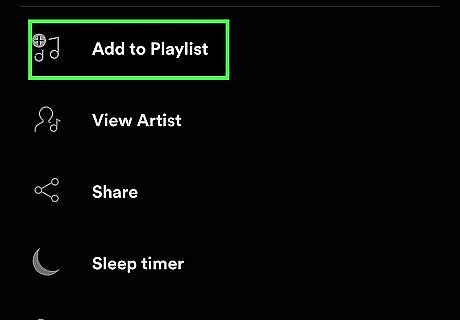
Tap Add to playlist and select your playlist. Once the album is added, you'll be returned to the album's track list.
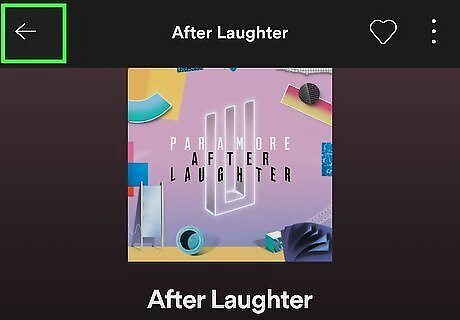
Tap the back button and open the next album. If the artist has more than one album, select the next album, and add it the same way you did the previous album—tap the three dots, select Add to playlist, and then choose your playlist. Keep doing this until you've added all albums in the list. If the artist has singles and/or EPs, they'll appear below the album list. You can add their tracks to your playlist the same way.
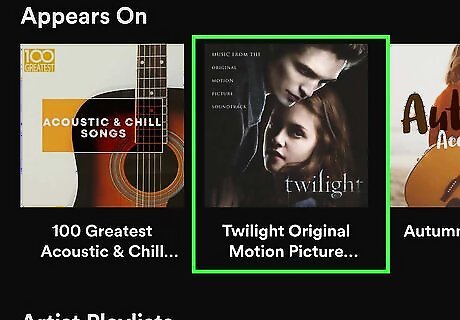
Add songs that feature the artist (optional). If the artist appears on other peoples' songs, you'll want to add those songs to your playlist as well. Tap the back button to return to the artist's page and scroll down to the "Appears On" section. To add the song(s) that feature the artist, tap each album or single they appear on in the list on, find the song(s) that feature the artist's name, tap the three dots on the song, and select Add to playlist > Your Playlist's Name. Repeat for all songs that feature the artist.










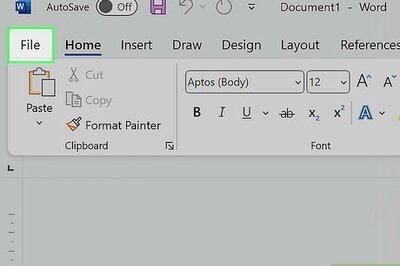


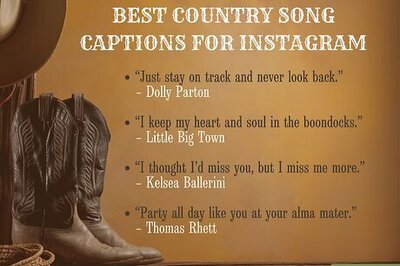
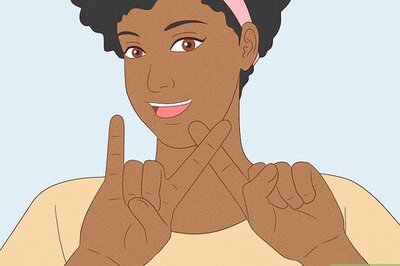
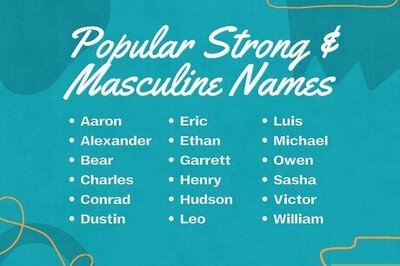

Comments
0 comment