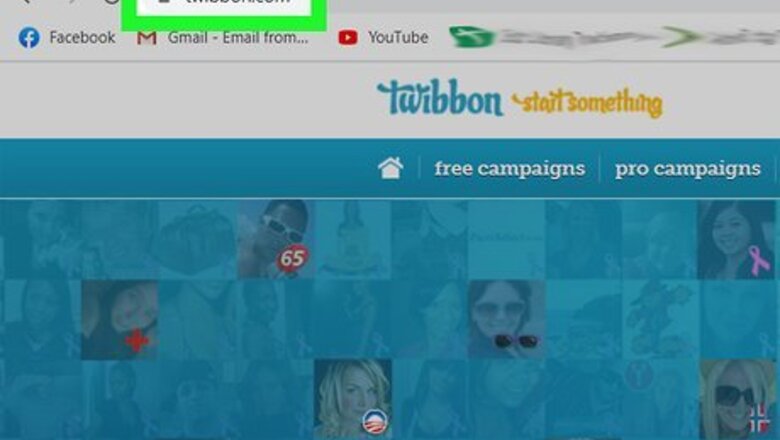
views
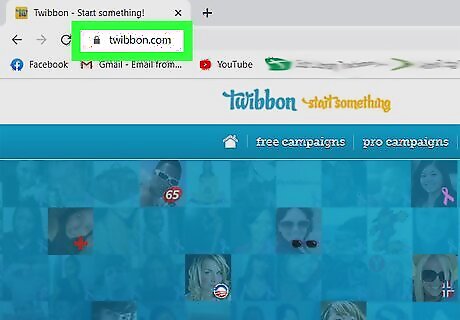
Go to the "Twibbon" website provided to you in the Sources section of this article.
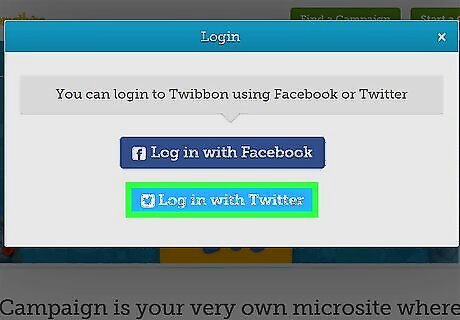
Click on the button labeled "Log in with Twitter" in the upper-right corner of your Twibbon session.
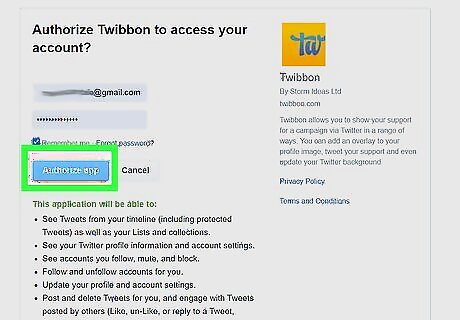
Click on "Authorize app" when asked if you want to authorize Twibbon to use your X/Twitter account. When authorized, Twibbon will have the ability to read your tweets, see your followers, update your profile, and post tweets for you. If you click "No, thanks," you will not have the ability to use Twibbon's services.
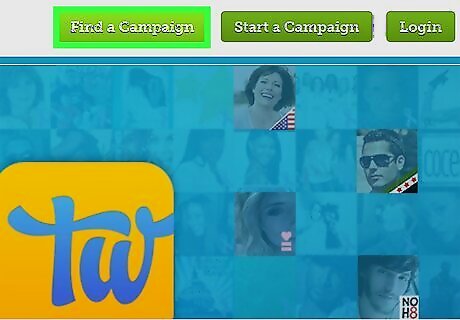
Navigate to the search box located in the upper-right corner that reads "Find a campaign."
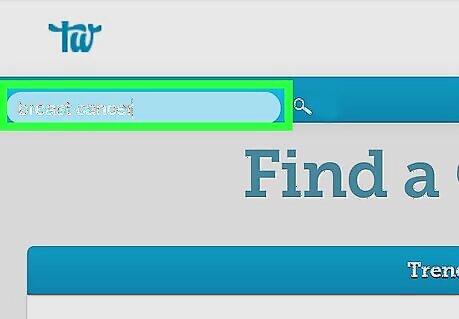
Type the name, category, or charity of the campaign you want to support. For example, if you want a pink ribbon added to your avatar to support breast cancer awareness, type "breast cancer."
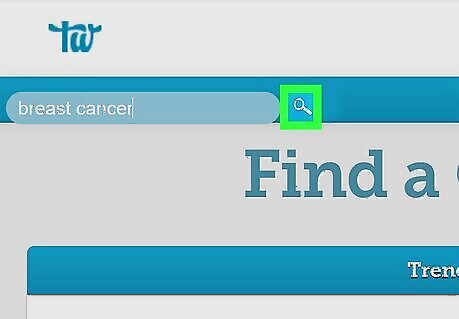
Click on the button labeled "Go" next to the search box, or hit "Enter" on your keyboard to execute your search.
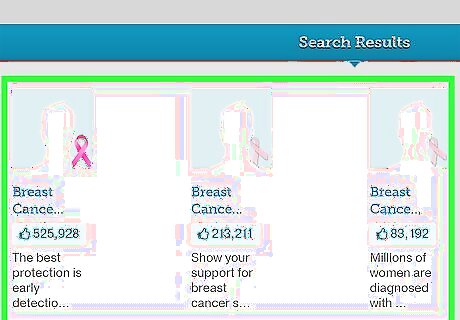
Browse through the campaign results that display on your screen. You will be provided with a number of different ribbons and other symbols you can add to your X avatar to support your cause. For example, a search for breast cancer campaigns will allow you to choose from pink ribbons, pink lips, pink butterflies, and other pink items for your X avatar.
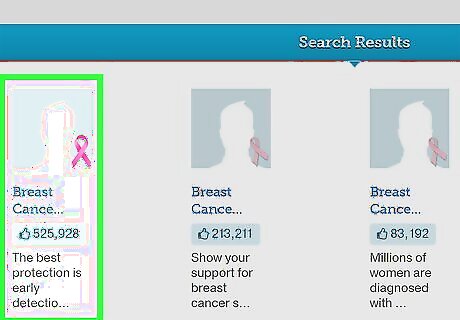
Click on the image of the support ribbon you want added to your X avatar. A preview page will display your current X avatar, with the support ribbon superimposed over your avatar.
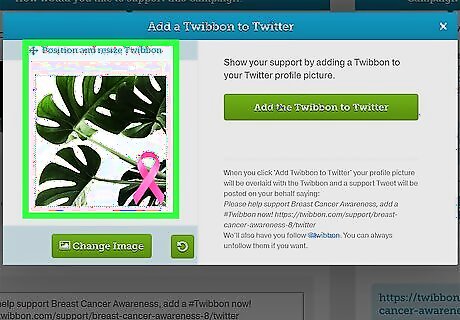
Click and drag the support ribbon to a desired location anywhere on your avatar. You will also have the option to modify the size of the support ribbon.
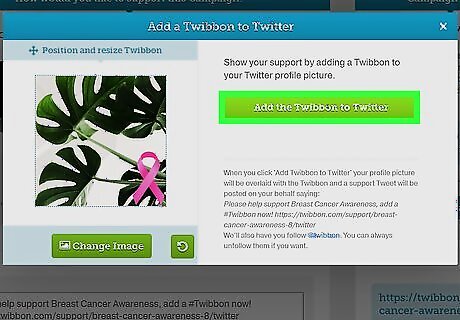
Click on "Show my support now" when you have placed the support ribbon in its desired position over your X avatar. Twibbon will then upload your new avatar with the support ribbon to your X profile.
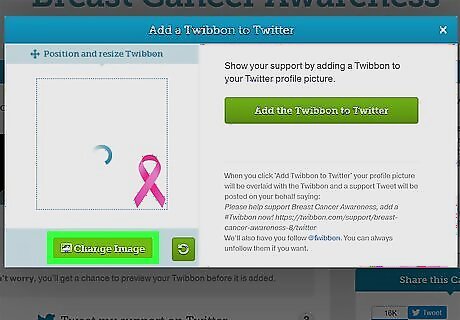
Remove or change your support ribbon at any time by logging back into Twibbon and accessing your Twibbon profile. You will have the option to choose a new support ribbon, or revert back to your original X avatar.




















Comments
0 comment