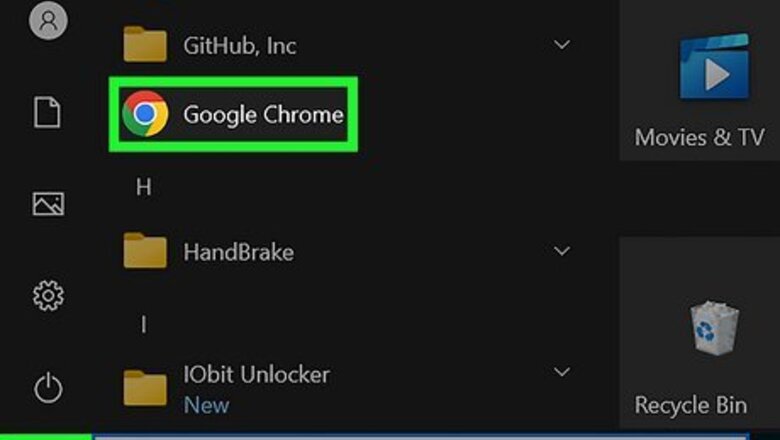
views
- To enable Memory Saver, click the three-dot menu, go to Settings > Performance, and click the switch.
- You can exclude websites from Memory Saver so their tabs are not deactivated when not in use.
- Memory Saver is only available for Chrome on your computer.
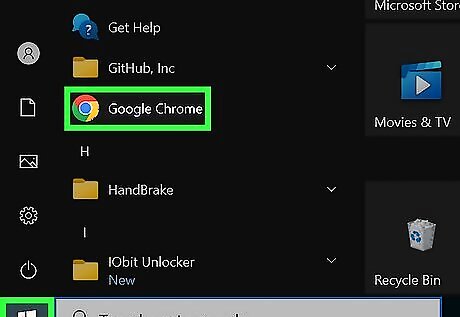
Open Google Chrome on your PC or Mac. Memory Saver is a new feature to Chrome that reduces the amount of computer memory Chrome uses, which helps tabs run more smoothly. This feature is only available on desktop versions of Chrome, not on the Android or iPhone versions of the browser.
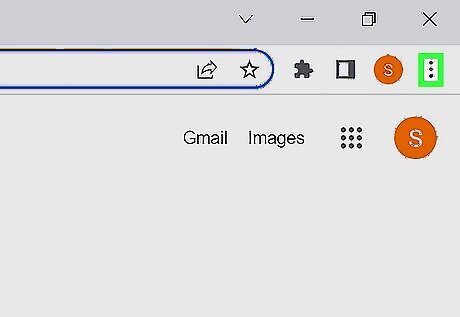
Click the three-dot menu in the upper-right corner.
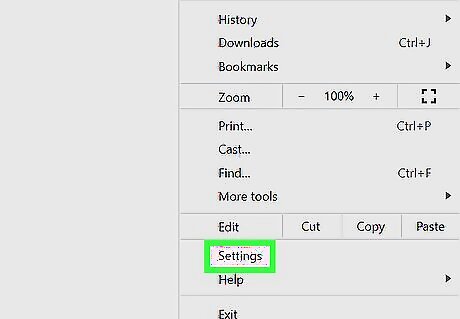
Select Settings. It's near the bottom of the menu.
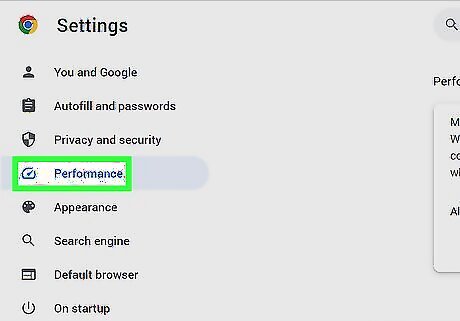
Click on Performance. It's in the top section and has a small icon that looks like a speedometer.
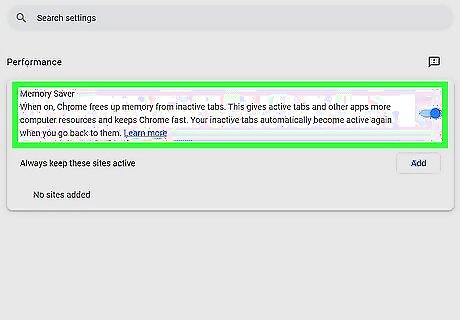
Toggle on Memory Saver iPhone Switch On Icon . When Memory Saver is turned on, Chrome will deactivate tabs that are not being used. Active tabs will have access to more computer memory and resources to keep your Chrome browser running smoothly. Inactive tabs will reactivate once you go back to them. If your tab is actively playing audio or video, screen sharing, downloading, or has a partially filled form, the tab will not deactivate.
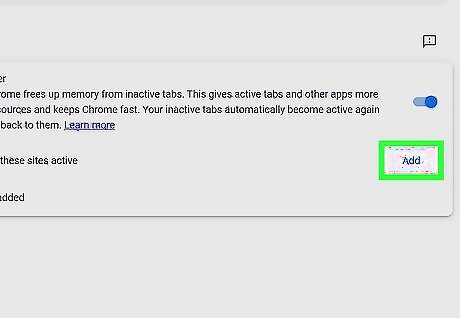
Exclude a website from Memory Saver (optional). If you want a specific site to always be active, even if you're not on that particular tab, you can add them as exceptions. Here's how: Click the Add button next to "Always keep these sites active." Enter the website's URL and click Add.















Comments
0 comment