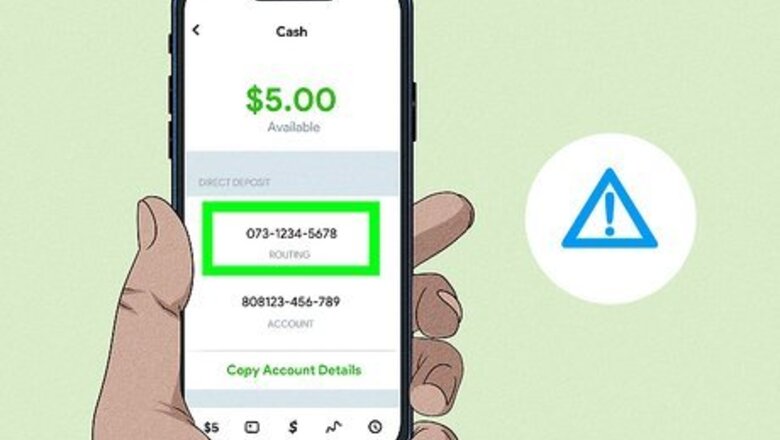
views
- You can’t change the routing number for an existing Cash App account.
- Beware of scams asking for routing numbers beginning with specific numbers.
- If absolutely necessary, you can obtain a new routing number by making a new account or changing your location.
Beware of Scams
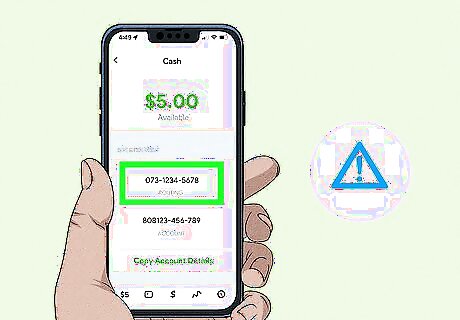
Never share or change your routing number for strangers. Scammers may contact you with promises of risk-free business opportunities, given that you have a routing number beginning with specific numbers such as "073". This scam involves depositing thousands of dollars into your Cashapp account with a personal cut of a few hundred dollars. Scammers will then file a fraudulent U.S Unemployment claim listed with your routing and account number. When proven as fraud, Cashapp will be forced to return the thousands of dollars drawn from your own bank account, most likely putting your account balance in the negatives.
Can you change your routing number on Cash App?
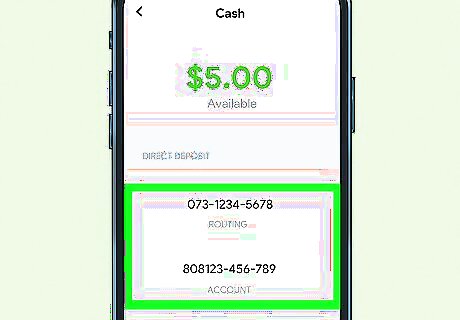
You can’t change your assigned routing number on Cash App, but there are ways to obtain a new one. On Cash App, you are given two sets of numbers for identification: routing number and account number. This is to make sure money is transferred properly. If you create a new Cash App account, you will be given a new routing number. If you relocate to a different state and update your location in Cash App’s settings, you will be given a new routing number.
Create a New Account
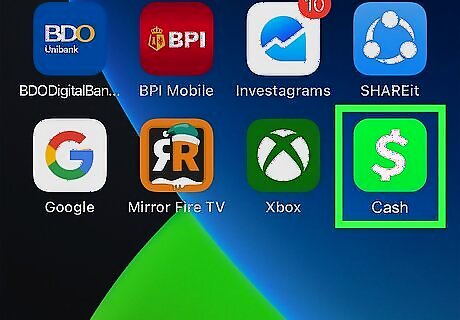
Launch Cash App on your mobile device. If you haven’t already, you’ll need to download Cash App from either the Apple App Store or Google Play Store, depending on your device.
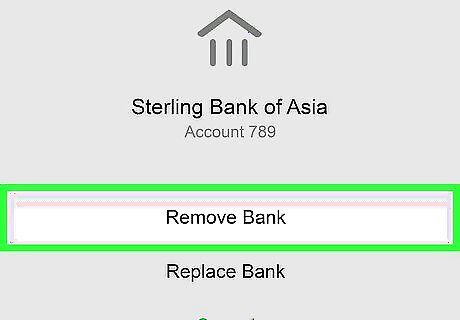
Unlink your bank account from your current account. Since Cash App won’t let you link a single bank account to two different accounts, you’ll need to unlink it to have access on your new account. To unlink your bank account, tap the profile icon on the top right of the home screen. Click Linked Banks, then click the account you want to remove. Click Remove Bank to unlink your bank account.
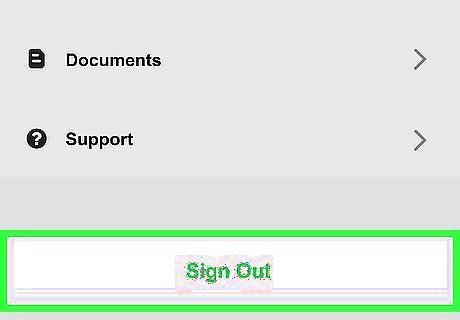
Sign out of any existing accounts. You can do this by clicking the profile icon at the top right. After you have signed out, you’ll be taken to the sign-in page.
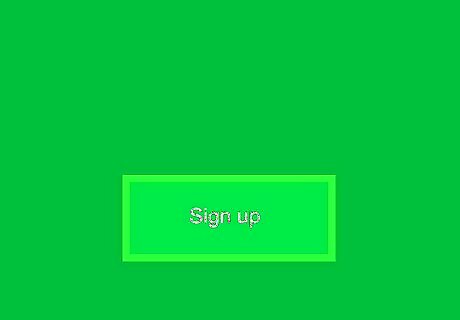
Click Sign up. This will redirect you to open a new account.
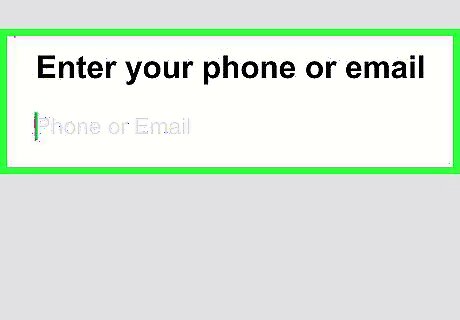
Enter your email address or phone number. You can use either, but at least one is required to create a new account. If you already used your phone number for your previous account, you will need to sign up using an email. If you already used an email for your previous account, you can opt to use your phone number or a different email.
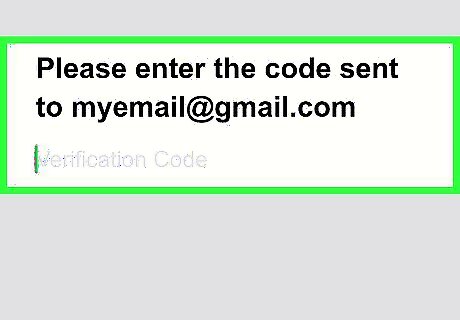
Verify your email address or phone number. Depending on which option you chose, Cash App will send you an email or text with a secret code. Enter the code to verify your account. Then, click Next.
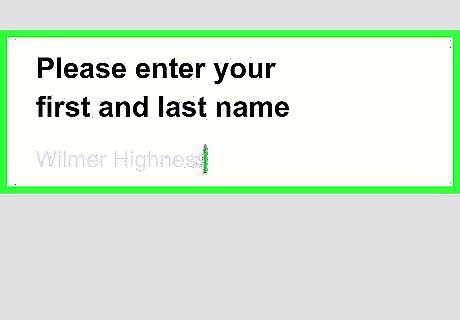
Enter your first and last name. Once you've done that, click Next.
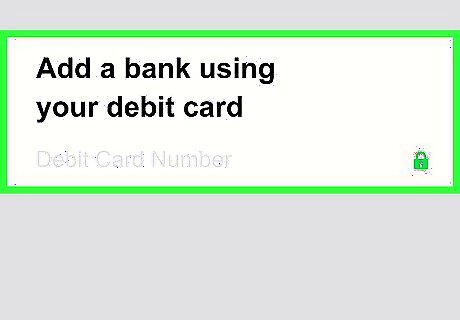
Link your bank using your debit card. This part is optional during the set-up process, but you will need to link a bank to send and receive money. You can press Skip if you'd rather link your bank account using your account number after the set-up process.
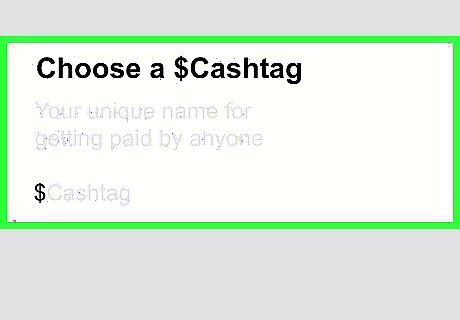
Choose a $Cashtag. This is the unique name you can share with others to receive money. You can be as creative or simple as you'd like for your $Cashtag. You can always change your $Cashtag in your personal settings.
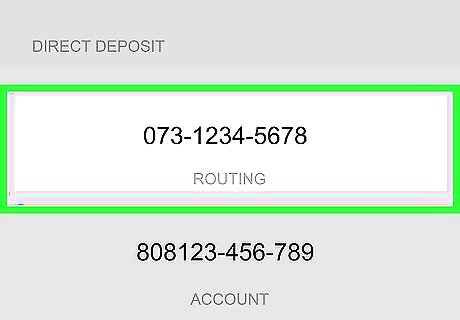
Find your new routing number. This can be found in the Banking tab on the bottom left corner of the app. The routing number will be listed underneath your Cash Balance along with your account number. Clicking the routing number will pull up a window where you can copy the routing number to your clipboard. If you experience any trouble, you can always contact Cash App.
Change Your Location
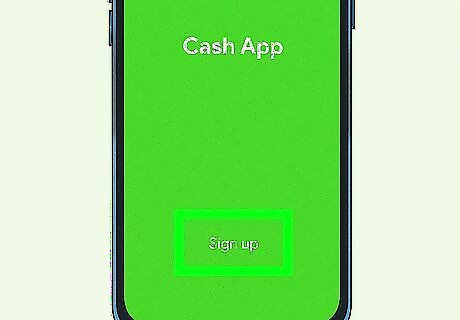
Login to your Cash App account. If you're not automatically logged in, sign in again.
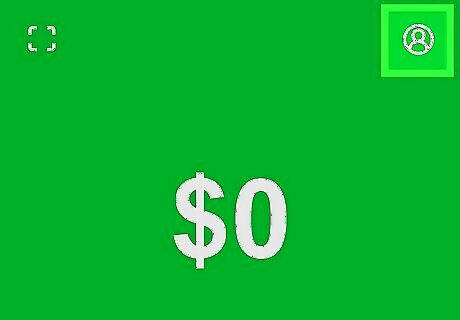
Click on Android IG Profile in the top right corner. This will take you to your profile settings.
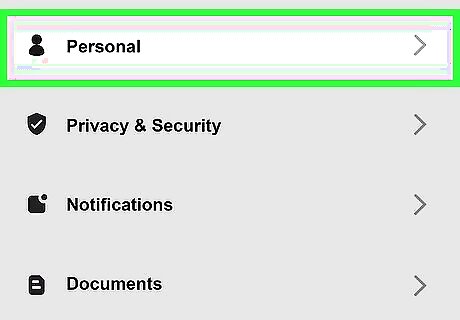
Click Personal. You'll be directed to your personal settings. This is where you'll be able to change your full name, $Cashtag, email or phone number, and address.
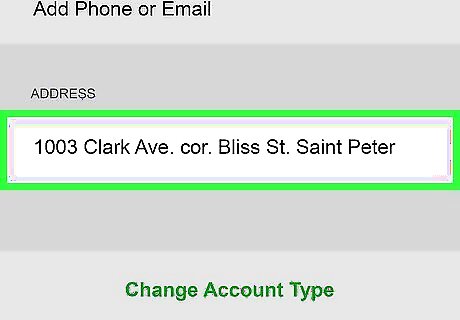
Click your address. This will be located at the bottom of the screen, above Change Account Type.
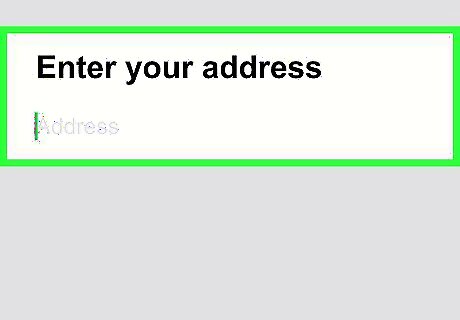
Enter your new address. Once you've done that, click Next to save your new address. A new routing number will be generated to match your new address. The routing number will only change if you have relocated to a different state.
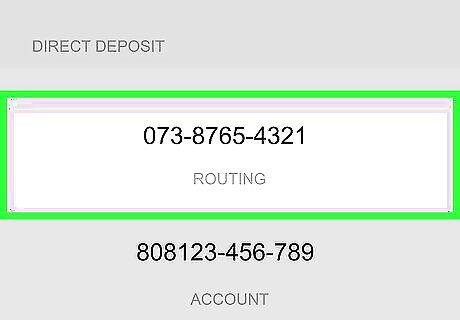
Find your new routing number. This can be found in the Banking tab on the bottom left corner of the app. The routing number will be listed underneath your Cash Balance along with your account number. Only use this method if you have relocated.















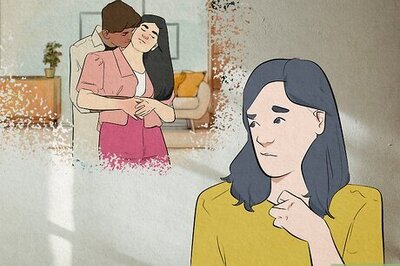
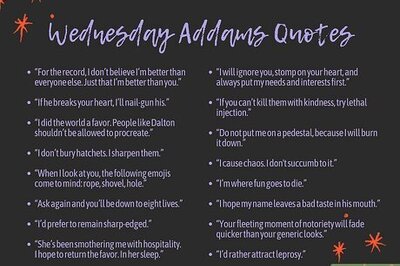


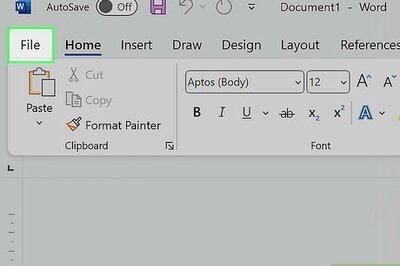
Comments
0 comment