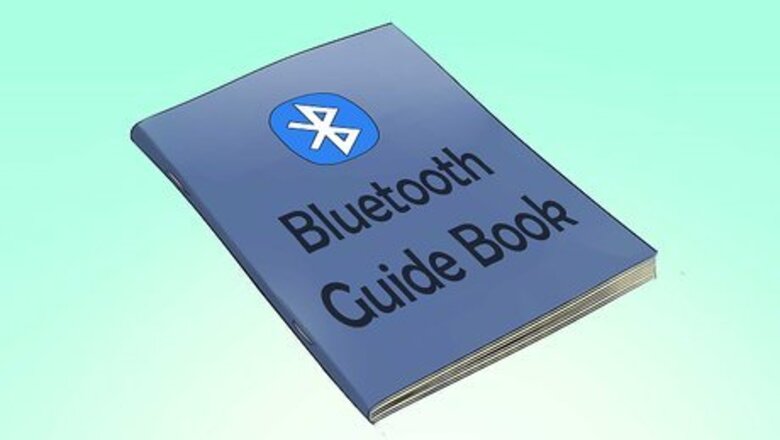
views
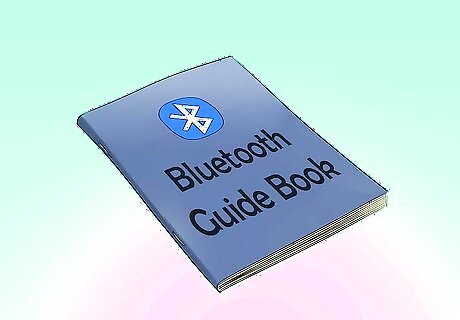
Read guides for specific pairing instructions. If you are having difficulty pairing your devices, there are a variety of articles on wikiHow that can help you get it all sorted out. Below are a few of the more popular ones: How to Turn on Bluetooth With Android How to Pair a Cell Phone to a Bluetooth Headset How to Pair a Bluetooth Device with an iPhone How to Use a Bluetooth Dongle How to Connect an iPad to Bluetooth Devices How to Send Files to a Cell/Mobile Phone Using Bluetooth Technology
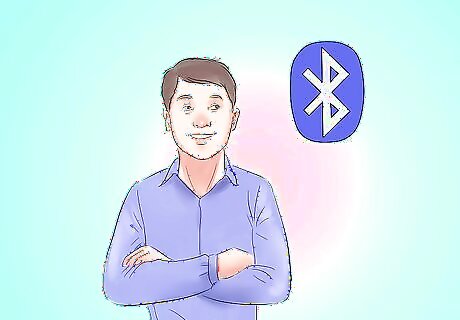
Understand how Bluetooth works. Bluetooth is a wireless technology that allows two different devices to connect. Every Bluetooth device has one or more profiles installed. These profiles determine what the device is capable of, such as "Hands-Free" (mobile headsets) or "Human Interface Device" (computer mouse). In order for two devices to connect, they must both have the same profile. You can generally tell what devices will work with each other by looking at them logically. You wouldn't be able to pair a mouse with a camera, since the camera isn't designed to be controlled by the mouse. On the other hand, it would make sense to connect a headset to a mobile phone, since they are designed to work together.
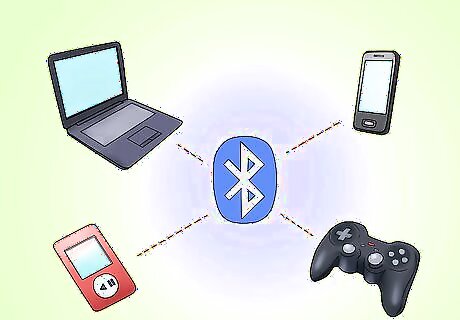
Learn the most common pairings. If you are unsure as to whether your devices will work together, there are several cases where Bluetooth use is very popular. Knowing these can help you determine how to connect your devices. Connecting a hands-free headset to a mobile phone. Connecting wireless mice, keyboards, and printers to laptops and other computers. Connecting portable media players and smartphones to speakers and car stereos. Wirelessly connecting video game controllers to computers and game consoles.
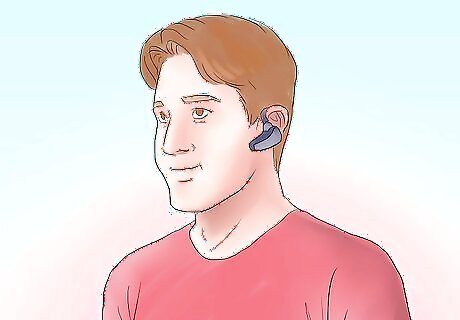
Connect your devices. The method to connect to devices will vary in every situation, but generally it follows the same basic process. You will need to make one device discoverable, and then search for devices with the second device. For example, if you wanted to connect a headset to your smartphone, you would put the headset into the discovery mode (refer to the documentation), and then search for discoverable devices on your smartphone.
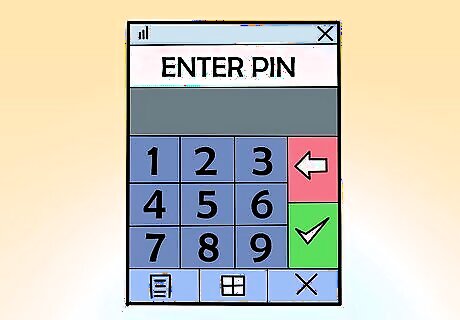
Enter a PIN (if asked). You may be asked to enter a PIN when connecting your devices. If you don't know the PIN, it is generally 0000, 1111, or 1234. This can vary for some devices, and if you can't find it you may need to reset the device.
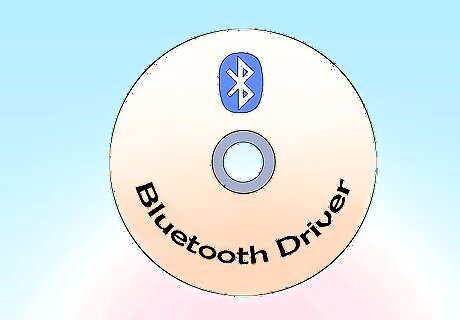
Use the device. Once your devices are connected, you can start using them in conjunction. For example, you may have connected your smartphone to some wireless speakers, allowing you to play music through them. You may have connected a mouse to your laptop, and now you can use your mouse to move the cursor. When connecting a Bluetooth device to a computer, you may need to install the drivers for the device. This is usually done automatically, though the device may have come with a driver installation disc. You can also download drivers from the manufacturer's website. There is no general "Bluetooth driver", only drivers for specific devices. If you want to connect a Bluetooth device to a desktop PC, chances are the desktop PC does not have Bluetooth functionality. You will need to purchase and install a Bluetooth USB dongle in order to connect devices to the PC. Most laptops and virtually all Macs have Bluetooth support built-in.


















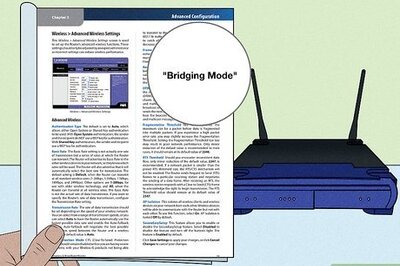

Comments
0 comment