
views
Enable your Snapchat notifications.
Make sure notifications are enabled within the Snapchat app. This is a separate setting from your device's system settings. To check, do the following: Open Snapchat. Tap your profile in the top-left corner. Tap the cog icon in the top-right corner. Tap Notifications. Tap Enable Notifications. Toggle on all notifications you want to receive.
Enable system notifications.
Make sure notifications are enabled with your device. If the Snapchat notifications are enabled, you may have them blocked with your device's settings. Tortello states, "If you want notifications on, make sure Allow Notifications is green (toggled on). Then, you can set how you want the alert to show." Do the following: iPhone or iPad: Open Settings. Tap Notifications. Tap Snapchat. Toggle on Allow Notifications. Android: Open Settings. Tap Notifications. Tap App settings. Tap Snapchat. Toggle on Notifications.
Clear your cache.
Empty Snapchat's cache. The cache saves temporary files to your device to help it load more quickly; however, these files can get corrupted. To clear the cache, do the following: Open Snapchat. Tap your profile picture. Tap the cog icon. Tap Clear Data. Tap Clear cache. Tap Clear.
Check your connection.
Ensure you have a stable Wi-Fi or cellular network. If you don't have connection, you won't be able to reload Snapchat and receive its most recent notifications.
Disable Do Not Disturb.
Turn off Do Not Disturb. This setting is meant to silence all incoming notifications to prevent distractions. Make sure you have this mode turned off when you want to receive notifications.
Update the app.
Make sure Snapchat is updated to the latest version. Most devices have automatic updates. If you have this feature disabled, you'll need to update the app manually in the App Store or Google Play Store.
Restart your device.
Turn your device on and off again. This can fix simple software bugs. Once you have restarted your device, ask a friend to send you a Snap so you can test the notifications.













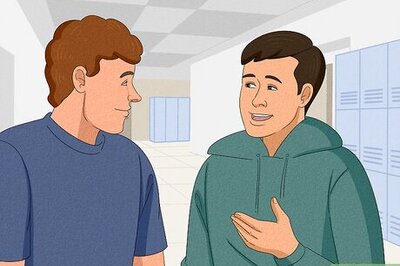



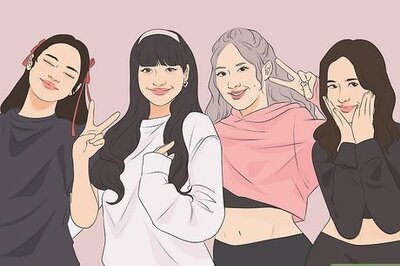
Comments
0 comment