
views
- Navigate to a profile in the Facebook app or https://www.facebook.com in a mobile browser.
- Tap "•••" in the top-right corner of the screen. Scroll down and tap "Copy link" underneath "Profile link."
- You can use Facebook's profile link to share profiles with others without using the search feature.
Open the Facebook app. This looks like a white f with a blue background. Facebook is available for iOS in the App Store and for Android in the Google Play Store. You can also go to https://www.facebook.com/ in a mobile browser. Be sure to log into your account.
Navigate to a profile. Use the search bar at the top-right of the screen to find someone on Facebook. If you want to copy your own profile's URL, tap ☰ and then tap your name at the top. You'll be redirected to your profile.
Tap ••• . You can find this at the top-right corner of the screen. This will be next to a magnifying glass icon. A new page will open. If you're using a browser, this will be next to Message.
Scroll down and tap Copy link. You'll see the URL underneath [Name]'s Profile link. Tapping this button will automatically copy the link to your device's clipboard. If you're using a browser, this will be Copy link to profile. You can now paste the URL into another platform, such as Messages or Instagram, to share the profile with others.


















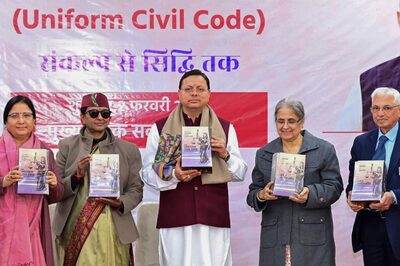

Comments
0 comment