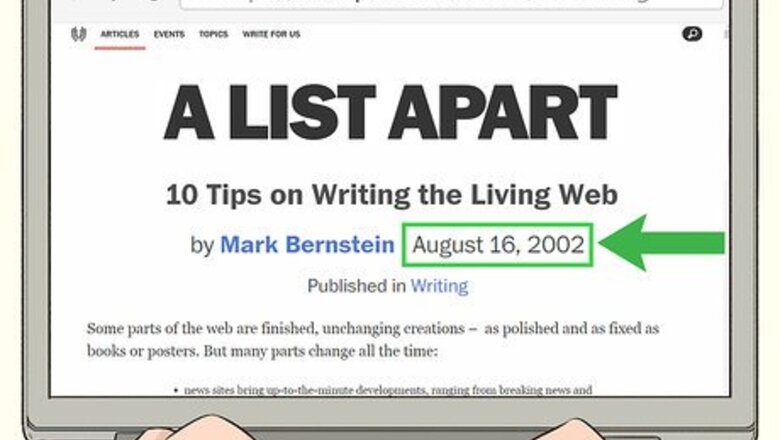
views
Checking the Page and URL

Look underneath the headline of an article or blog post. Most news sites and blogs will list the date underneath the article's title, along with the author's name. Check for the date right under the title or at the start of the article’s text. There may be a 1-sentence secondary headline or an image between the title of the post and the date. Keep scrolling to see if the date is listed below the secondary headline or image. Some articles may have been updated after their publication date. When this is the case, you should see a disclaimer at the beginning or the end of the article that says when it was edited and why.Variation: If you don’t see the date on the article, see if you can go back to the website’s homepage or search engine to look for it that way. You may see the publication date next to the article’s link or thumbnail.
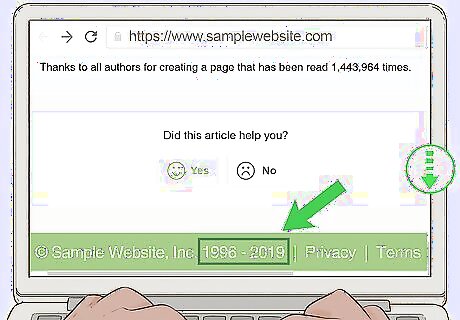
Check the bottom of the web page for a copyright date. Scroll to the bottom of the page and look at the information there. You may see copyright information or a publication note. Read this information to see if it provides an original date of publication. However, keep in mind that this date may be the last time the website was updated rather than the publication date. The date a site was updated is the last time anything was added or changed on the page. That means the information you’re reading may have been published at an earlier date. However, a recent copyright or update means the site is active and updated, so the information may be trustworthy. Look at the section of the article that contains a short bio of the author. Sometimes, the date may be right above or below it.Tip: A copyright date is usually only listed by the year and does not contain a specific month or day.
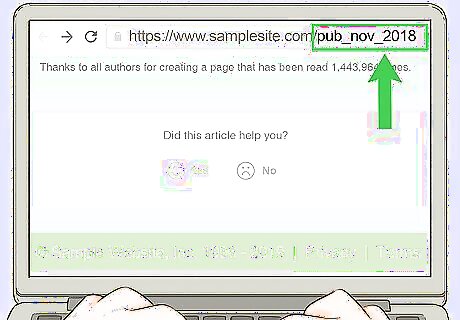
See if the date is part of the URL. Look in the address bar and scroll through the URL. Some blogs and websites autofill the web address with the date a post was written. You may find the full date, or you might just find the month and the year. Make sure you are on the web page dedicated to the individual post, not an archive or index page. Click on the post’s headline to confirm you’re on the post-specific page. Many blogs edit the URL so it’s shorter and easier to search, so you may not find the date there.

Look at the timestamps on any comments to get an estimate. While this is not the most accurate method, it can give you a sense of when the article was first published. Look next to the username in the comments to find the time when the comment was written. Scroll until you find the earliest date. If the user interacted when the article was published, this will be the closest date to publication. You can’t use this date to cite a website. However, it can help you gauge when the website was published, so you’ll have an idea of how old the information is. If it seems recent, you might decide to go ahead and use the website but cite it as “no date.”
Using the Wayback Machine
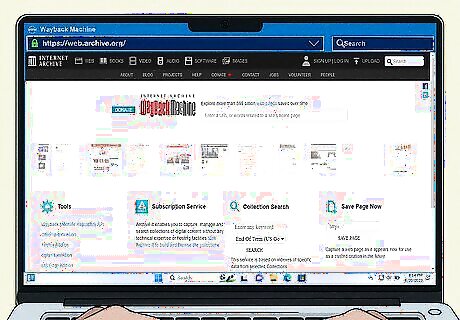
Go to https://web.archive.org/ in your web browser. The Wayback Machine is an archive of websites over time. Depending on the website, you may be able to find its original publication date, as well as the dates of any updates, on this site.
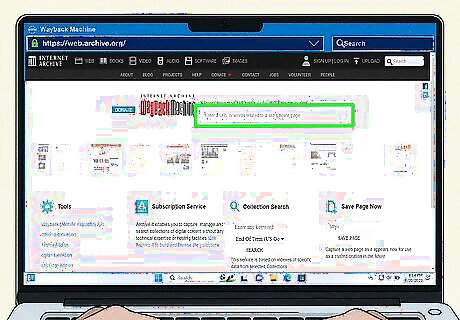
Paste the URL and press ↵ Enter or ⏎ Return. If the site has been archived by the Wayback Machine at least once, you will see a timeline of snapshots. Because website owners can opt out of the Wayback Machine, this won't work for all websites.
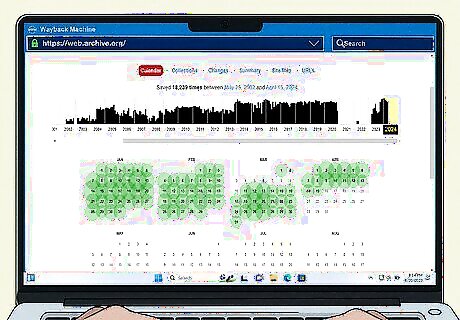
Use the calendar to browse the website by date. Check the earliest date to see if it contains the content you see now. If the site has changed over time, you may need to browse the dates to see when the current version of the webpage was first published.
Searching the Source Code
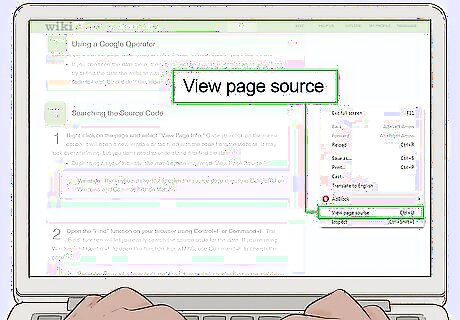
Right-click the web page and select View Page Source. Once you click on the menu option, it will open a new window or tab filled with the code from the website. It may look overwhelming, but you don’t need to understand it to find the date. Depending on your browser, the menu option may read “View Page Info” or similar.Variation: The keyboard shortcut to open the source code directly is Control+U on Windows and Command+U on Mac.
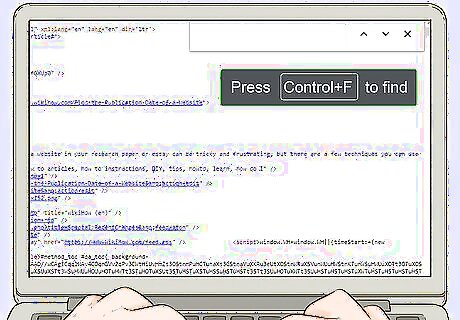
Press Ctrl+F (Windows) or ⌘ Command+F (Mac). This will open the “Find” function on your browser. This lets you easily search the source code for the date. Variation: You can also access the “Find” function by clicking Edit in the top menu bar and clicking “Find…” in the drop-down menu.
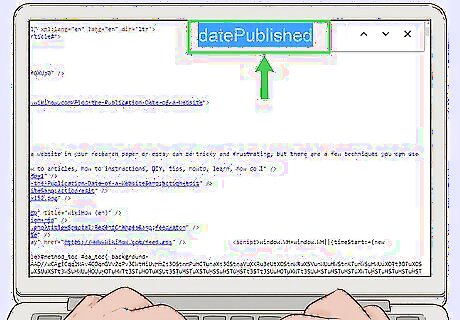
Search for the term “date" or "published." Type in either of the search terms and hit enter. The “Find” function will search through all the code on the page to find your search term. Then, it will scroll directly to where the information is located. If none of the search terms work, type “PublishedDate”, "datePublished," "published_time" into the “Find” function. This could bring up the publication information. If you want to know when a web page was last changed or updated, search the source code for “modified.”
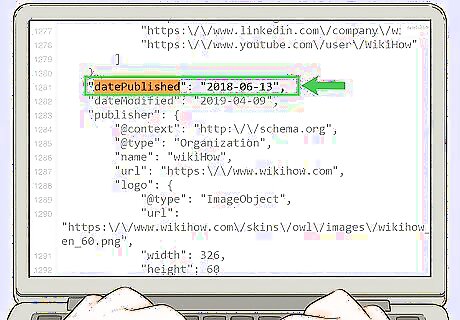
Look for the date listed in year-month-day order. Read the part of the code the “Find” function found. The date will be directly after the term you searched. The year will be listed first, followed by the month and the day. You can use this date to cite the website or determine how old the information may be.
Citing the Website
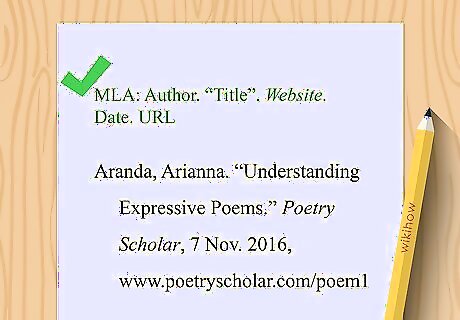
Provide author, title, website, date, and URL for MLA format. Write the author’s name, listing the last name and then the first name, separating them with a comma. Put a period, then provide the capitalized title with quotation marks around it, with a period after it. Add the website name in italics, followed by a comma, and the date in day-month-year format. Type a comma, then list the URL and put a period. Here’s an example: Aranda, Arianna. “Understanding Expressive Poems.” Poetry Scholar, 7 Nov. 2016, www.poetryscholar.com/understanding-expressive-poems.Variation: If there is no date, don’t worry. You can instead use the date you accessed the website, which you’ll put after the URL. Here’s an example: Aranda, Arianna. “Understanding Expressive Poems.” Poetry Scholar, www.www.poetryscholar.com/understanding-expressive-poems. Accessed 9 April 2019.

List author name, year, title, and URL to cite in APA. Write the author’s last name, a comma, then their first name, followed by a period. Next, put the website’s publication year in parenthesis, with a period after it. Add the title written in sentence case, followed by a period. Finally, write “Retrieved from” and put the URL where you accessed the site. Don’t put a final period. This is an example: American Robotics Club. (2018). Building Complex Robots. Retrieved from www.americanroboticsclub.com/building-complex-robotsVariation: If there’s no date, you can use “n.d.” instead of the year. For instance, you’d write this: American Robotics Club. (n.d.). Building Complex Robots. Retrieved from www.americanroboticsclub.com/building-complex-robots
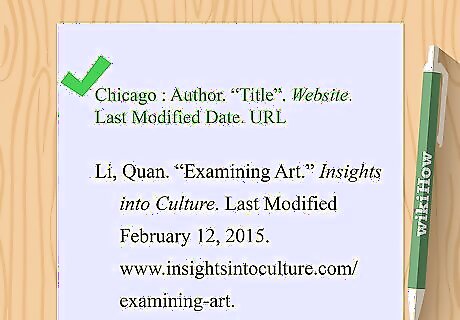
Use the author’s name, page title, website name, date, and URL for Chicago Style. List the author’s name with the last name, a comma, and the first name. Put a period, capitalize the page title, and put quotation marks around it, followed by another period. Add the website name in italics. Put a period, then write “Last modified” and provide the date the website was published as a month, day, then a year, followed by a period. Finally, write out the URL and put a period. Here’s an example: Li, Quan. “Examining Art.” Insights into Culture. Last Modified February 12, 2015. www.insightsintoculture.com/examining-art.Variation: If you don’t have a date, you can use the date you accessed the site. Use the same format, but write “Accessed” instead of “Last modified” before the date. For instance: Li, Quan. “Examining Art.” Insights into Culture. Accessed April, 9, 2019. www.insightsintoculture.com/examining-art.

















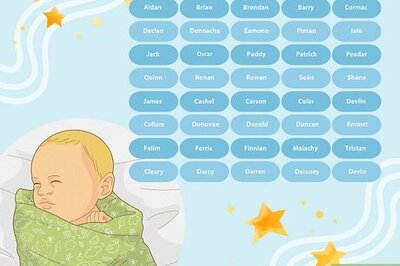


Comments
0 comment