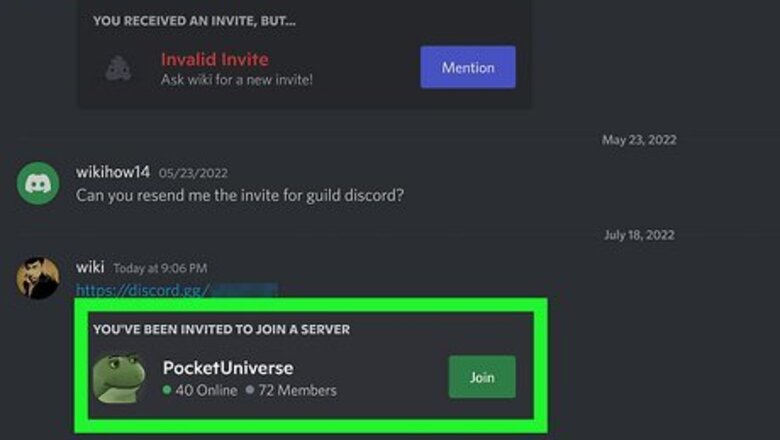
views
Using an Invite Link
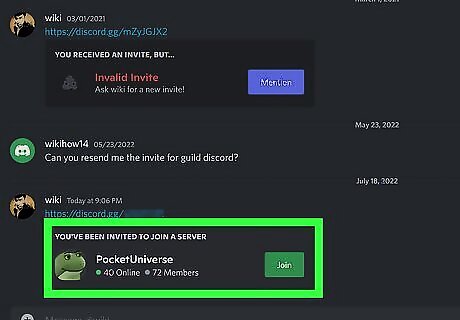
Get a Discord invitation link. You can join a Discord server instantly from an invite link. Obtain a link from emails, or in a game chat lobby. Once you have a link, copy it to your computer, phone, or tablet's clipboard.
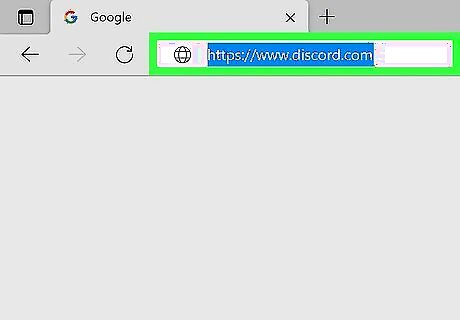
Open Discord. Joining a Discord server is easy via the app or on the web. If you do not have the app, you can use Discord at https://discord.com.
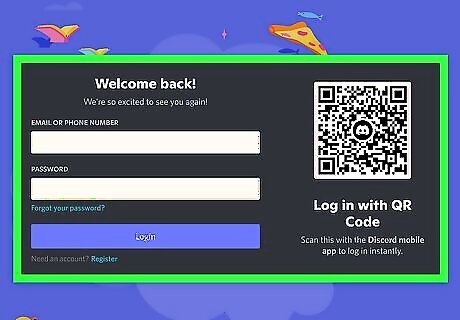
Sign in to Discord. Log in with your Discord account info. If you don't already have a Discord account, you'll be prompted to create one. Otherwise, log in when prompted.
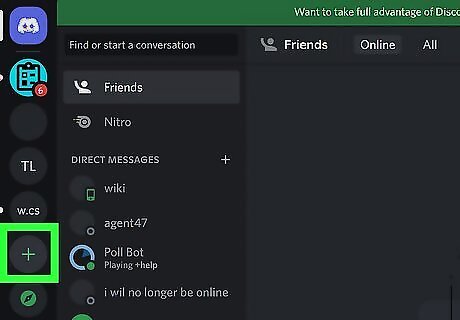
Click the "+" symbol. You'll see the + at the bottom-left corner. This opens the Server menu.
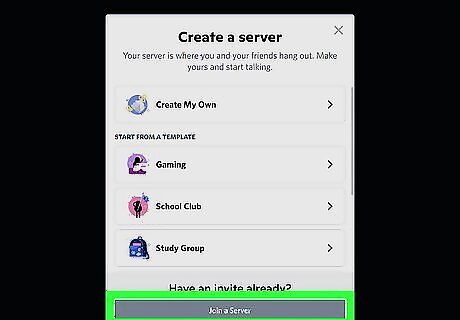
Click "Join a Server." This option is at the bottom of the menu. You'll see it just below "Have an invite already?"
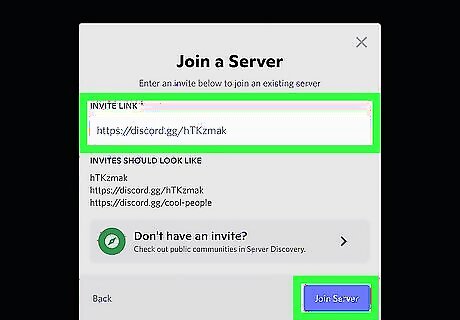
Paste the copied link and select "Join Server." You can paste the link by right-clicking the field and selecting Paste. Once you click Join Server, you'll join the server instantly. If the server is full, you will be unable to join the server with an error message "This server is currently full. Please try again later." If your username or IP address is banned, you will be unable to join the server with an error message "Unable to accept invite". On mobile, you will see the overlay message "The user is banned from this guild." The former also appears upon clicking an invite link for a server that you cannot join, such as those who temporarily disabled joining.
Using Server Discovery
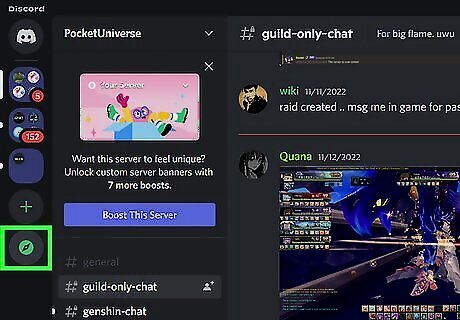
Open the server discovery page. This is only available on desktop. Click on the compass icon underneath the "+" button. This will open server discovery.
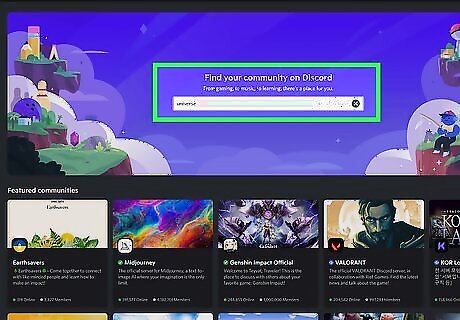
Type in the name of the server to join. Note that only servers that are public can be found via server discovery, and for servers to be eligible for discovery, they need to meet a specific set of criteria.
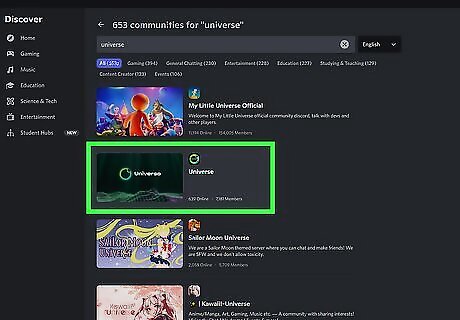
Find the server to join. View the list of servers to join in search results, and click on one of the options listed to preview that server. If your username or IP address is banned, you will be unable to preview the server. Discord may show spinning dots for several moments before disappearing.
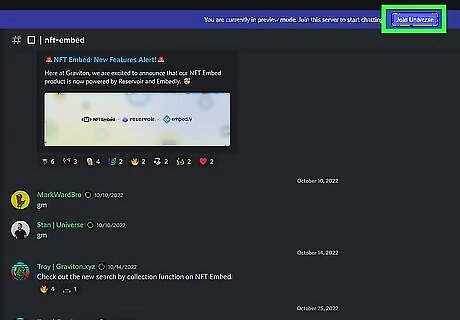
Click on Join [server name] to start chatting in a server. This will immediately make you a member of that server. If the server is full, you will be unable to join the server with an error message "This server is currently full. Please try again later."




















Comments
0 comment