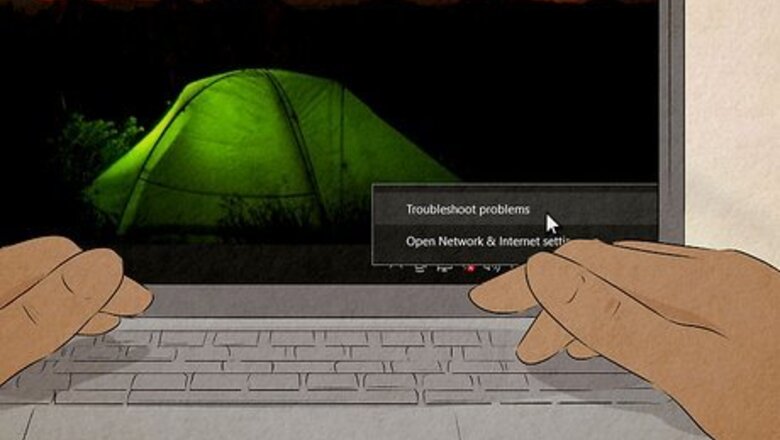
views
- ChatGPT can stop generating responses due to server outages, poor internet, and/or browser issues.
- Make sure you're connected to the internet. Turn off your VPN, and refresh the page.
- Check OpenAI's status at https://status.openai.com/. Wait a few hours for peak hours to end.
Check your internet connection.

Make sure you have a working internet connection. Whether you're using an ethernet cable or Wi-Fi, check if your network is online. ChatGPT could be facing issues due to a faulty internet connection. Troubleshoot your connection, and then refresh ChatGPT to load it again.
Refresh ChatGPT.
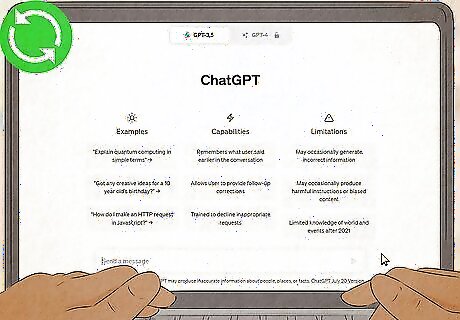
Refresh the web page. ChatGPT may be facing heavy traffic. When too many people try to use ChatGPT at the same time, the servers reach capacity. This means that the servers can't handle any more incoming traffic. Sometimes, a simple refresh can fix any errors.
Check OpenAI's status.
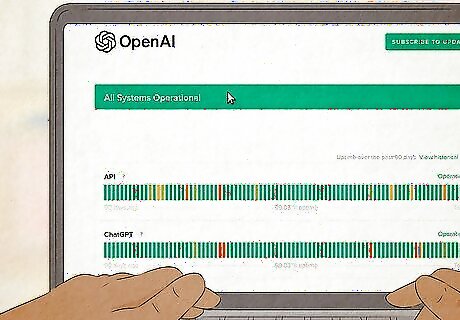
Go to https://status.openai.com/ to check OpenAI's status. If ChatGPT is having server-related issues, you'll see them here. Usually, when the server is down or overloaded, ChatGPT will have trouble generating responses to your prompts. You may see other errors, such as "failed to load" or "network error". If the servers are down, you'll need to come back to the website later.
Rephrase the prompt.
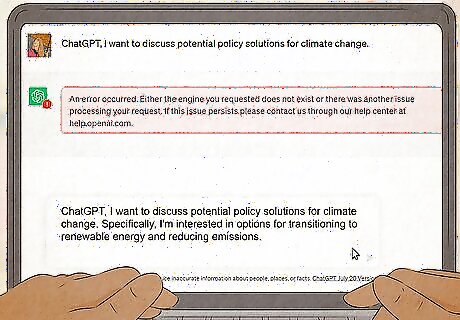
Rephrase the prompt and be as specific as possible. It's possible you could be hitting ChatGPT's character limit by using a prompt that is too vague. Instead, set parameters for your response, such as: "limit the response to 500 words" or similar. This prevents the AI from suddenly stopping when it tries to output too much information.
Turn off your VPN.
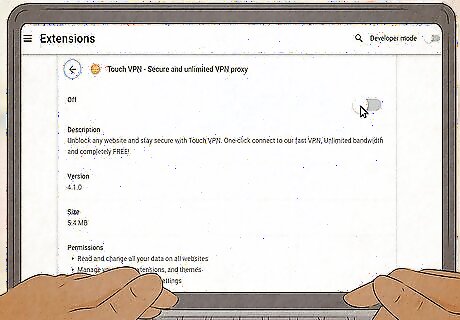
Disable any active VPN services. A VPN (Virtual Private Network) can interfere with OpenAI. If you have one active, disable it temporarily to use ChatGPT. Once you have finished using ChatGPT, you can turn it back on.
Log out and log back in.
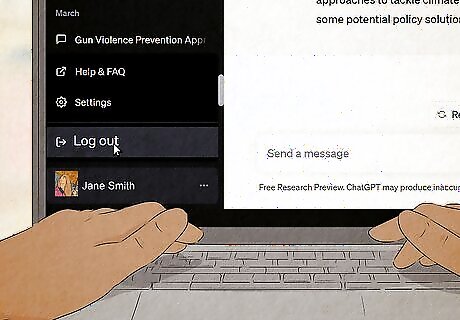
Log out of your account and log back in. To use ChatGPT, you must have an account. Click Log Out in the bottom-left corner to log out of your account. Enter your login details to log back in.
Wait a few hours.
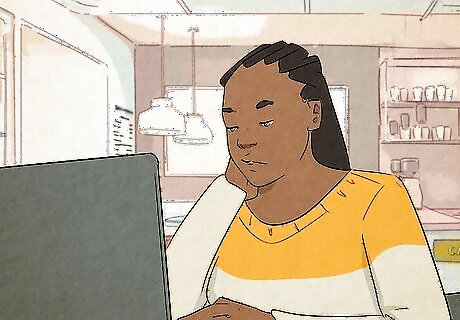
Wait a few hours before using ChatGPT again. OpenAI could be dealing with an increase in traffic, especially during peak hours. It may need some time to catch up with the current traffic. In the meantime, you can use other AI, such as Bing Chat.
Clear your cache.
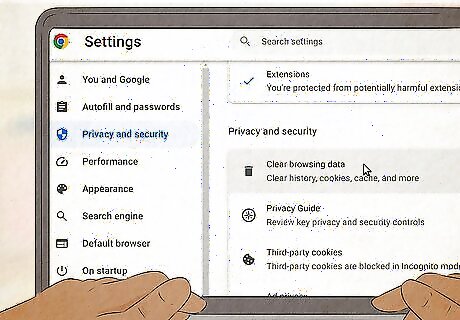
Clear your browser's cache. Your cache stores information to help your visits to familiar websites load more quickly. However, this data can easily become corrupted. Clear your cache routinely to ensure you see the most up-to-date version of ChatGPT whenever you visit the website.
Use incognito mode on your browser.
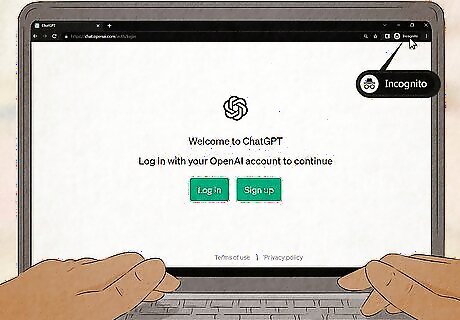
Use ChatGPT in incognito mode. A browser's incognito mode allows you to visit web pages without storing any local data from your session. You'll still need to log into your OpenAI account, but your browsing data won't be saved once the incognito tab is closed. With most browsers, you can open a new incognito window in the settings.
Try a different browser.
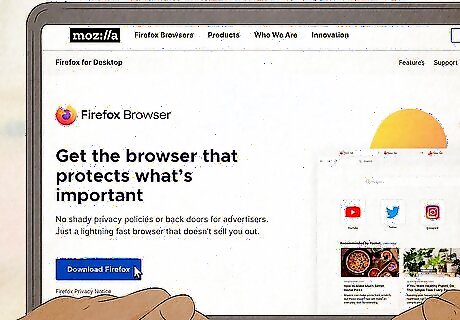
Try using a different browser. If you're having trouble accessing the ChatGPT home page, it could be a browser issue. If you use Google Chrome or Safari, try using Mozilla Firefox or Microsoft Edge (Windows) instead.













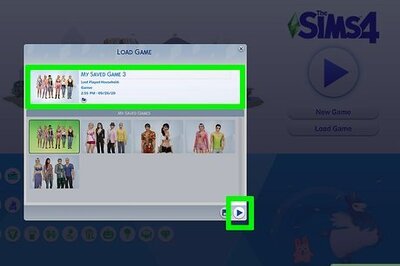






Comments
0 comment