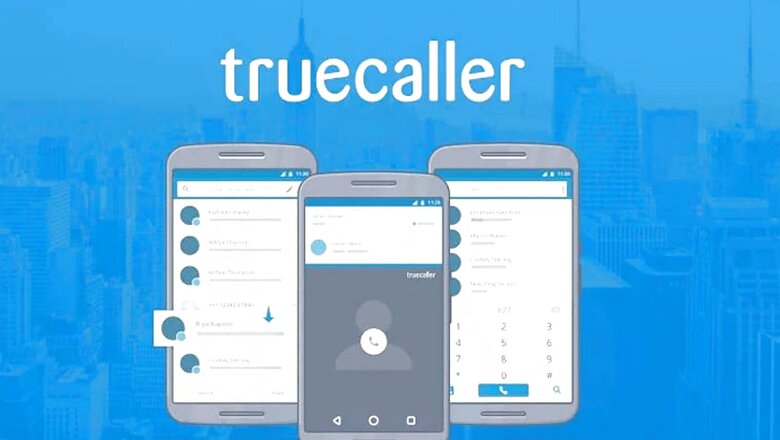
views
Call recording on Android phones can be done using internal features (if there) or by using third-party apps. One such third-party apps offering this facility is Truecaller. The popular caller ID app last year started the rollout of a feature allowing users to record both incoming and outgoing calls on their devices. Stored offline, these recordings can be accessed by users any time they wish to listen or share them.
Before you use this feature on a call, you must have the consent of the individual on the other side of the call or inform them before recording. Many countries have banned call recording without consent and may invite legal actions. So, before you start using the call recording feature on Truecaller or any other app, please check your law local law for permission.
Steps to enable call recording on Truecaller
Step 1: Go to your device’s Settings menu and then tap on the Accessibility option.
Step 2: Here you will find the Truecaller Call Recording feature under the Downloaded Apps section.
Step 3: Tap on it to enable call recording and you will be able to see the recording feature in the Truecaller app.
Step 4: Next, tap again on the Setup button under the hamburger menu of the app.
Step 5: Give the required device permission on the Truecaller app to start manually recording the calls.
If you wish to enable the automatic call recording, just tap on the auto record option listed under Setting in the Call Recording Section of Truecaller. You will be able to access the call recording under Call Recordings setting on the Truecaller app.
If you wish to disable the call recording feature, head to the side menu by tapping the hamburger button from the top-left corner of the Truecaller app. After that, go to Call Recordings and turn off the Call Recording option.
Read all the Latest Tech News here




















Comments
0 comment