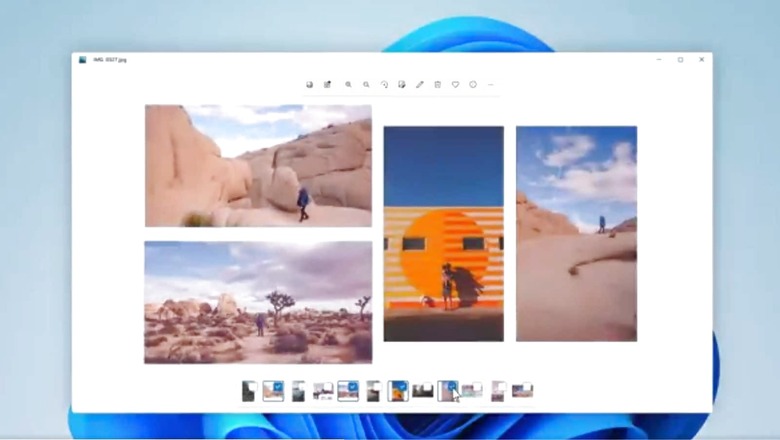
views
Microsoft Windows 11 launched with the ability to run Android apps. While the feature was not present with Windows 11 at the time of launch, it recently started rolling out and users can now download Android apps on their Windows 11 PCs. Users can download Android apps on Windows PC via the Amazon Appstore, which is available on the Microsoft Store.
Microsoft had recently said that more than 1,000 Android apps are ready for install on Windows 11 PCs. Before downloading Android apps, users need to make sure they are on the latest version of Windows 11 (public preview build 1.8.32837.0). Users also need a separate Amazon Appstore in order to download Android apps on their PCs. Here are the steps:
ALSO READ: Windows 11 Is Getting Its Biggest Update Since Launch: All New Features
- Go to the Microsoft Store located on the Taskbar. You can also go to the Start menu and search for the Microsoft Store.
- Search for Amazon App Store on the Microsoft Store. Begin the installation process by agreeing to enable a “Virtualisation" in your BIOS.
- You will see a popup appear asking you to download something called Windows Subsystem for Android. Click on Download.
- When it asks you to let app make changes, click Yes.
- Once finished downloading, open Amazon Appstore in the popup.
- After a short loading screen, you will have to sign in with your Amazon account.
Now, you can open Amazon Appstore to search for Android apps on Windows PCs. Here’s how:
- Open Amazon Appstore
- Search for an Android app you want to install.
- Once you find what you’re looking for, click Get. The app will start installing.
Watch Video: Vivo V23 5G Review: For The Selfie Lovers
After this, you can start using your Android apps on Windows PCs. On your PC, you can find the Android apps in Start menu > All apps. Alternatively, users can also search for the apps on their computers.
Read all the Latest Tech News and Breaking News here

















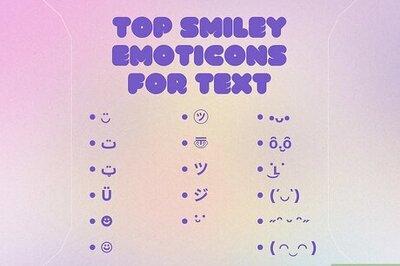
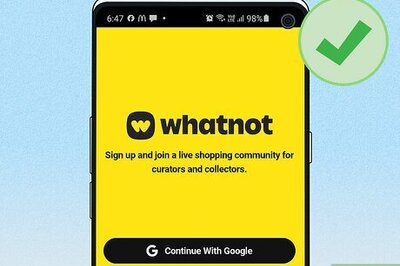

Comments
0 comment