
views
Social media has a lot of noise. So much so that at most times our social media feeds are distracting and far from being useful or informative. However, if you are someone who wants to make use of social media, for example, Twitter, to find the content and resources you need, Twitter has a useful tool called Lists. By creating lists on Twitter, you can create niche feeds in which you will see Tweets only from people chosen by you.
In a few simple steps, you can create a list on Twitter and cut the noise out of your Twitter feed.
Step 1: Open twitter.com in your web browser or launch the Twitter app on your smart device. Make sure you are logged in.
Step 2: If you are using your smartphone, tap your profile picture on the left top to open the left menu. The menu is already visible in a desktop web browser.
Step 3: Click on the ‘Lists’ option in the menu.
Step 4: Now, your Lists page will open. The page has three sections – Pinned Lists, Discover New Lists and ‘Your Lists.’
Step 5: If you do not follow any lists created by others or yourself, the ‘Your Lists’ section will be empty.
Step 6: On your smartphone, you will see a floating button on the bottom right, the icon on the button should look like a list with a plus icon on its top right corner. On your desktop browser, the icon will appear in the top right corner of the central section. Click on the button.
Step 7: Now you need to give your list a name, you can also write a description and assign a cover image if you like. Enable the private option to prevent other people from seeing your list.
Step 8: The next step is to add people to your list. You can use the search box to search people and add them to your list.
Step 9: Now, you have your list ready. Next time you spot someone on Twitter regularly posting content that you think should belong to your list, do not hesitate in adding them to your list.
To access the feed of your lists, open Lists from the menu on the left side of Twitter Home and select the one whose feed you want to access.
Read all the Latest Tech News here
















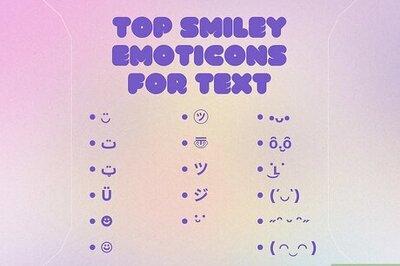
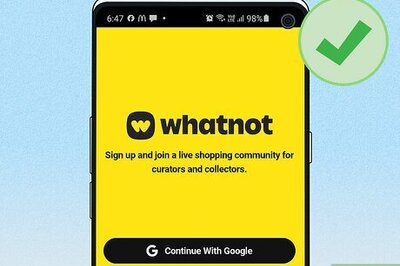


Comments
0 comment