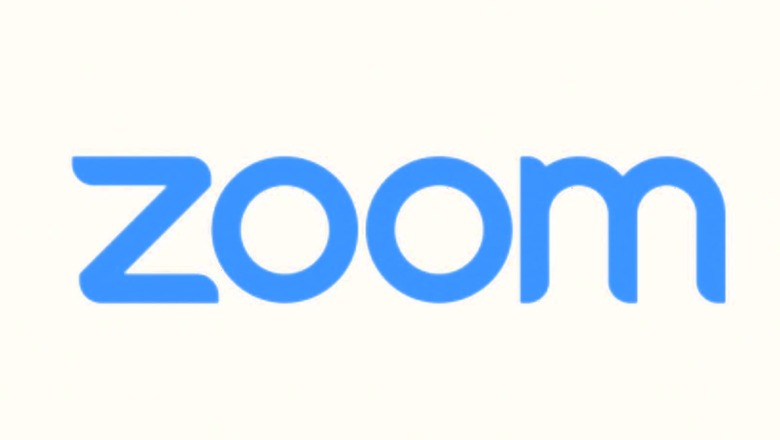
views
The world’s timeline is now divided into pre and post-pandemic eras. In the pre-pandemic era, people used to have their work outside homes and meetings and discussions in person. However, in the post-pandemic era, the paradigm has shifted to screens, video calls and meetings and that’s made apps including Zoom and Google Meet incredibly popular. There can be a multitude of issues and glitches when it comes to digital spaces. Sometimes, the session is hindered by poor network connections, camera issues, or audio problems. But as someone probably might’ve said, to adapt is human. We bring to you ways to counter these issues and make your digital experience smoother than ever, with this article focusing on the audio problems in Zoom. Before we get into different ways, make sure your mic is properly connected, zoom should have the authorization to use computer audio, and you aren’t muted. If the audio still doesn’t work,carry on reading.
Zoom on Desktop
Step 1: In the Zoom desktop app, choose the Caret (^) adjacent to the mic icon on your Zoom window.
Step 2: Make sure that the correct mic is selected to impart audio. If not, select the right mic.
Step 3: Then select ‘Test Speaker and Microphone.’ Follow the prompts that appear and set up your mic properly.
Step 4: Select Finish once the mic is tested and set up.
Zoom on smartphones
Step 1: Once on the app, tap on the screen to reveal the options.
Step 2: Tap on the ‘Join Audio’ option on the bottom-right of the screen.
Step 3: Choose ‘Wi-Fi or Cellular Data’ in the pop-up menu.
Step 4: If the ‘Join Audio’ option is not available, tap the three dots in the bottom-right corner, select ‘Disconnect audio’ and follow the aforementioned steps again.
You’ve successfully learned to fix audio from your end. But what if others can hear you, but you’re not able to hear them.Repeat the steps above, but this time, your focus should be on the speakers rather than the mic.
How to Connect to Zoom Via Phone When Computer Audio Isn’t Doing The Job
Step 1: Click on Caret (^).
Step 2: In the option, choose ‘Leave Computer Audio.’
Step 3: Click on ‘Join Audio.’ Select the ‘Phone Call’ tab and follow the prompts that appear.
Read all the Latest News, Breaking News and Assembly Elections Live Updates here.












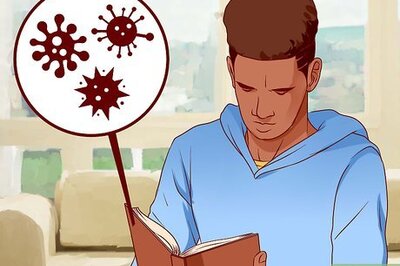
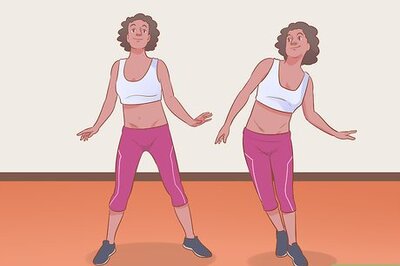


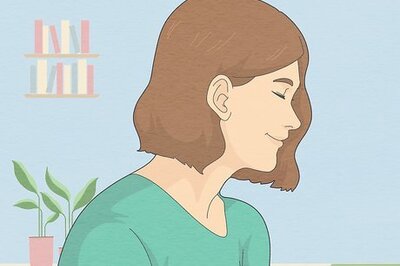
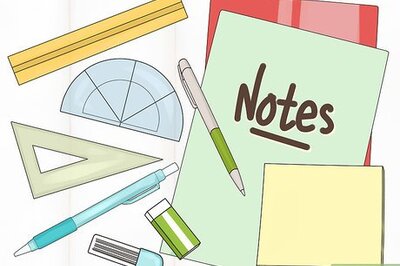
Comments
0 comment