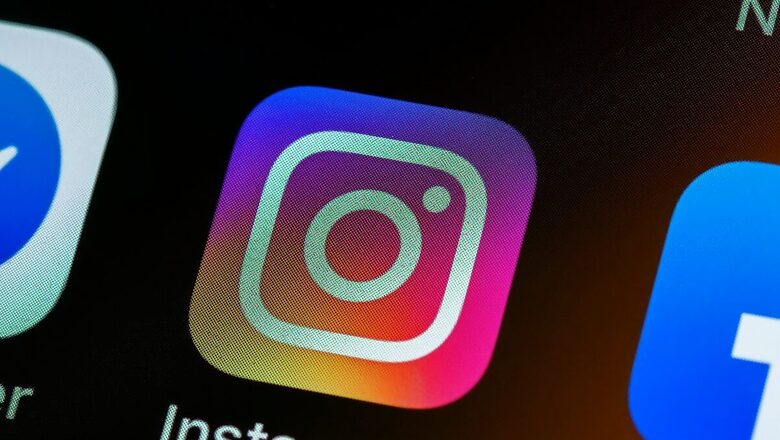
views
Meta-owned popular social media platform Instagram has launched its highly anticipated Broadcast channels feature worldwide, offering creators and users a powerful tool to send messages to their followers. With Broadcast channels, participants can react, vote in polls, and actively engage with the content. However, they can’t respond to the admin or creator.
This feature allows users to share a variety of media formats, including images, videos, audio clips, and text messages, enhancing the overall interactive experience on the platform.
Once a creator initiates a broadcast channel on Instagram, their followers will be notified and invited to join. While anyone can view the channel’s content, only those who join the channel will receive notifications for new messages.
The first message sent in the broadcast channel will trigger a notification to all followers, encouraging them to join and stay connected.
You can find your broadcast channels in the Instagram app by tapping Send or Messenger in the top right, then tapping Channels at the top.
To create an Instagram Broadcast channel on iOS and Android devices, follow these simple steps:
– Open Instagram on your Android or iOS device.
– Tap send or messenger in the top right of the feed.
– Tap in the top right.
– Tap Create broadcast channel.
– Enter a channel name
– Choose an audience for your channel.
– Choose when your channel ends.
– Choose to show your channel on your profile.
– Tap Create broadcast channel at the bottom.
There are a few ways to invite people to join your broadcast channel.
You can also invite people to join your broadcast channel by sharing link. The invitation link to your broadcast channel can’t be turned off. However, you can reset it to generate a new link at any time. As the creator of a broadcast channel, you can share your channel with a story.













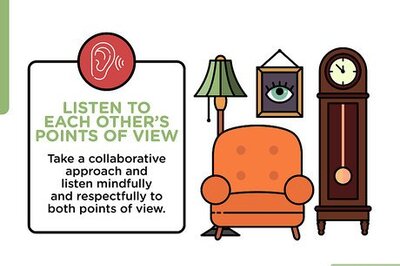




Comments
0 comment