
views
Washington: These days, Facebook may be the single best way online to keep in touch with friends, associates, far-flung family members, and people with similar interests. But if you're not careful, it's probably also the site most likely to get you into trouble.
Virtually every week, there's another news report about employers using Facebook to evaluate or screen employees or potential employees, making assumptions about character, trustworthiness, or conduct based upon Facebook postings or 'friends'.
Girlfriends and boyfriends, husbands and wives, friends and neighbours can check out each other's Facebook pages with ease, possibly jumping to erroneous conclusions about what shows up. So how can you enjoy what Facebook has to offer while limiting your risk? Follow these steps:
Know your privacy settings
Whether you're active or not on Facebook, if you haven't visited the Privacy Settings area, you should put this on the top of your to-do list. In short, Facebook pages get indexed very well by the major search engines, and unless you know both what's on your page and what could be on your page as a result of friends' postings, you should take control pronto.
From Facebook, click Account in the upper right-hand corner,and from the drop-down menu, choose Privacy Settings. The Choose Your Privacy Settings page opens. Under Sharing on Facebook, go directly to the 'Customize settings' link at the bottom of the Settings table, and make the most appropriate selections for what you wish to share with the world, your friends, and friends of your friends.
But don't stop there. Under the Connecting on Facebook section, click the 'View Settings' link. The Connecting on Facebook page appears,and from there you make important decisions such as whether you can be found as a result of a standard search on Facebook and whether others can view your list of friends.
Watch what you post
Consider Facebook a close relative of e-mail. That means that anything you say, any picture you post, any member you befriend can be made public without too much trouble - regardless of your privacy settings. In the digital age, after all, everyone knows how to copy and paste, and screen captures can easily link you with a post on your wall. If you really want something to remain private, don't post it on Facebook.
Reign in third-party apps
A growing number of third-party social networking applications and websites - such as TweetDeck for Twitter and Digsby for instant messaging - are asking for access to your Facebook account so that updates can be sent two ways. Don't allow such access requests unless you know what you're getting into. Using third-party tools that are tied into Facebook might make you appear "online" on Facebook far more often than you actually are, for example - a potentially embarrassing situation.
Even when you do allow third-party access to your Facebook account, it's a good idea to visit the Apps and Websites section of your Facebook Privacy Settings page to see which programmes have been granted access. From Facebook, click Account, Privacy Settings,and then under Apps and Websites, click the 'Edit your settings' link. Adjust the settings appropriately.
Houseclean regularly
It may seem like a fine idea to accept all of your five most recent friend requests. But inevitably one or two of them will prove to be a nuisance, as they hog your wall with posts and come to resemble spammers with the number of updates they provide.
Pruning friends is nothing to be ashamed of, and you should do it on a regular basis. Don't worry about whether your friends will be notified if you remove them. Facebook does not send out a notice to people you have removed as friends.
Opt out
If keeping an eye on your Facebook account is proving to be too much trouble, or if you started a Facebook account and never use it, take the time at least to deactivate your account. Doing so will rid you of the worry of what does and does not show up on your Facebook page. To deactivate, click Account in the upper-right hand corner of your page, and select Account Settings. At the very bottom of the choices on the resulting screen, find Deactivate Account, and click the "deactivate" link to the right.
Note, however, that deactivating your Facebook account is not the same as deleting it. With a deactivated account, you might still receive emails from the site. To delete your account, you'll need to visit the Help center (under Account), search for the 'permanently delete' question, follow the link, and read the directions. Or you can simply click this link: http://on.fb.me/3qsIFP. If you're logged in to Facebook, you'll be taken directly to the 'Delete' page.














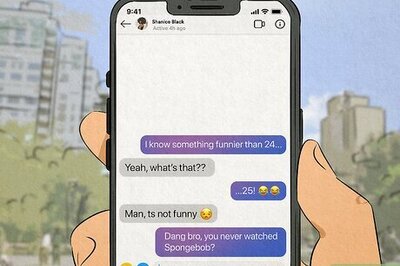


Comments
0 comment