
views
- Even if other devices can use Wi-Fi, try unplugging your router for about one minute and plugging it back in.
- Restarting your phone can fix a buggy Wi-Fi connection.
- You can also disable and reenable Wi-Fi and "forget" the network in your Settings.
Restart your phone and router.
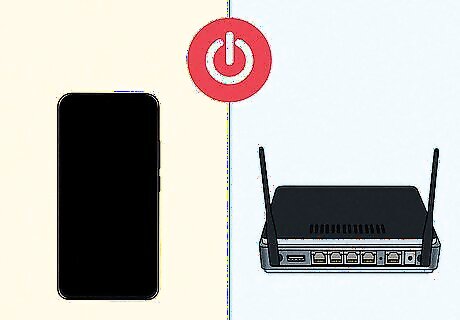
Power down your phone and router, then turn them back on. It sounds too simple, but restarting both devices can clear up glitches that prevented either from working properly. To restart your router, unplug its power cord from the wall and leave it unplugged for about 30 seconds to a minute. While your router is unplugged, restart your Android or iPhone. Plug your router back in. Then, connect your phone to Wi-Fi.
Check the network settings on your phone.

Make sure your phone is connected to the right network. Your phone may have automatically connected to an old network that doesn't have internet access. Make sure your phone is connected to the same Wi-Fi that the devices in your home or office are connected to. If the Wi-Fi password has changed, your phone will still use the old password to connect. The connection will fail, and you'll notice that Wi-Fi is working for everything else except your phone. You should also check if you're connected to the 5 GHz or 2.4 GHz Wi-Fi frequency. frequency on your router. Your phone might have a poor connection on the 5 GHz frequency, so connect to the 2.4 GHz frequency instead.
Disable and re-enable Wi-Fi on your phone.
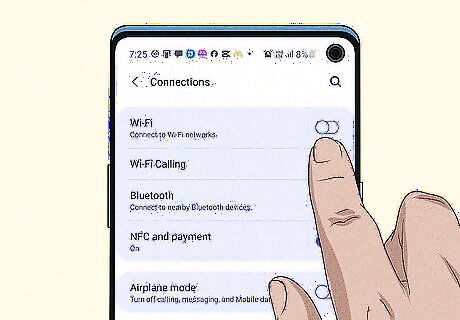
Turn Wi-Fi off on your phone for a few moments. This will refresh your connection and could be your solution. When you turn the Wi-Fi back on, ensure your phone connects to the proper Wi-Fi network. To disconnect and reconnect: Android: Swipe down from the top of your screen to open the Quick Settings panel, then tap the Wi-Fi icon twice: once to turn it off, and once more to turn it back on. iPhone: If your iPhone has a Home button, swipe up from the bottom of the screen. If not, swipe down from the top-right corner of the screen. Tap the Wi-Fi icon to turn it off, then tap it again to turn it back on.
Delete the Wi-Fi connection and reconnect.
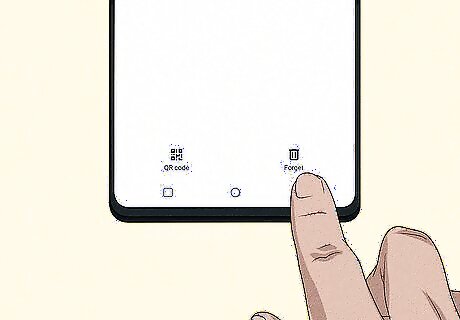
Forget the network and re-connect to refresh your connection. If restarting Wi-Fi didn't get Wi-Fi working on your phone, try "forgetting" the network and connecting again like a new Wi-Fi network. In your phone's Settings, go to Connections or Wi-Fi. Select your network and tap the gear (Android) or "Info" icon (iPhone). Select Forget network. This will erase all the settings that your phone has for that network. Open the Wi-Fi connections page again. You'll see your Wi-Fi network in the list of available networks. Tap the Wi-Fi network and enter your password to connect.
Update your phone's software.

If iOS or Android OS is outdated, you may have Wi-Fi problems. If an update is available, you want to download and install it. iPhone: Go to Settings > General > Software Updates to check for and install updates. Android: Go to Settings > Software Updates and tap Check for updates.
Check for Wi-Fi interference.

Other devices may have less interference. Objects between your phone and the Wi-Fi access point can prevent you from accessing the internet from your phone, even if other phones and computers have no trouble getting online. Walls, running water, metal, large furniture, and excessive distance can all hinder your Wi-Fi connection. Try getting closer to the router to see if Wi-Fi starts working again on your phone.
Reset your phone's network settings.
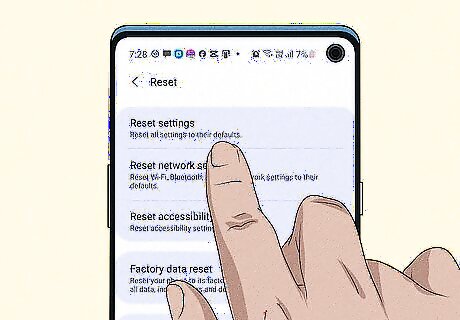
Delete your network settings to start from scratch. If something is wrong with your phone's general network settings, you'll have trouble getting online when connected to Wi-Fi. Keep in mind that this action will delete all of your saved Wi-Fi networks and passwords—make sure you have the password to your Wi-Fi network before you do this. To reset your network settings on iPhone, go to Settings > General > Transfer or Reset iPhone > Reset > Reset Network Settings. On Android, go to Settings > General management > Reset > Reset network settings > Reset settings.
Make sure your phone can connect to other networks.

Try connecting to a different Wi-Fi network. For example, if Wi-Fi isn't working on your phone when you're at home, try going to a café or somewhere else with public internet access to see if you can get online there. If you can get online somewhere else, you'll know the problem is not with your phone. If Wi-Fi isn't working anywhere, it's best to back up your data and reset your phone to factory settings.
Check your router configuration.
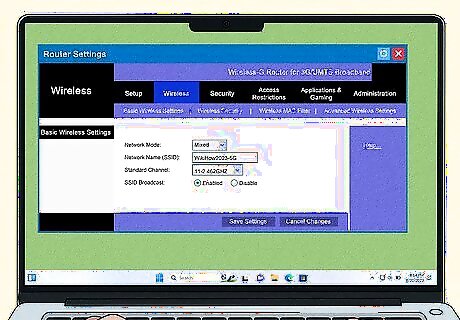
The router may not be configured properly for your phone. If nothing else has worked, the problem is likely related to your router. If you (or your network administrator) made changes to your router's configuration, you may have inadvertently prevented your phone from accessing the internet when connecting to Wi-Fi. If you've set up port forwarding, static IP addresses, firewall rules, or made other configuration changes, double-check your work to make sure you haven't blocked internet access for your phone. You can also reset your router to its original factory settings. If your router is very old, it may not be compatible with your phone. If you haven't upgraded your router in a while and Wi-Fi still doesn't work on your phone, you may need a new router.




















Comments
0 comment