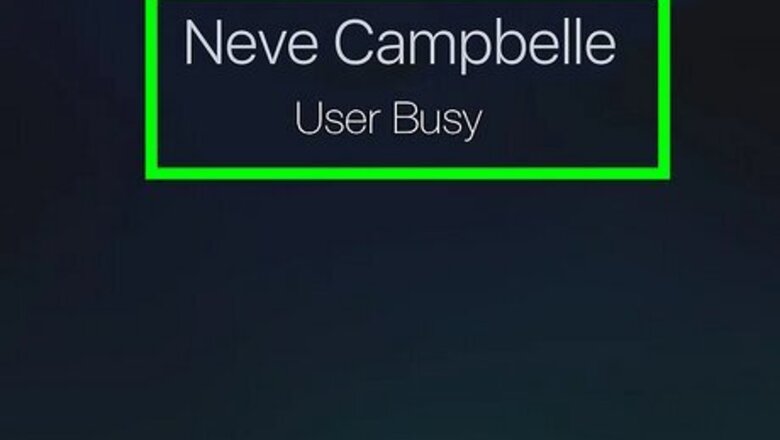
views
What does User Busy mean on iPhone?
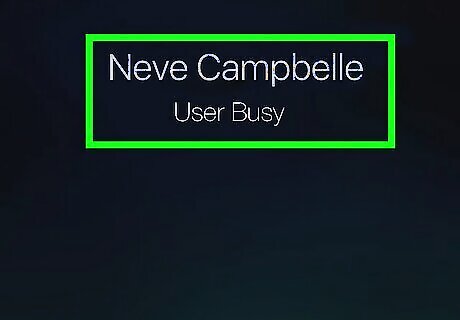
"User Busy" means the other person is already on a call. If you try to call someone and get this message, you can always try again later. However, if this issue persists, the other person may have a Focus mode turned on. This is similar to Do Not Disturb, and it can silence your calls until they leave Focus mode. If other people receive "User Busy" when contacting you, you may have a Focus mode enabled, call blocking, or a software bug.
Troubleshooting

Try again later. The person you're trying to call may already be on another call. Wait some time for their call to finish, or send a text remind them to call you back. Once their phone line is free, you should be able to get through.
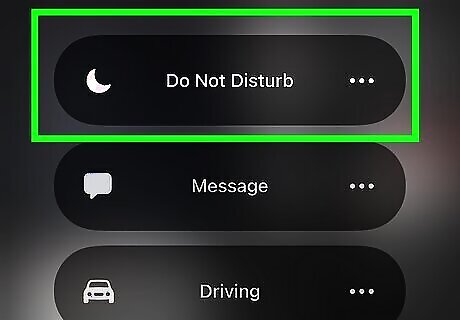
Turn off Do Not Disturb. If others are getting "User Busy" when trying to reach you, make sure you have Do Not Disturb disabled. Open the Control Center and make sure the moon icon isn't highlighted.
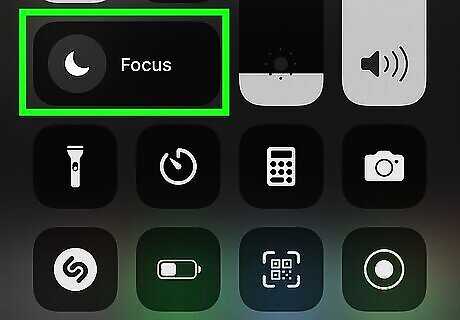
Turn off Focus mode. You may have Focus mode enabled if you can't receive calls from others. To check, open the Control Center and make sure Focus isn't highlighted. If you have a newer version of iOS, you may have unintentionally linked a Focus mode to your wallpaper. To check, do the following: Long-press on your lock screen. Make sure your device is unlocked. Tap Focus at the bottom. This may also look like Do Not Disturb or another Focus. Tap Focus again to uncheck it.
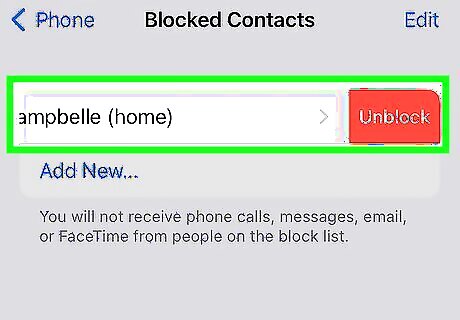
Check if the user is blocked. If someone is getting "User Busy", you may have them blocked. If this is the case, be sure this is someone you want to unblock. Go to Settings. Tap Phone. Tap Blocked Contacts. Swipe left on the blocked number. Tap Unblock.
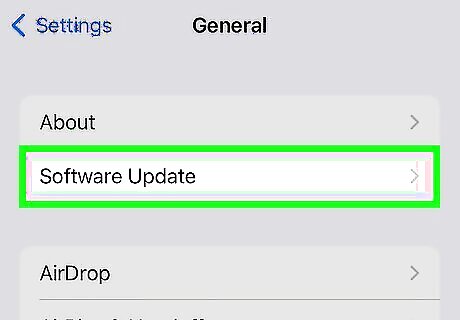
Make sure your iPhone is updated. This issue has impacted many users, and some have had luck after updating to the latest version. Do the following: Go to Settings. Tap General. Tap Software Update. Tap Download and Install.
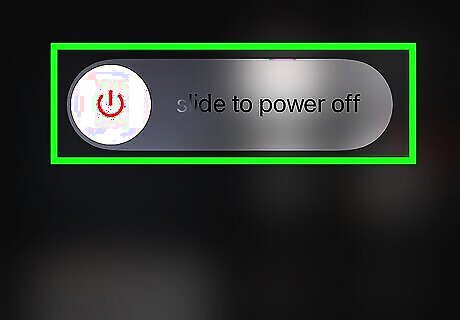
Restart your iPhone. A quick restart can fix common issues. Do the following: On iPhones without a Home button, press and hold the Power button and Volume Up button until the Power slider appears. On iPhones with a Home button, press and hold the side button until the slider appears. Slide the slider with your finger and wait for your iPhone to turn off. Wait 30 seconds, and then turn it back on.













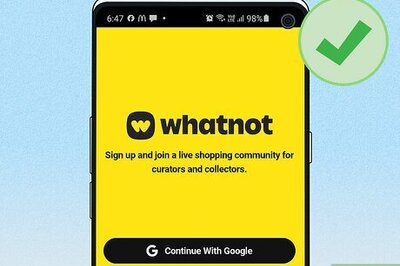

Comments
0 comment