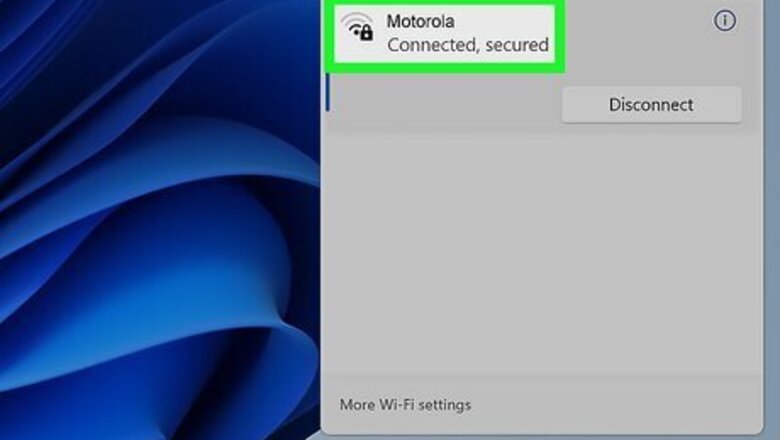
views
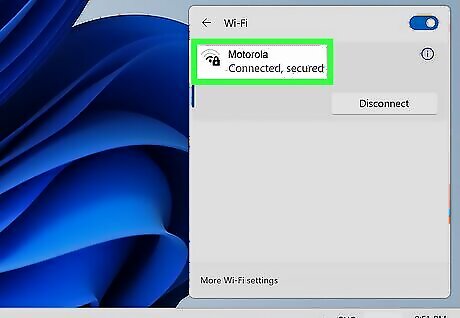
Connect your computer to your modem. You can connect your computer to your modem using an ethernet cable or a Wi-Fi connection.
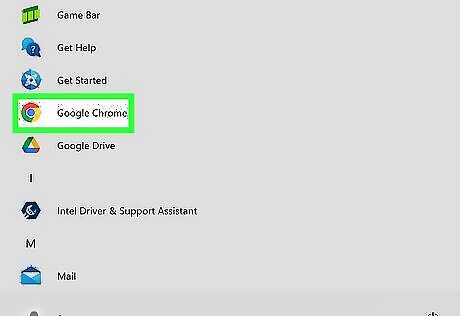
Open your web browser. You can access the Motorola modem through any web browser on a computer or device that is connected to your network. If you are attempting to access your router, your router is where you can access wireless security, port forwarding, and other network settings.

Enter the modem address into the browser bar. Most Motorola modems can be accessed by entering "192.168.0.1", "192.168.100.1", or "192.168.1.1" into the address bar and pressing Enter. Loading the page may take a few moments.

Login to your modem. If you see a login screen, you will need to enter your admin username and password to log in to your modem. If you have not changed the default username and password, then the default username will most likely be "admin" and the default password will either be "Motorola" or "password." If you are not able to log in with these usernames or password, the default username and password may be printed on the modem itself or in the user's manual that came with your modem or router. Check the bottom of the modem or router.
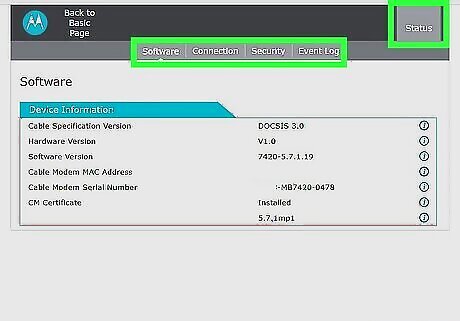
Read the status report. On some modems or routers, you will be presented with your modem’s status report. Here, you can verify that everything is working as it should. The numbers shown are only a snapshot of the current status. Uptime: This is how long your modem has been powered on. CM Status: This is your Cable Modem status. A working cable modem should display OPERATIONAL. SNR (Signal to Noise Ratio): This is how much interference your signal has. The higher the reading, the better; it should be above 25-27. Power: This is a measurement of the incoming signal strength. Lower numbers, including negative, can correlate to a poor signal. The recommended range for Downstream power is -12 dB to +12 dB, and the recommended range for Upstream power is 37 dB to 55 dB
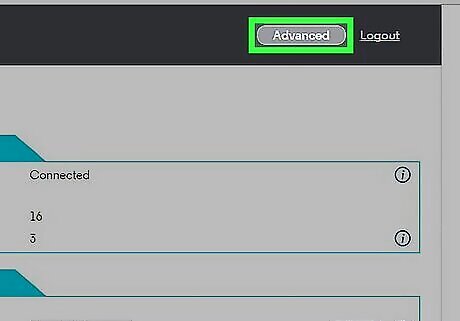
Access the advanced features. Each modem or router's user interface will look different. Click Settings or Advanced to access the advanced features. From there you can change your username and password, change your network name or password (SSID), set up port forwarding, or manage your firewall settings.












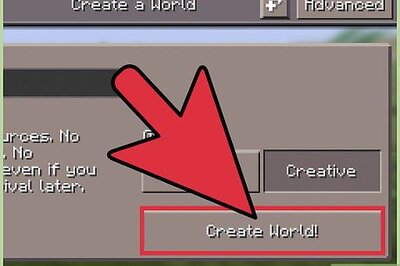
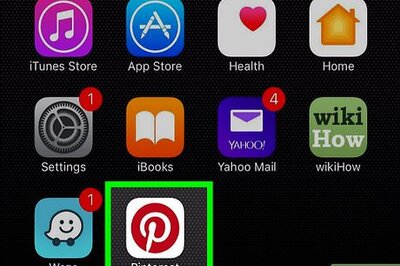





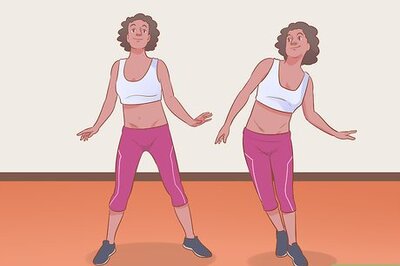
Comments
0 comment