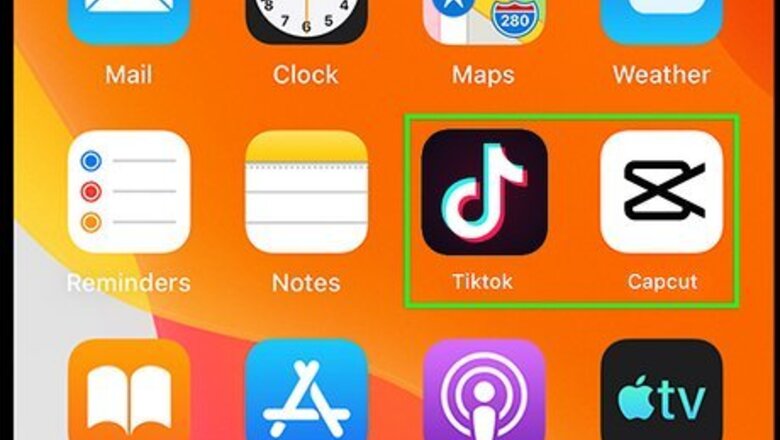
views
- You must have both TikTok and CapCut downloaded on your device to use the "future child" filter.
- Search for "future baby" on TikTok to get a link to the CapCut template.
- After creating the video in CapCut, you can export it back to TikTok to post or you can save it to your device to post later.

Make sure you have TikTok and CapCut downloaded. While many users post the "future child" filter results on TikTok, the filter is actually done in CapCut. CapCut is a free app for Android and iPhone that allows you to edit videos directly on your phone (and they also have a desktop version too).
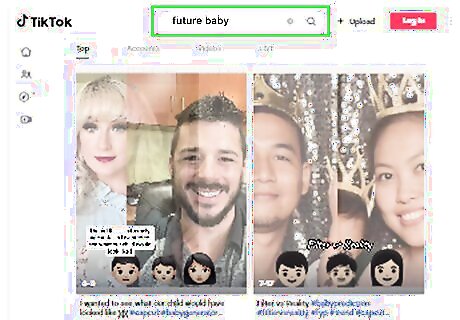
Open TikTok and search the term "future baby". This will pull up videos that are tagged or mention "future baby," where you can easily grab the CapCut template from.

Tap on any video that has the filter you want.
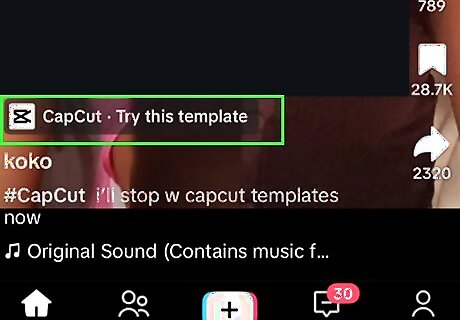
Click the CapCut - Try this template button. It will be above the username of the person who posted the video.
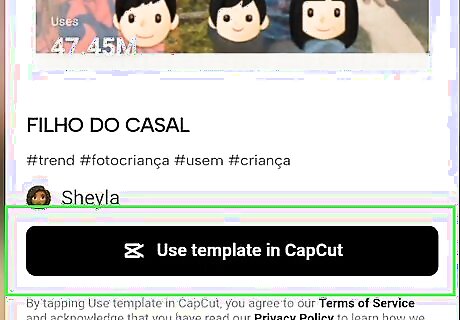
Select Use template in CapCut. The template will automatically open up in CapCut on your phone.

Select Use template. You will be prompted to select a photo.
Select a photo and tap Preview. You'll be shown a preview of the video with the AI generated image that shows what your future child might look like.

Click the Export button in the upper-right corner. You can then either export the video to TikTok or simply save it to your phone to use later.










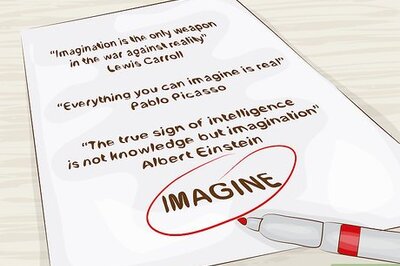




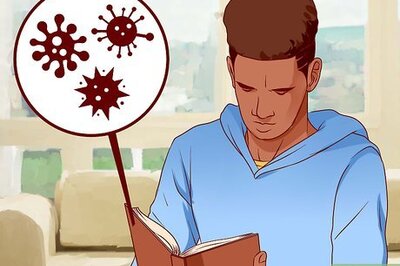
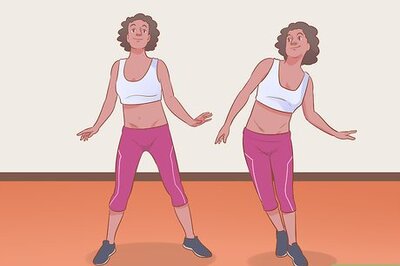
Comments
0 comment