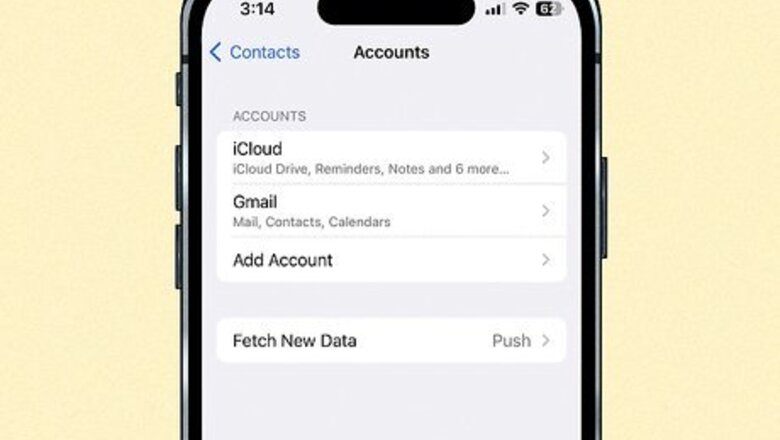
views
- If you sync your iPhone contacts with Gmail, you can recover deleted phone numbers for 30 days after deletion.
- If you've ever backed up your iPhone to a computer, your deleted phone numbers may be in your last backup.
- You can import phone numbers from a SIM card to your iPhone.
Recover from Google
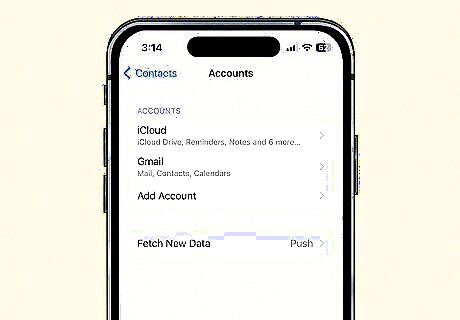
Check if you're syncing contacts to Gmail. If you've ever added your Gmail account to your iPhone, which is very common, you're likely syncing your iPhone contacts to your Google account. If this is the case, you can easily retrieve deleted phone numbers and contacts for up to 30 days after deletion. To see if you're syncing your phone numbers to a Google account: Open your iPhone's Settings app. Scroll down and tap Contacts. Tap Accounts. You'll see a list of accounts syncing to the Contacts app. If Gmail is present, tap it. If the "Contacts" switch is on/Green, your contacts sync. This means you'll find your deleted iPhone phone numbers in Google Contacts as long as it hasn't been more than 30 days since you've deleted them.

Go to https://contacts.google.com in your iPhone's browser. If prompted, sign in with the same Gmail account you're syncing to your iPhone.

Tap the three-line menu ☰. You'll see it at the top-left corner of Google Contacts.

Tap Trash. It's the trash can icon under "Fix & manage."
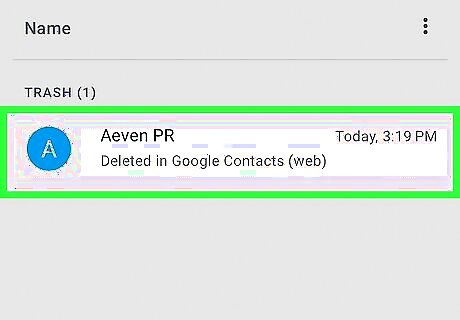
Select the deleted contacts you want to retrieve. To do this, just tap the contact photo or initial to the left of each contact's name.
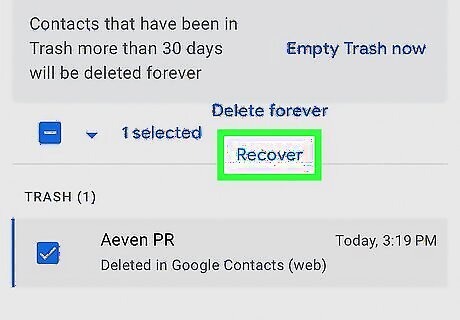
Tap Recover. This link is just above the list of deleted contacts. Your contacts will now recover to Gmail, which will instantly sync them back to your iPhone's Contacts app (as long as your iPhone is connected to the internet). If the phone numbers don't sync back to your iPhone, make sure you're not in airplane mode, in a focus mode, or using low power mode.
Restore from a Mac Backup

Connect your iPhone to your Mac. If you've backed up your iPhone to your Mac in the past, your deleted contacts may be in your backup. Use the USB or USB-C cable that came with your iPhone, a compatible replacement, or Wi-Fi to connect your phone to your computer. This method may not be ideal if you haven’t backed up your iPhone to your Mac in a while, as you'll lose any data you've added to your iPhone since the last backup. However, if you've accidentally deleted a lot of old contacts, the process may be worth it. If you're using a Mac with an older operating system (Mojave or earlier), you'll need to use iTunes instead of Finder to restore your iPhone from a backup.
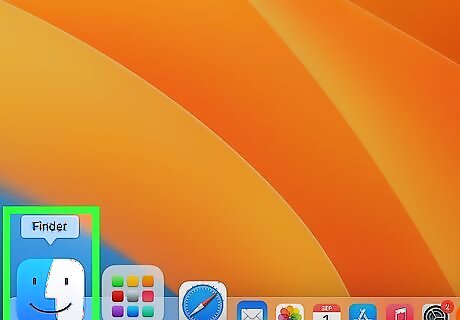
Open Finder Mac Finder. It's the two-toned smiley face on the Dock.
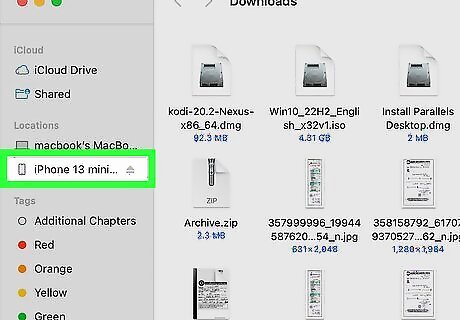
Select your iPhone. When connected, you'll see it under "Locations" in the left panel. If prompted, click Trust to continue.
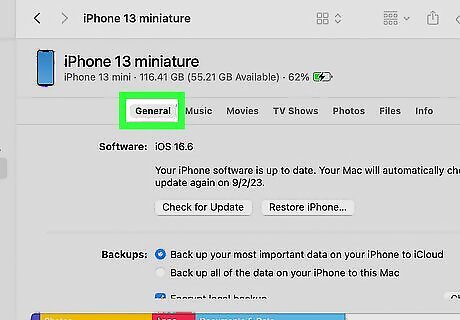
Click the General tab at the top.
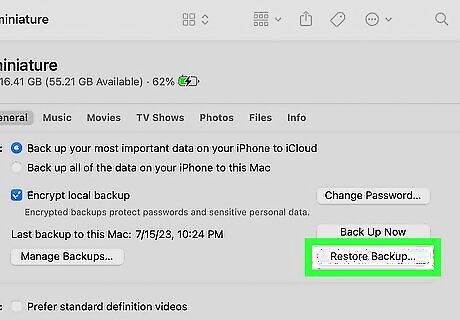
Click Restore Backup…. You'll see this in the "Backups" section.

Select a backup and click Restore. If multiple backups are available in the drop-down menu, choose the date that likely contained the contacts that have since been deleted. This restores the data from the selected backup, including deleted contacts, to your iPhone. If your backup is encrypted, enter your passcode when prompted. Once the backup is complete, you'll find recovered phone numbers and other contact information in the Contacts app.
Restore from a Windows Backup

Connect your iPhone to your PC. If you've backed up your iPhone to iTunes on your Windows computer in the past, your deleted contacts may be available in your backup. To get started, connect your iPhone to your PC using a USB cable, USB-C cable, or Wi-Fi. This method will help you restore phone numbers and other contact information that you've deleted from your iPhone since the last backup. However, you'll also lose any other data you've saved to your iPhone since your last backup.
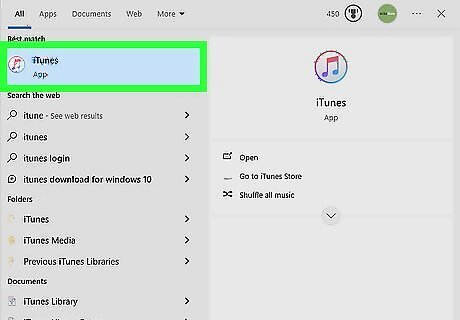
Open iTunes. If iTunes doesn't open automatically, you'll find it in the Windows menu or by typing itunes into the Search bar.

Click the Device button. It's a small button that looks like an iPhone at the top of iTunes. Details about your iPhone will appear.

Click Summary. You'll find this in the upper-left corner of iTunes under "Settings."

Click Restore Backup. If backups are available, you'll see a list of them here.
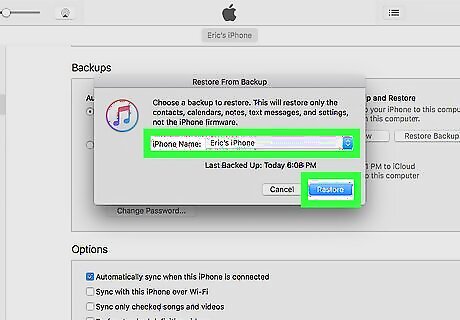
Select a backup and click Restore. If the backup is encrypted, enter your password when prompted to begin the recovery. Once your iPhone is restored from your backup, deleted phone numbers, addresses, and other contact information will once again be available in the Contacts app.
Import from a SIM Card

Insert a SIM card into your iPhone. While it's not as common as it once was to save phone numbers and other contact information to SIM cards, it may be possible that your SIM card still has the deleted phone numbers from your iPhone. Your iPhone doesn't store contacts on a SIM, so this method will only work if you've previously saved the deleted phone numbers to the SIM using a different phone, such as an Android. If you have a friend or family member with another type of phone, they may be able to save their contacts to their SIM. As long as that SIM is compatible with your iPhone, you can insert it temporarily to import their contacts.

Open your iPhone's Settings iPhone Settings App Icon. You'll find this gray gear icon on your Home screen, in your app list, or by searching.
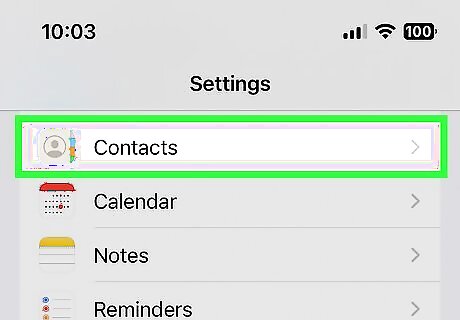
Scroll down and tap Contacts. It's in the fifth group of settings.

Tap Import SIM Contacts. This is the blue link at the bottom of the menu.
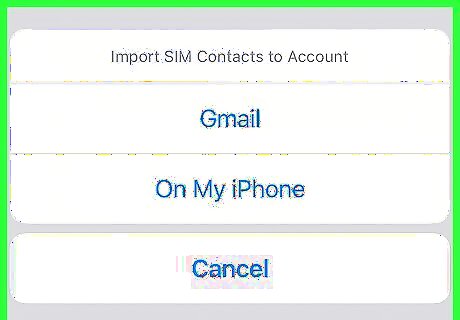
Choose where to import your contacts (if prompted). Depending on your settings, you may be asked where to import your saved contacts, such as to iCloud, or even a Gmail account. Select iCloud if you're trying to restore phone numbers you've accidentally deleted from your iCloud contacts. Any phone numbers and other contact information on the SIM will now be imported into the Contacts app.
Backup Extraction Apps
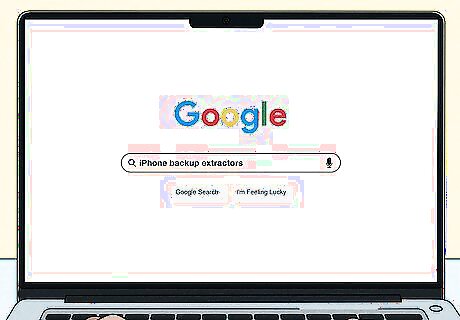
iPhone backup extractors exist, but they may not be secure. If you've backed up your iPhone to your PC or Mac in the past but don't want to lose data by restoring from your backup, some apps claim they can extract phone numbers and contact information from backups without restoring your iPhone. Because none of these apps are vetted by Apple or any other notable authority, we don't recommend trying them. Also, because these apps are never free, there's always the possibility that you will lose money and still not be able to retrieve deleted phone numbers from your iPhone. Still, if you want to give these apps a try, search the web for "iPhone backup extractors," and make sure to read reviews before downloading an app. One helpful way to see people's experiences with certain apps is to search for the app's name in Google and the word "reddit." For example, searching for "iMazing," the name of a backup extractor, and the word "Reddit" brings up plenty of Reddit posts that discuss whether the app is legit or not.














Comments
0 comment