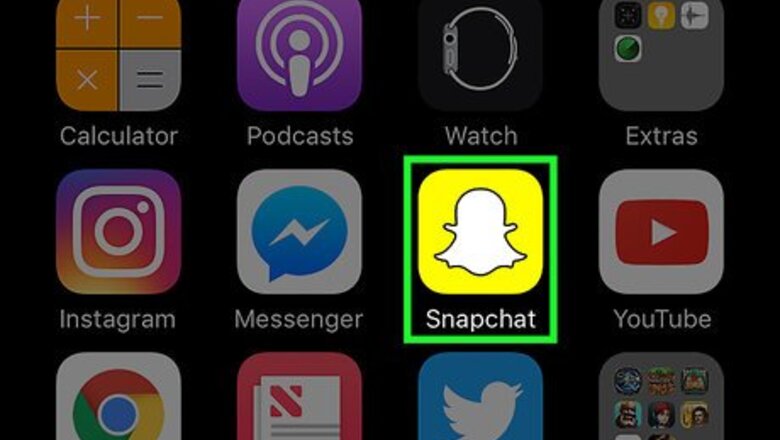
views

Open the Snapchat app. It's the white ghost icon on a yellow background. If you aren't already logged in, tap Log In and enter your username (or email address) and password.
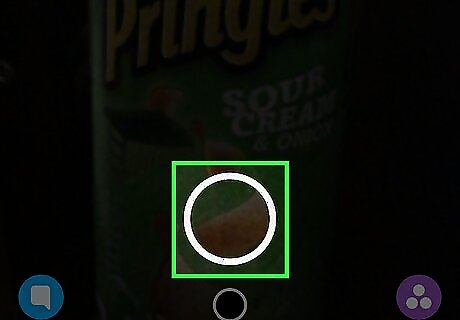
Tap and hold the capture button. The capture button is the large circular button at the bottom of the screen. The capture button is above a smaller circular button that opens the Memories folder.
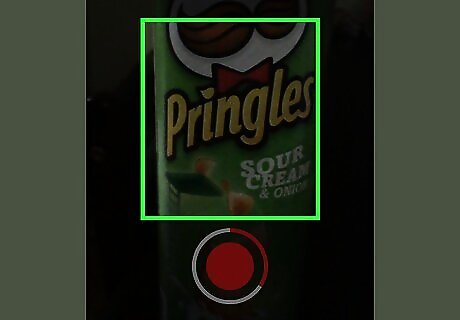
Place a finger on the screen. You should still be recording while you do this.
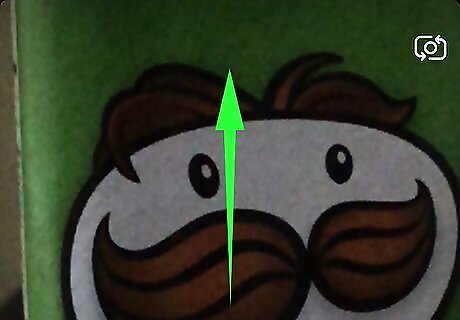
Swipe your non-recording finger up. This action will zoom in on whatever your camera is pointing at. To zoom in more, repeat this gesture on the already zoomed video.

Lift your finger off of the capture button. Your recording will end at this point. You can send your video from here by tapping the white send arrow in the bottom right corner of the screen, selecting friends, and then tapping the send arrow again. If you record for the full 10 second limit, your recording will end automatically.


















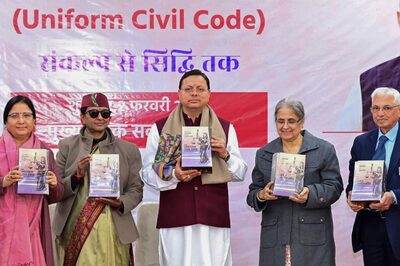

Comments
0 comment