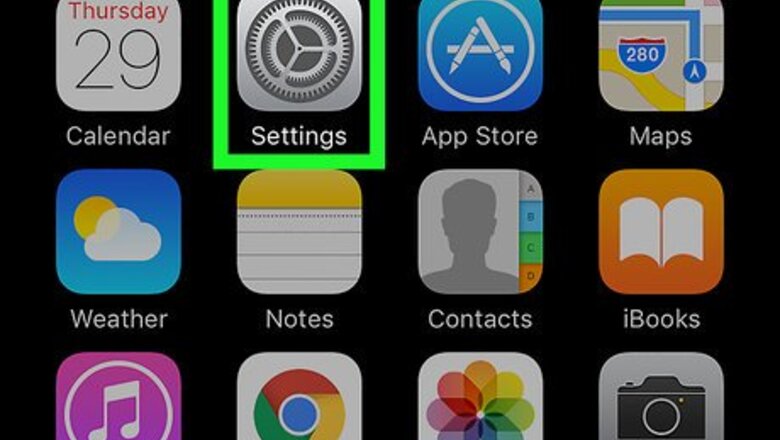
views
Adding a Hindi Keyboard (iPhone/iPad)
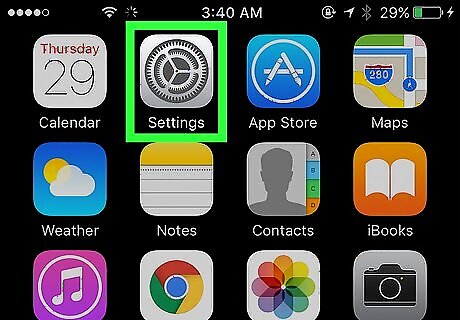
Open your iPhone's Settings. It's a grey app with gears on it. You'll likely find it on the Home Screen.
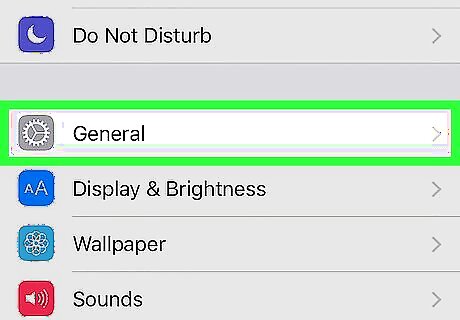
Scroll down and tap General. This option is near the top of the "Settings" page.
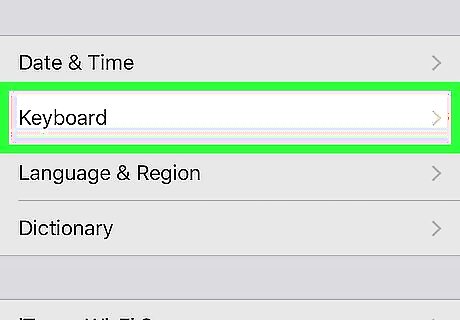
Scroll down and tap Keyboard. It's close to the bottom of the "General" page.
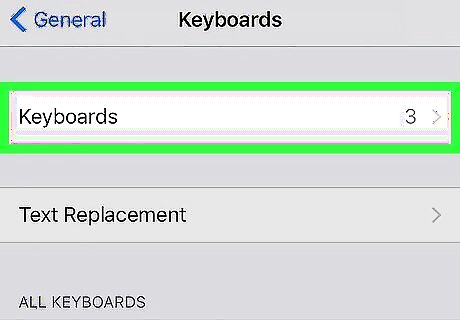
Tap Keyboards. You'll see it near the top of the page.
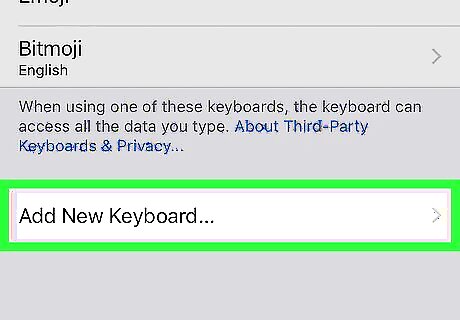
Tap Add New Keyboard. It's the last option on this page.
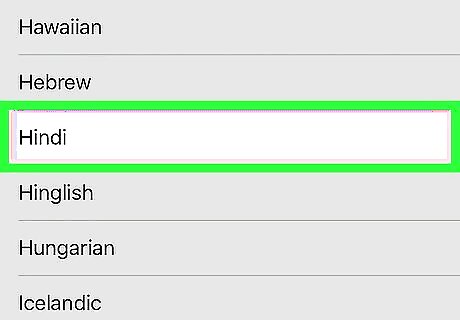
Scroll down and tap Hindi. Since your iPhone's languages are arranged alphabetically, you'll find this in the "H" section. If Hindi appears near the top of the "SUGGESTED KEYBOARDS" list near the top of this page, you may not need to scroll down to see it.
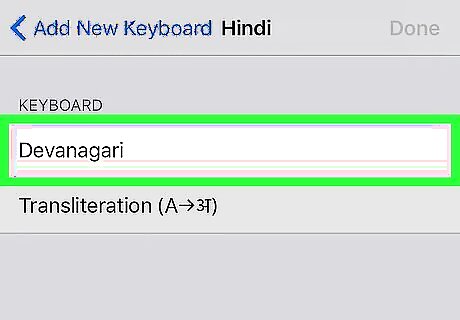
Tap Devanagari. This option places traditional Hindi symbols on your keyboard rather than transcribing them as you type.
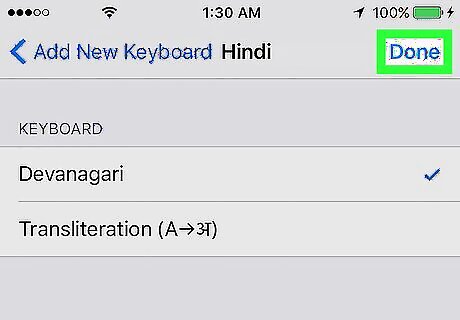
Tap Done. You may now choose a Hindi keyboard from within your iPhone's standard keyboard.
Adding a Hindi Keyboard (Android)
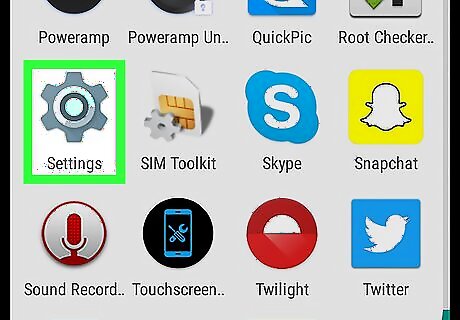
Open your Android's Settings. This grey, gear-shaped app is likely in your Android's App Drawer.
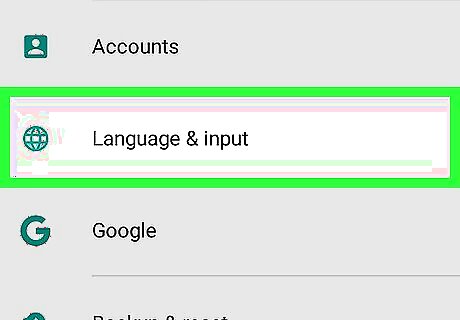
Tap Language & input. You may have to scroll down to view this option. On Samsung devices, you will find this in the General management page.
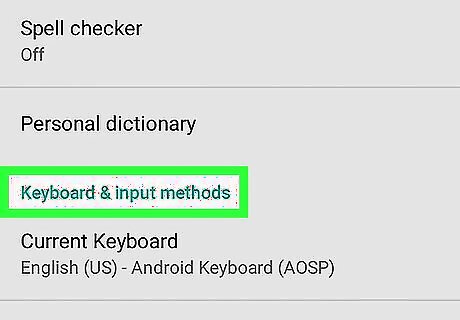
Tap Virtual Keyboard. If you are using an older version of Android, instead find the section labeled "Keyboard & input methods" on the Language & input page.
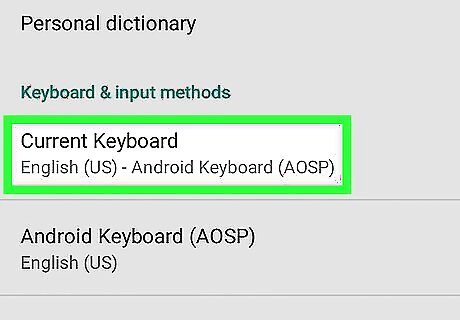
Tap your current keyboard. On some versions of Android, this option may be labeled Current Keyboard. On Android 7 the default keyboard is Gboard (Google keyboard). On Samsung devices the default keyboard is Samsung keyboard.
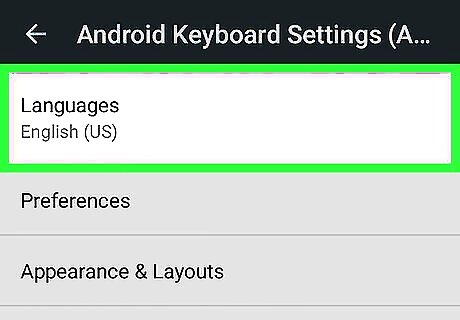
Tap Languages. Doing so will open a list of languages you can use with your keyboard. For Samsung keyboards, tap Languages and types and then tap Add input languages.
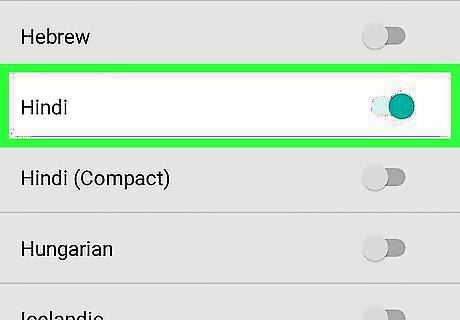
Tap the switch next to the "Hindi" heading. You may have to first toggle the Use system language option to the off position. This will download the Hindi language for your current keyboard. For Samsung keyboards, tap the download button to the right of the हिंदी heading.
Using the Hindi Keyboard
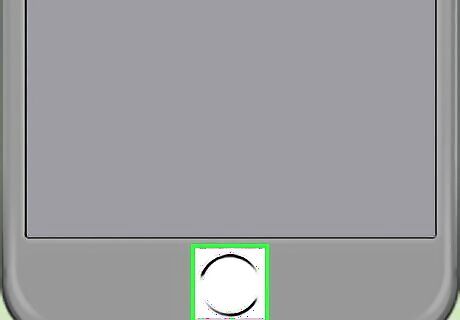
Press your phone's Home button. Doing so will minimize Settings.
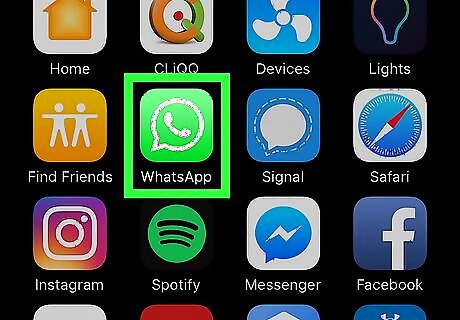
Open WhatsApp. It's a green app with a white phone icon.
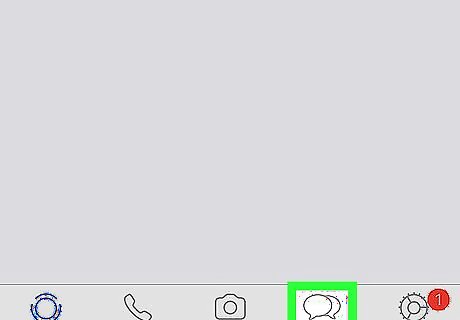
Tap Chats. It's at either the bottom of the screen (iPhone) or the top of the screen (Android). If WhatsApp opens to a conversation, tap the "Back" button in the top-left corner of the screen to view the "Chats" page.
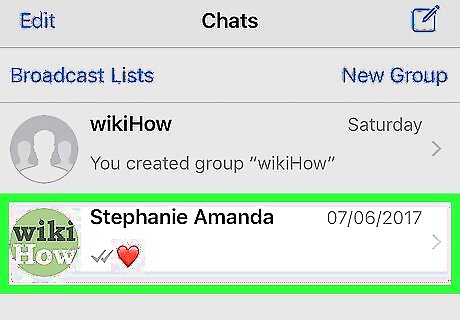
Tap a conversation. Doing so will open the conversation.
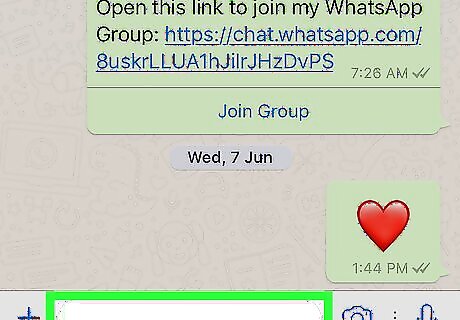
Tap the chat field. It's at the bottom of the page.
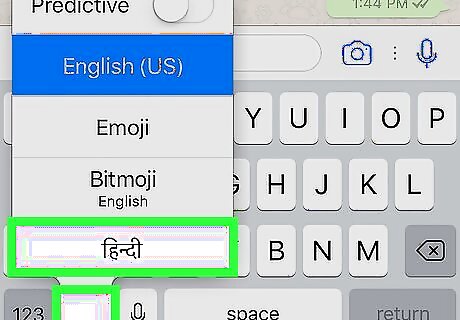
Select the Devanagari keyboard. Depending on your phone, this process will vary: iPhone - Press and hold the globe icon in the bottom-left corner of the keyboard, then swipe your finger up to select the Devanagari keyboard. Android - Press and hold the space bar or the "Language" button on the left side of the keyboard, then tap the "Hindi" option.
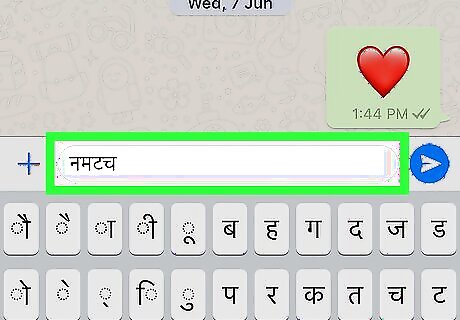
Type your message like usual. Your keyboard and the characters on-screen will display in Hindi. When you're done typing your message, tap the "Send" arrow to the right of the chat field to send the message.












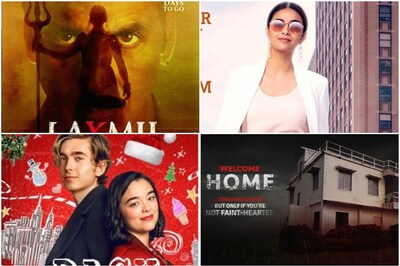
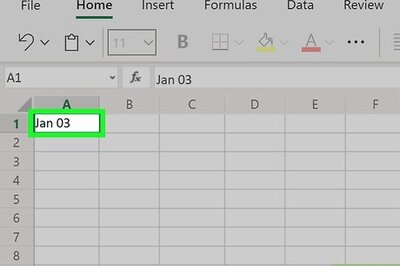





Comments
0 comment