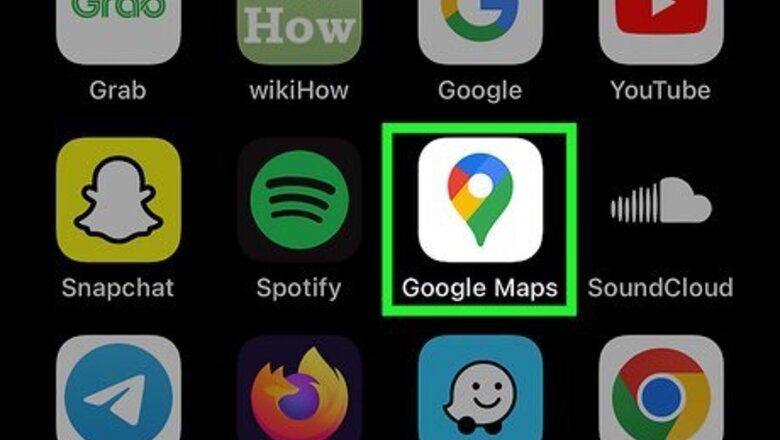
views
Using the Mobile App
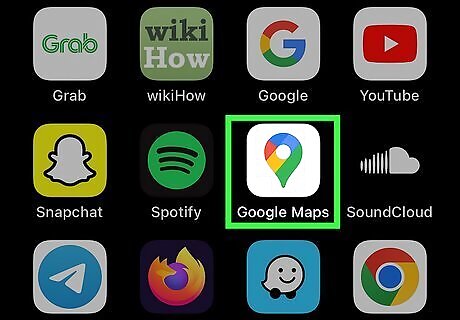
Open the Google Maps app on your Android, iPhone, or iPad. It's the pushpin icon on your Home screen or in your app list.
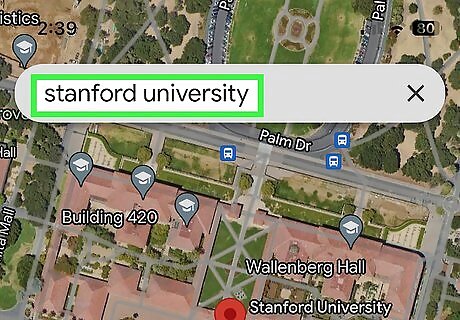
Add your destination. Tap the search bar at the top of the screen, type the name or address of the location, and tap it in the search results. Alternatively, you can tap and hold a location on the map to drop a pin.
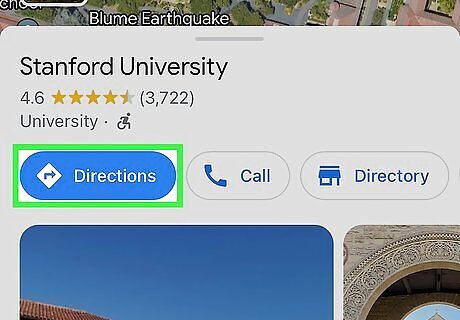
Tap Directions. You'll see this blue button below the address.
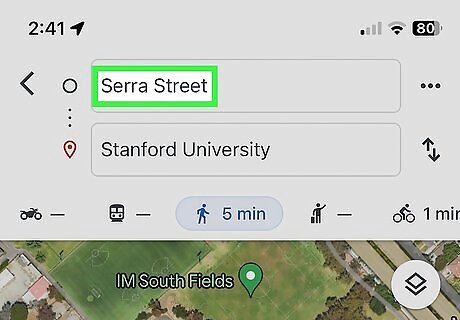
Enter your location. Tap the Your location field at the top, then enter your starting point. If your trip has multiple stops, tap the three-dots in the upper right corner of the screen, then tap Add stop to enter another address.
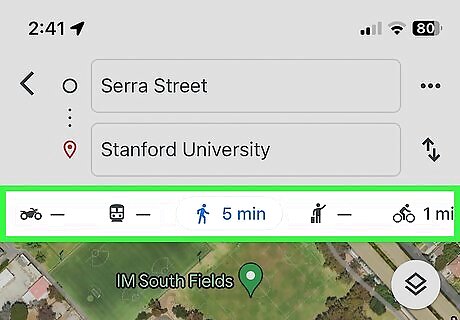
Select your mode of transportation. Do so by tapping one of the transportation icons at the top of the screen: Driving: Car icon Transit: Train icon Walking: Hiker icon Rides: Hailing passenger icon Cycling: Cyclist icon You may need to swipe right to see all of the available icons.
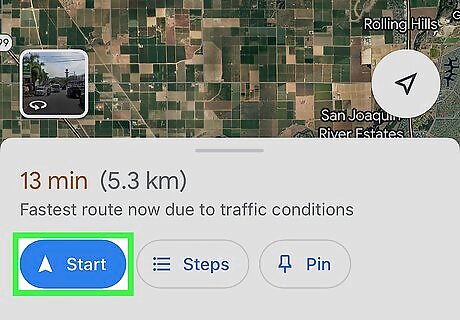
Tap Start in the lower-right corner to begin turn by turn navigation. To see a list of the turn-by-turn directions, tap ^ in the lower-right corner of the screen, then tap ⋮≡.
Using a Computer
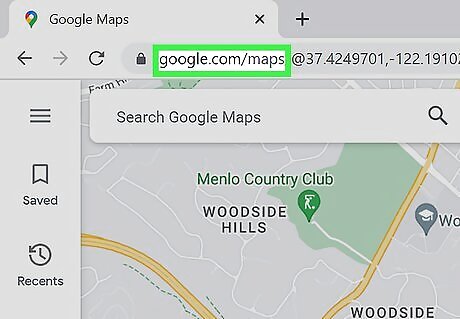
Go to http://maps.google.com. Use the link or type the Web address into a browser and press ⏎ Return.
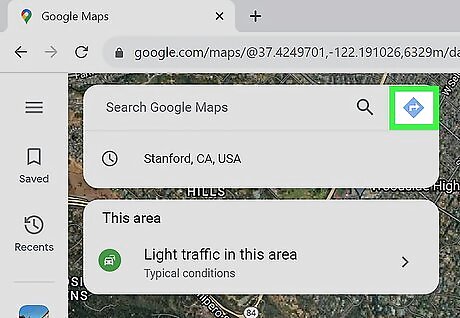
Click the Directions icon. It's the white arrow inside a blue diamond, next to the "Search Google Maps" field in the upper-left corner of the map.
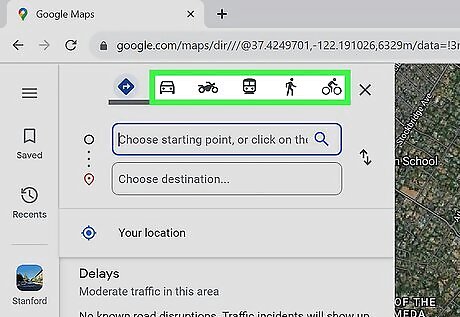
Select your mode of transportation. Do so by clicking one of the transportation icons in the blue rectangle at the top of the window: Driving: Car icon Transit: Train icon Walking: Hiker icon Rides: Hailing passenger icon Cycling: Cyclist icon Flying: Airplane icon
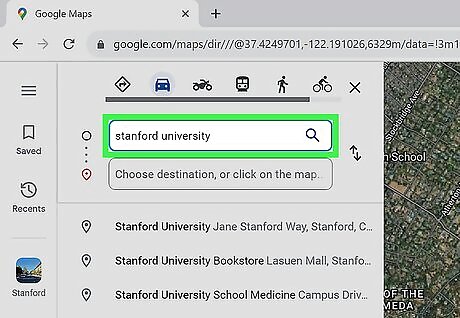
Enter your starting point. Click or tap Choose starting point, then enter your starting address or location. You can also click on the map to indicate your starting point.
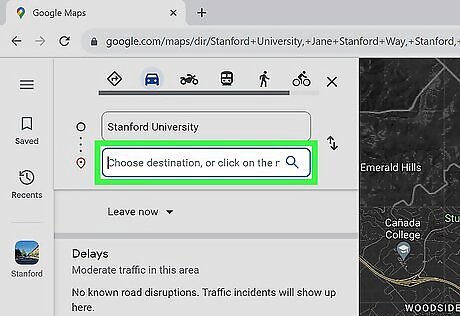
Click on Choose destination, or click on the map….
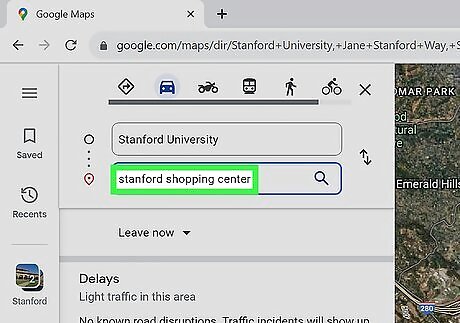
Enter your destination. Click the next field, then search for the place you're traveling to. You can also on the map to indicate your destination.
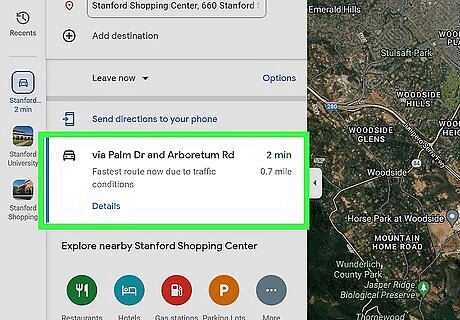
Select a route. If multiple routes are available, click a route to view directions for that route. Routes appear in order by the amount of time it will take to travel to your destination. Click the smartphone icon in the upper-right part of the directions pane to send the directions to your phone. Click Android Share to get a shareable link to the map and directions. Click the printer icon to print the turn-by-turn directions.
















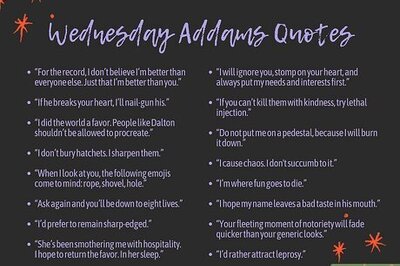

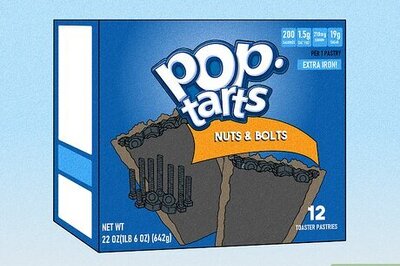

Comments
0 comment