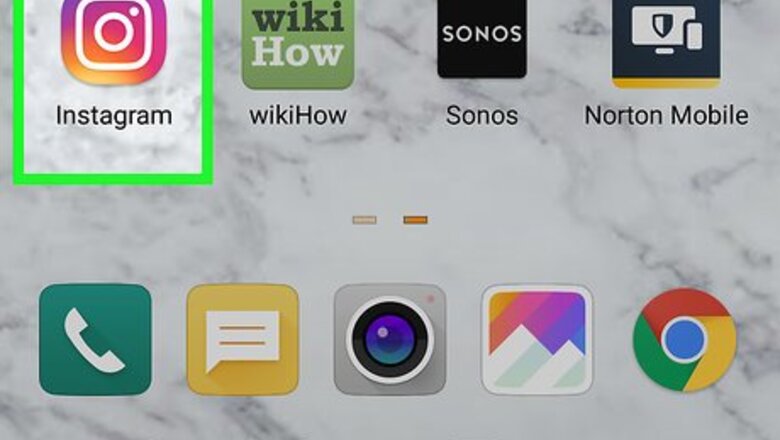
views
Watching IGTV
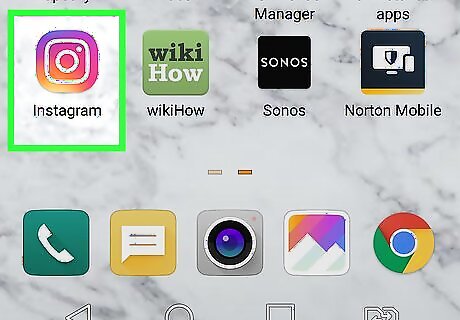
Open Instagram. The app icon is a camera inside a square that’s a gradient from yellow to purple. You can find this app on your home screen, in the app drawer, or by searching. Log in if prompted.
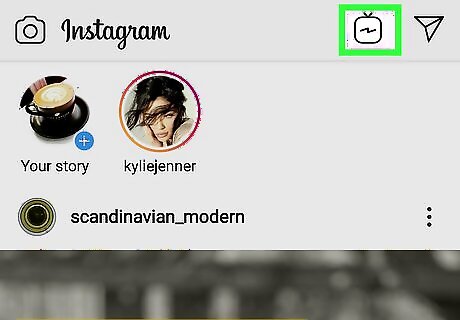
Tap the TV icon. You’ll find this in the upper right corner of your screen. IGTV will launch.
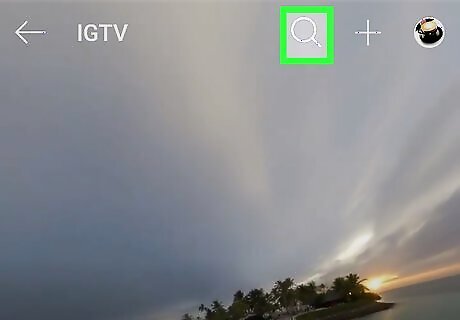
Navigate through the categories to browse videos. You can pick between For You, Following, Popular, History. You can also tap the search icon Android 7 Search to search for a topic of video you want to watch.
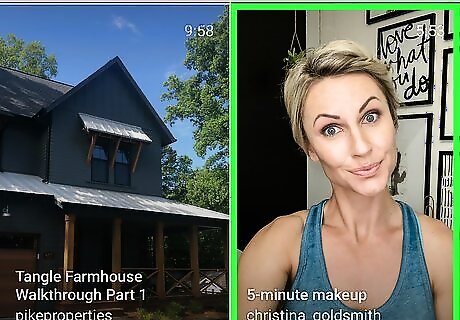
Tap a video to watch it. You can also swipe left or right on the screen to navigate through the videos. If you want to watch the show in full screen, swipe the arrow Android 7 Expand More down. To access that menu again, swipe up from the bottom of the screen.
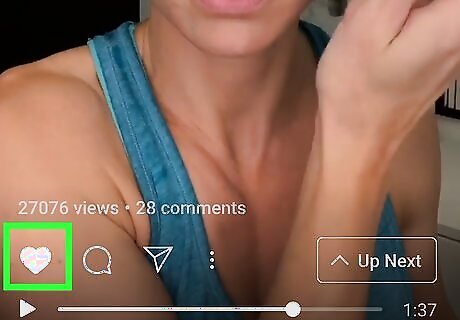
Tap on a playing video to pause, “Like”, comment, or share it.
Creating an IGTV Channel
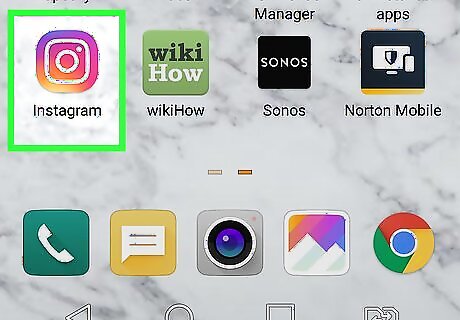
Open Instagram. The app icon is a camera inside a square that’s a gradient from yellow to purple. You can find this app on your home screen, in the app drawer, or by searching. Log in if prompted.
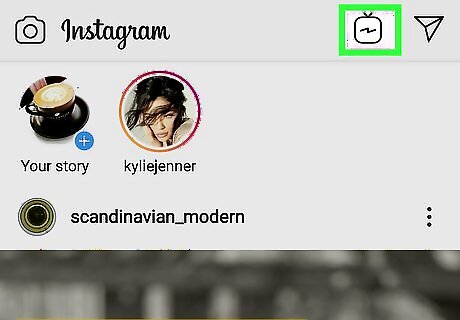
Tap the TV icon. You’ll find this in the upper right corner of your screen. IGTV will launch.
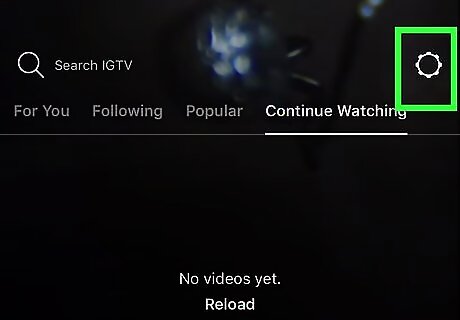
Tap the gear icon. You’ll find this to the right of the search icon. If you see your profile image instead, you already have a channel created.
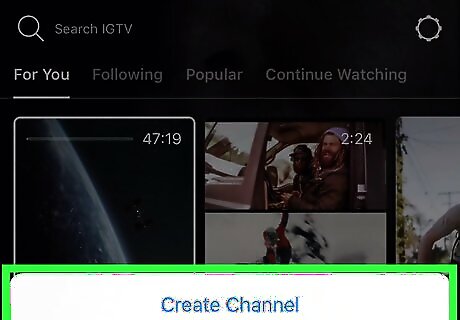
Tap Create Channel. A tutorial for managing your IGTV channel will start. You have to continue through to create your channel by tapping Next or swiping left.
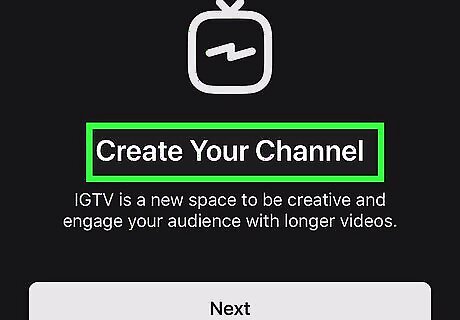
Tap Create Channel. Your channel is created! Only one account can have one channel. To access your channel, within IGTV, you can tap your profile image where the gear button was.
Uploading a Video
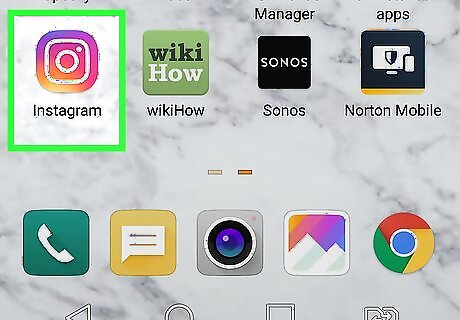
Open Instagram. The app icon is a camera inside a square that’s a gradient from yellow to purple. You can find this app on your home screen, in the app drawer, or by searching. Log in if prompted.
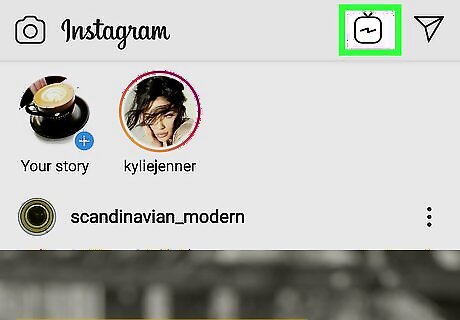
Tap the TV icon. You’ll find this in the upper right corner of your screen. IGTV will launch.
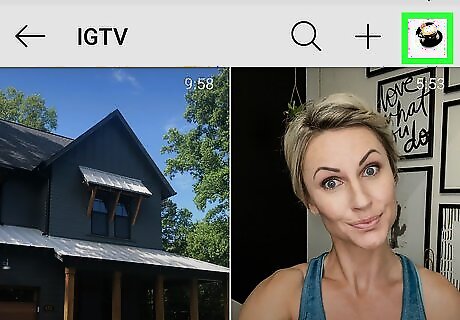
Tap your profile image. You’ll find this to the right of the search icon. Your channel will display.
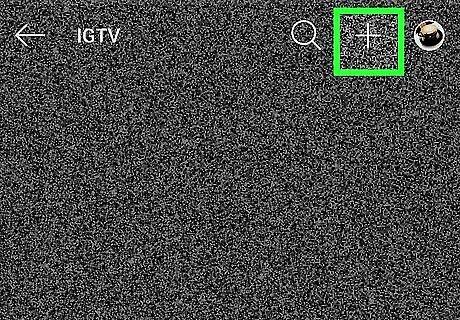
Tap the plus + icon. This is to the right of your profile icon. Your gallery will open. Your video must be in MP4 format. The formatting for the video should be between 4:5 and 9:16. For a standard profile, your video will need to be between 15 seconds and 10 minutes long. The file size for your video can't be greater than 650MB if it's less than 10 minutes. For a video that's longer than 10 minutes, the file size can't be greater than 5.4GB. If your video is longer than 10 minutes, you'll need to upload it via PC.
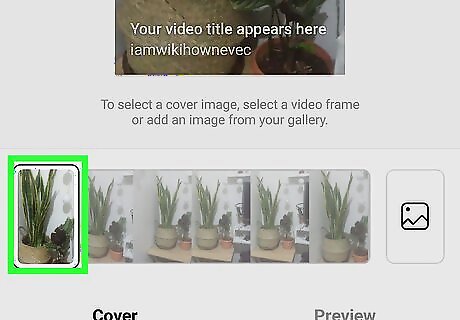
Tap to select a cover image from the thumbnails provided.
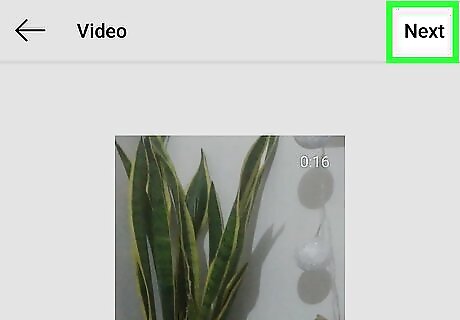
Tap Next. You’ll find this in the top right corner of the app.
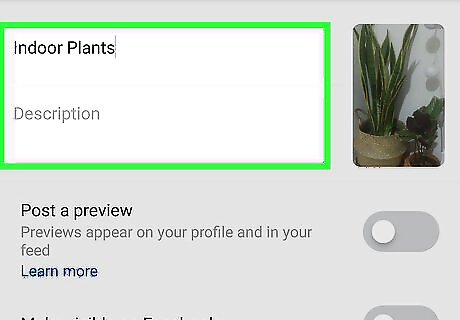
Tap in the text fields to create a title and description. You can also choose to post a preview of the clip to your profile and feed as well as share with Facebook. To remove this, navigate to your profile, tap the IGTV preview, tap ⋮, and Delete.
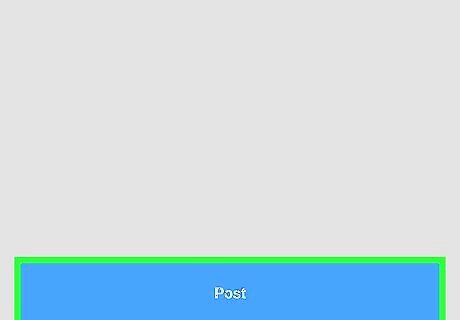
Tap Post. The video will disappear and start uploading to your channel.
Deleting a Video
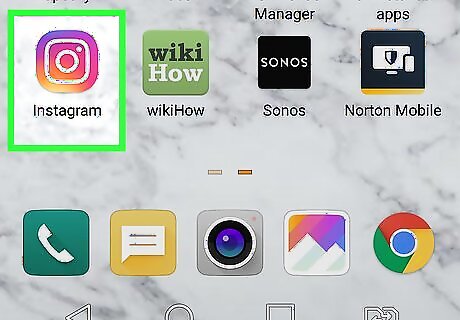
Open Instagram. The app icon is a camera inside a square that’s a gradient from yellow to purple. You can find this app on your home screen, in the app drawer, or by searching. Log in if prompted.
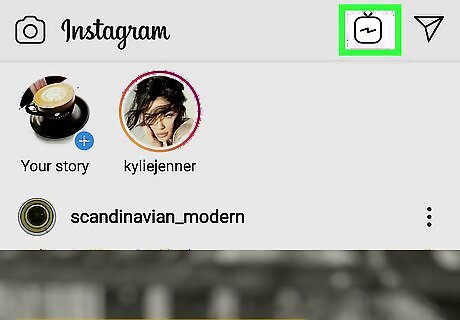
Tap the TV icon. You’ll find this in the upper right corner of your screen. IGTV will launch.
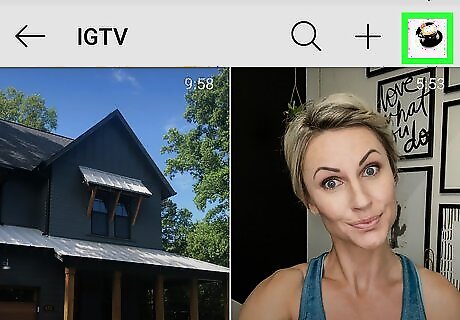
Tap your profile image. You’ll find this to the right of the search icon. Your channel will display along with all your videos.
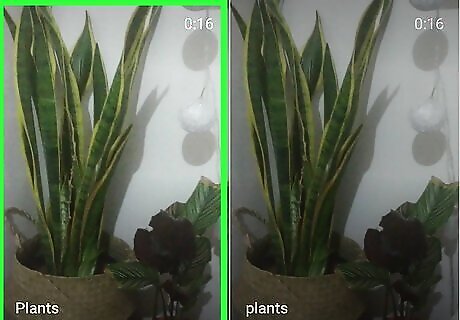
Tap the video you want to delete to launch it. You cannot delete videos that are in the process of uploading.
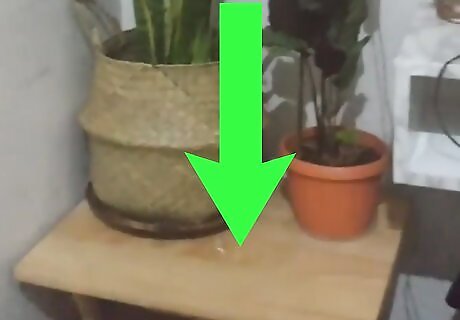
Swipe down to close the menu. Your channel information will minimize.
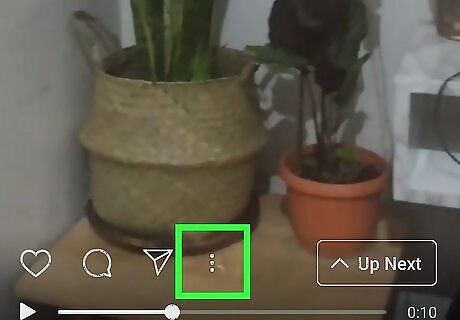
Tap ⋮. A menu of options will pop up.
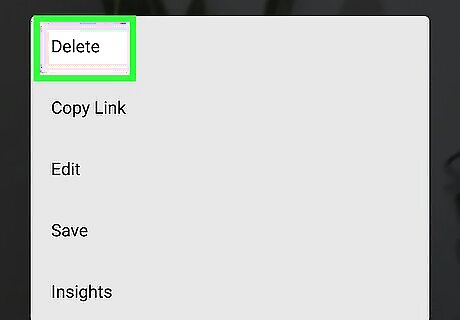
Tap Delete. You will have to confirm your action. Your uploaded video is deleted from your IGTV channel!












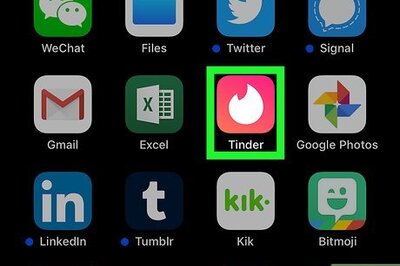


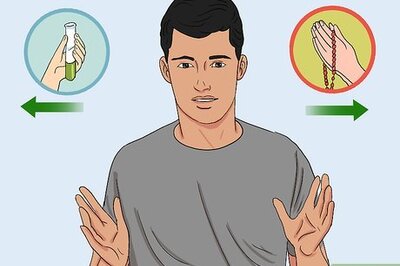


Comments
0 comment