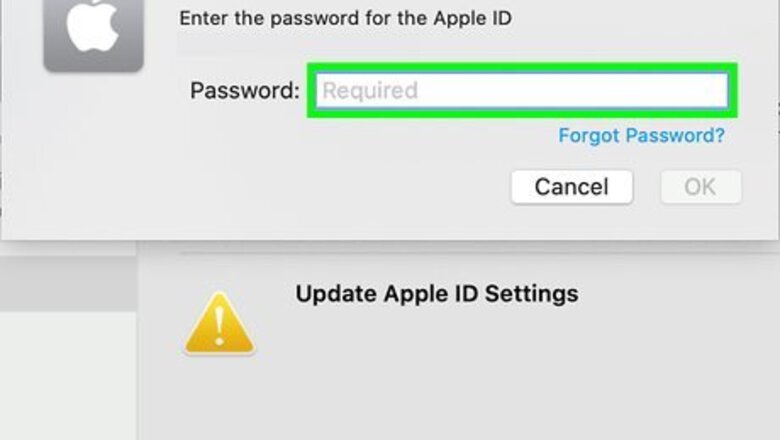
views
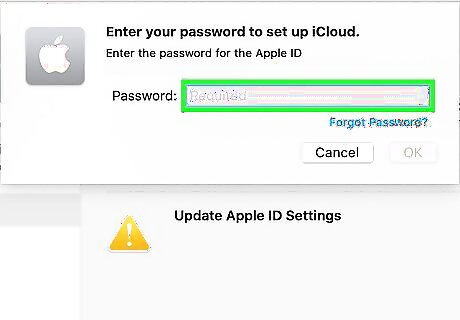
Make sure you are signed into iCloud on your Mac and iPhone or iPad. In order to use Continuity Camera, you must be signed in to iCloud with two-factor identification on both your iPhone or iPad and your Mac using the same Apple ID.
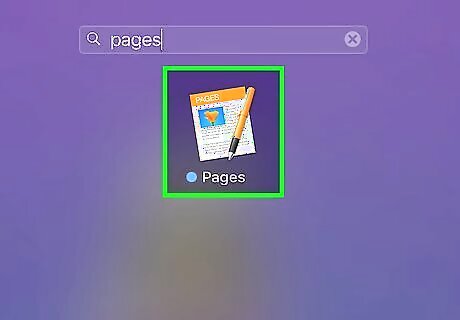
Open a Continuity Camera supported app on your Mac. The following apps support Continuity Camera on Mac: Finder Keynote (version 8.2 or later) Mail Messages Notes Numbers (version 5.2 or later) Pages (version 7.2 or later) TextEdit
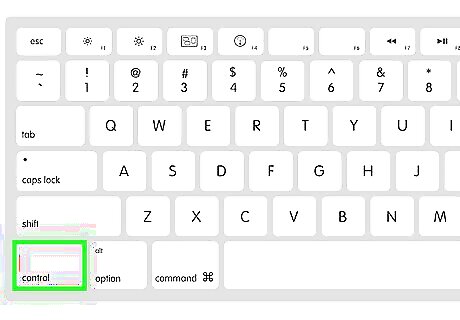
Hold down Control and click where you want to add an image or document. This displays a menu to the right of where you clicked. If you are using Finder, click the icon that resembles a gear at the top of the window, or hold Control and click the desktop or window where you want to add a new photo or document.

Click Import from iPhone or iPad. It's near the bottom of the menu that appears when you control-click inside a supported app.
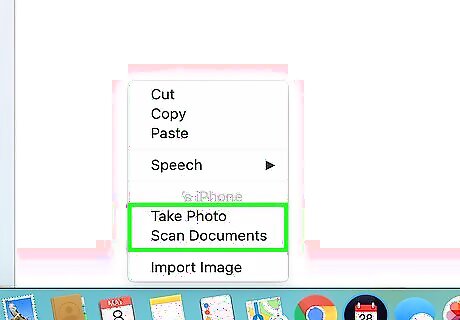
Click Take Photo or Scan Document. Click the option in the menu that is appropriate for what you want to add. If you want to take a photo, click Take Photo if you want to scan a document, click Scan document. This will open the Camera app on your iPhone or iPad.
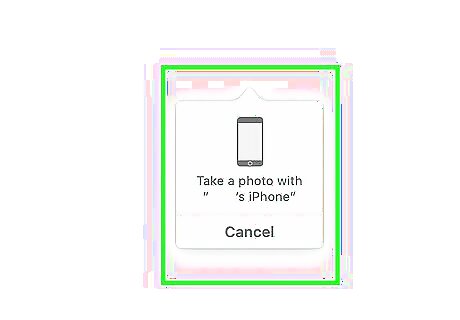
Scan your document or press the shutter button on your iPhone or iPad. To scan a document, hold the camera over the document. Your iPhone or iPad will scan the document automatically. To take a photo or scan the document manually, press the shutter button. It's the large circle button at the bottom of the camera app.
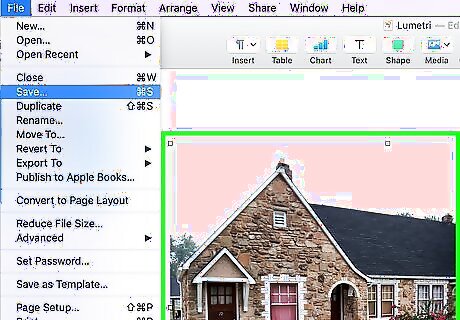
Adjust the image cropping (if needed). If you are scanning a document, your iPhone or iPad will automatically detect the edges of the and adjust for shadows and image skewing. If you need to adjust the image cropping, tap and drag the corners of the yellow square that highlights the document page on your phone. Make sure the yellow square perfectly highlights the page. Tap the shutter button again to scan another page of your document.
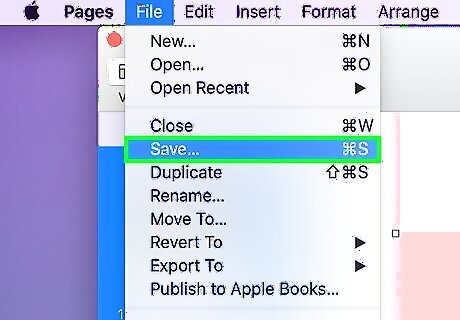
Tap Save. It's in the lower-right corner fo the Camera app on your iPhone or iPad. This saves the images and adds it to the document or message that you are writing on your Mac.


















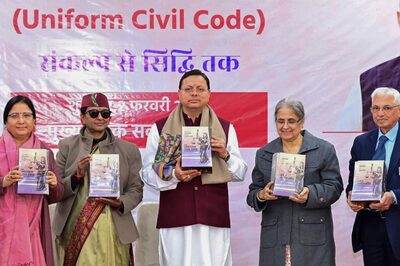

Comments
0 comment