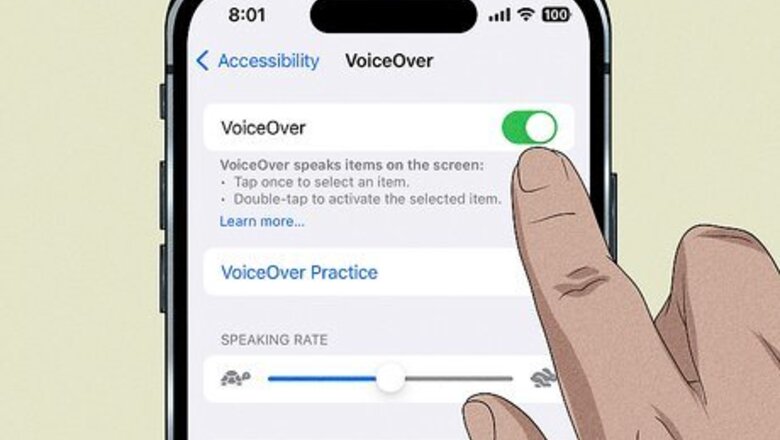
views
X
Trustworthy Source
Federal Communications Commission
Independent U.S. government agency responsible for regulating radio, television, and satellite, and phone communications
Go to source
With some tips and guidelines, the blind or visually impaired can call and use a phone, just like any other sighted person can.
Choosing a Telephone
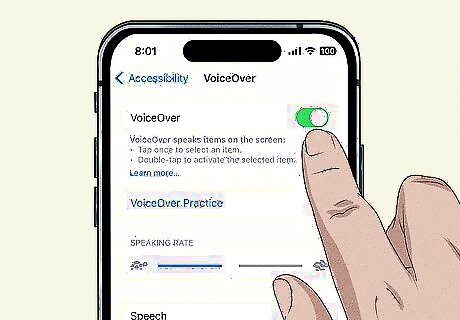
Get a voice-activated phone. A voice-activated phone allows the blind and visually impaired to make calls by saying the number or name of the caller out loud to the phone, instead of having to dial the number manually. Before making calls, you will need to set the telephone up to recognize your voice and identify the callers you would like to reach. Most modern smartphones allow for some kind of voice control and audio-based navigation, as well. You can explore the accessibility options on your phone to find how your particular model works. For example, on an iPhone, you can find the VoiceOver options under General > Accessibility > VoiceOver. Once this setting is turned on, you can navigate your phone by touch and hearing, instead of by sight.
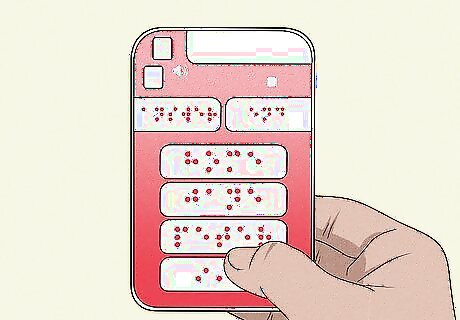
Consider a braille phone, if you read braille. Not only are there braille telephones but there are also braille cellphones. Consider buying a cordless phone to carry around and handle easily when calling.
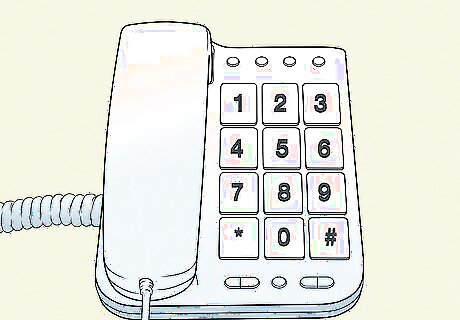
Try a telephone with jumbo numbers. For those who are visually impaired, try buying a phone with large, jumbo numbers and print that stick out. Consider buying a phone that is all black with white numbers so the digits are more visible to notice. There are also cellphones with large numbers for the visually impaired to use as well.

Consider a talking phone. A talking phone will allow you to hear they keypad when you dial the numbers, the caller ID, the call waiting, and other keypad controls. It will also say out loud who you are calling. There many types of talking phones, but it's recommended to choose a cordless one that speaks loudly and clearly for you to be able to hear. It may also help if you get a talking phone with the numbers in braille so you can dial easily.

Get a phone with an emergency button on it. For immediate emergencies, it can be hard to type your country's emergency number quickly. Find a telephone that has a large button for emergencies only. The button should be in a large font so it's visible if you have low vision. To make the button easy to identify if you have no sight, place a tactile mark on the emergency key. Owning a telephone that includes an emergency button is extremely useful and will allow you to call the emergency services immediately. Almost all cellphones include an emergency button when you you place it on. .
Dialing On a Phone
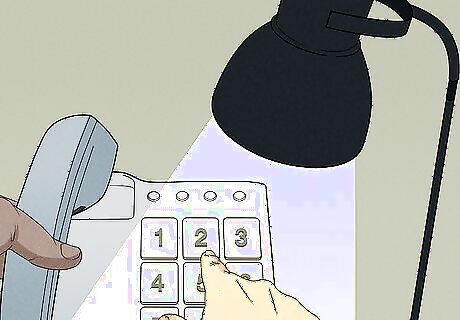
Have a lamp with you when you dial. When using your telephone, consider using a flexible-arm or goose-neck lamp to see the numbers more clearly. Place the lamp right next to the telephone or where you would normally call.
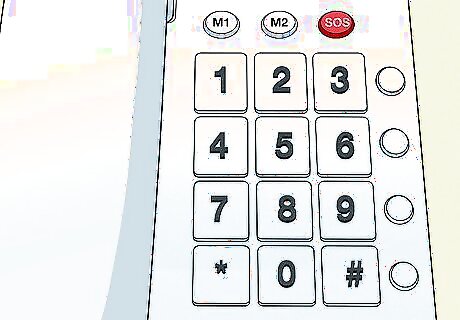
Get to know the layout. Generally, all phone keypads have four rows. Your phone contains four fours of digits, three buttons for each row. The first row has numbers 1-3, the second row has numbers 4-6, the third row has the numbers 7-9, and the last row has the star symbol (*), the pound sign (#), and the number zero.
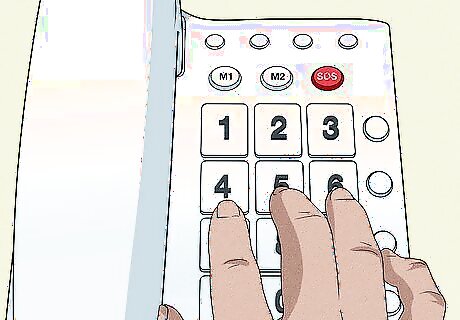
Practice touch dialing. To get familiar with the phone keypad, practice touch dialing to gain confidence when you want to dial. Use your middle, index, and ring fingers with your free hand, the hand that is not holding the telephone, when trying to dial a number.
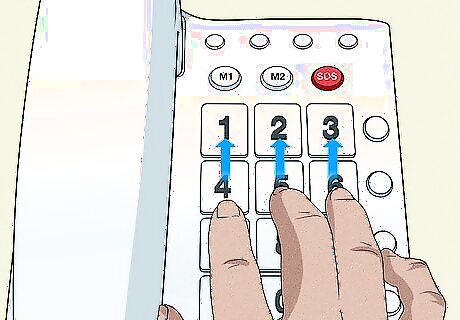
Know to reach and push the numbers. Understand the "home row" position by using the second row (numbers 4-6) for positioning, placing your middle finger on number 5. This helps make it easier to dial. Remember to place your fingers to the "home row" position before reaching for the next number, in order not to get the number wrong. Move your index finger on number 4, your middle finger on number 5, and ring finger on number 6. Move your index finger up to the first row for number 1 and down to the third row for number 7. Move your middle finger up to the first row for number 2 and down to the third row for number 8. Move your middle finger further down to the fourth row for number 0. Move your ring finger up to the first row for number 3 and down to the third row for number 9.

Understand how to use a rotary dial holdout, if necessary. This kind of phone is rare these days, but if you need to use one, use your index finger to trace the circle before trying to dial a number. Identify the "dial stop" or the metal bar on the dial holdout. Always keep your finger in the dial hole before dialing the next digit to avoid mistyping the wrong number. Moving up from the dial stop, trace 1, 2, 3, 4, 5 with your index finger to push the digits. Moving down below the dial stop, trace 0, 9, 8, 7, 6 with your index finger to push the digits.
Using a Smartphone
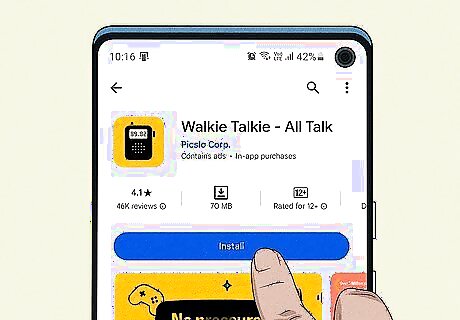
Try the Android apps. Android is a mobile operating system made by Google. It's one of the world's most popular and famous mobile operating systems, and Android devices offer many types apps for blind and visually impaired people to use for calling, texting, and other daily life tasks. Consider these options: Download the IDEAL Accessibility Installer. The IDEAL Accessibility Installer was created by Google to be part of a package of Google’s Android Accessibility programs. This app contains packages for the Blind or Visually Impaired to use that will assist them to get through with using their cellphones. The app contains an installer that includes TalkBack, KickBack, and SoundBack (TKS). Use TalkBack. TalkBack is an app that is part of Google’s Android Accessibility Service. This app helps the blind and visually impaired hear what activity they are doing with their phones such as clicking an item that they have just selected, reading texts aloud, and saying every movement. Every action made on your phone is spoken by this app. Enable TalkBack by going to Settings > Accessibility and then you will have the TalkBack service. Use Magnify. Magnify is an app that is known for being a digital magnifying glass, making objects and words easier to see that are not close or too small to see. Magnify includes lighting and zoom-in controls to see more clearly Navigate using WalkyTalky. Navigating and traveling is quite challenging without sight. WalkyTalky allows the blind and visually impaired to know where they are and allows you to find a destination. Type using MessageErase Keyboard. If you are visually impaired, this app is a useful and easy way to read and type texts clearly. You can type words by adjusting the shape, size, and color easily.
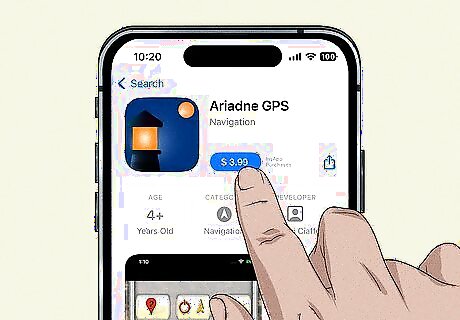
Try the Apple apps. Apple and other developers have created many apps and features to support the blind and visually impaired to help with daily life tasks. Some examples include: VoiceOver is a popular app for the blind and visually impaired, making it easy to access and use their phone. Every action you do is spoken out loud: From typing a text, to clicking another app, to calling a friend. Ariadne GPS is an app that provides you with support for navigating your environment. It helps you find your position while you're out and about, and it helps monitor the amount of time travel will take. You can figure out where you are and where are other areas are by tapping on the map, listening to it speak out loud, and hearing the street names, zip codes, addresses, and buildings. LookTel Money Reader is an Apple app used to help figure out the dollar amount of your bill. It's difficult to figure out whether you have a five dollar bill or ten dollar bill, and for someone with no sight, the only way to find out is relying on another person. The LookTel Money Reader is able to recognize the dollar amount you are holding when you point your iPhone to the dollar. Not only does this app recognize US dollars but it can also identify the Australian Dollar, Bahraini Dinar, Brazilian Real, Belarusian Ruble, British Pound, Canadian Dollar, Euro, Hungarian Forint, and much more. Color ID Free is an app that is able to identify different colors or objects to help with tasks such as figuring out if the banana is ripe, what color your shirt is, or if the yogurt is moldy. Point your iPhone to the object and the app will give you accurate results.
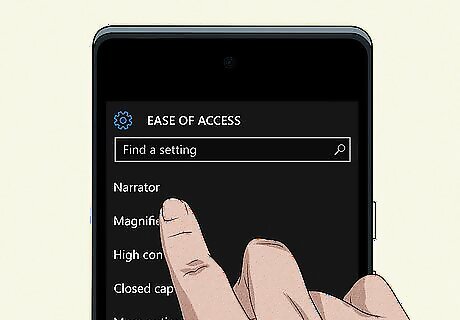
Try the Windows phone operating system built-in accessibility. Windows phones offer several personal controls and settings to make using your phone easy to see. You can change the text size, use high-contrast theme, turn on the Narrator, and much more. To increase the text size go to Settings > Ease of access. Move the slider that says 'Text Size'. The text size will show up in your email, lock-screen, the web, messaging, and other apps. To make passages and texts easier to read, change the settings to high contrast. Go to Settings > Ease of access > High contrast. To turn on the Narrator and have your phone speak out loud to you go to Settings > Ease of access > Narrator. To magnify the screen go to Settings > Ease of access > Screen magnifier. To magnify a word, double tap on it. To zoom in into any web content, go to Settings > Ease of access > Allow zooming on all web content.
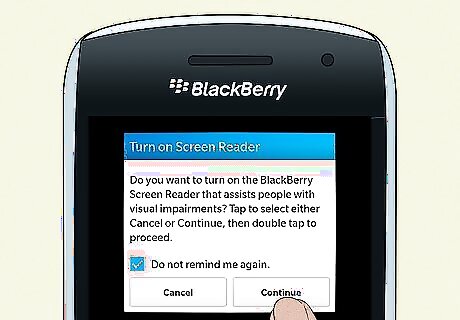
Try the Blackberry options. Blackberry is another cellphone company and provides the blind and visually impaired with tools to help them excess their phones. Consider downloading the Blackberry Screen Reader so everything action you do is said out loud. The app supports the BlackBerry Curve 9350, 9360 and 9370 smartphones and it's also available in US English, UK English, French, Italian, German, and Spanish.



















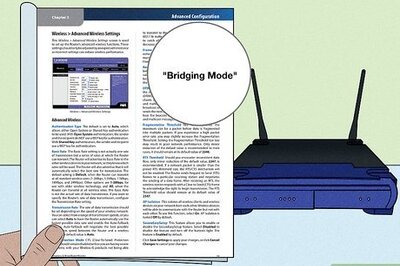
Comments
0 comment