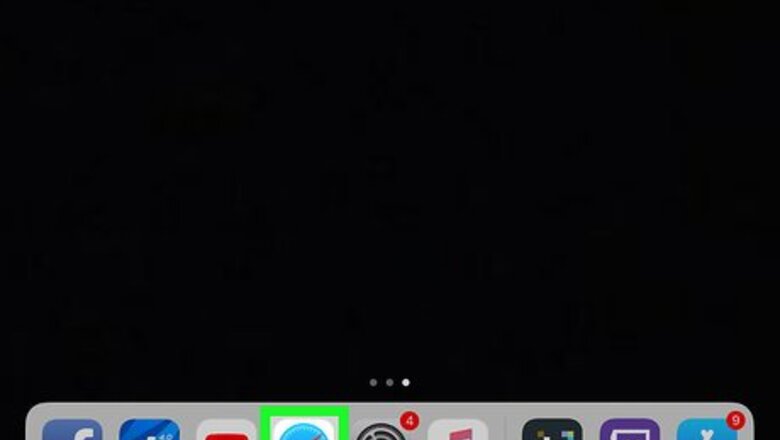
views
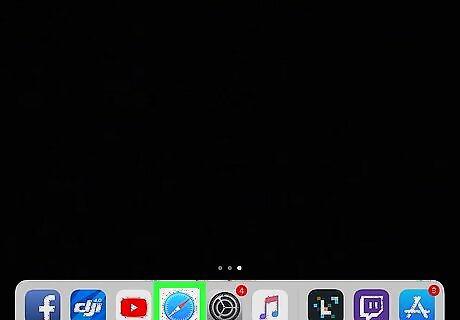
Open Safari on your iPhone or iPad. Find and tap the blue compass icon on your home screen or in an app folder, and open the Safari internet browser. Alternatively, you can use a different browser like Chrome or Firefox.
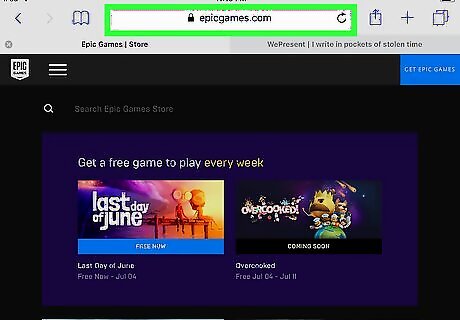
Go to the Epic Games website. Type or paste https://www.epicgames.com into your browser's address bar and tap the blue Go button on your keyboard.
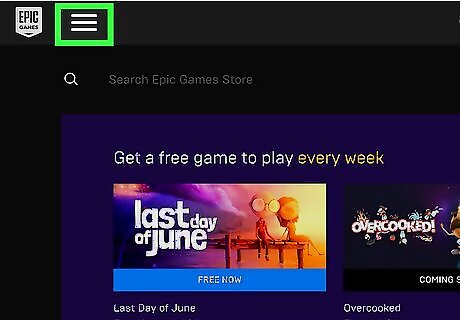
Tap the blue menu ☰ icon on the top-right. It will open a menu panel on the right-hand side.
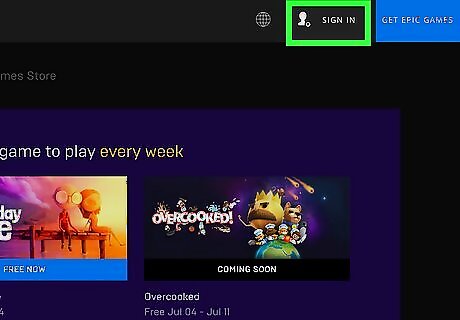
Tap SIGN IN at the bottom. This option is listed next to a figurehead icon at the bottom of the menu panel. It will open the sign-in form.
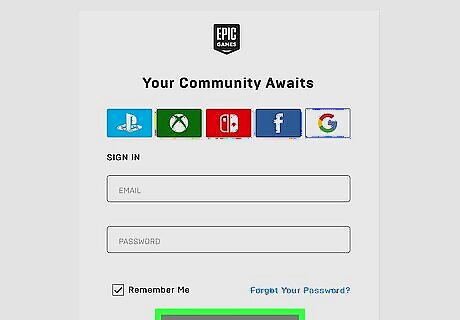
Sign in to your Epic Games account. Use the same email address and password you use to log in to Fortnite and tap the blue SIGN IN button.
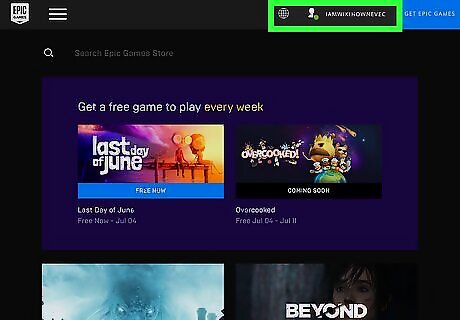
Tap the blue menu ☰ icon. It's in the upper-right corner of your screen. This will open the menu panel.
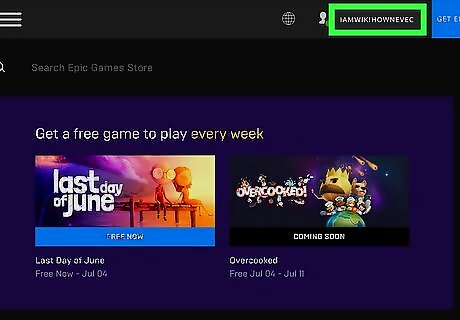
Tap your username at the bottom. You'll find your username at the bottom of the menu. It will open your account options.
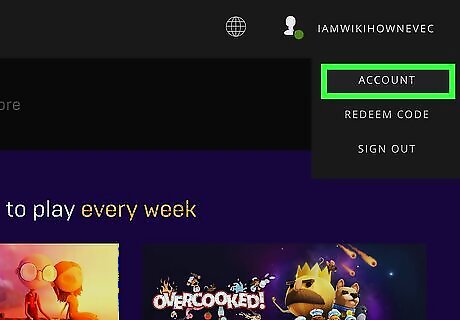
Tap ACCOUNT. This will open your Account Settings page.
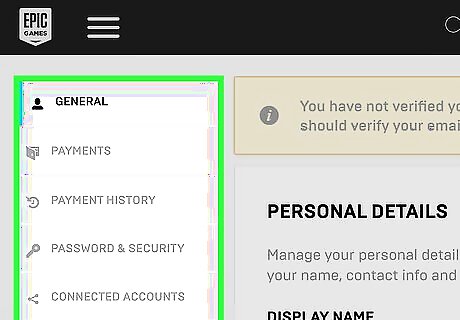
Tap the Android 7 Expand Left icon next to the "ACCOUNT SETTINGS" heading. This will open your settings menu.
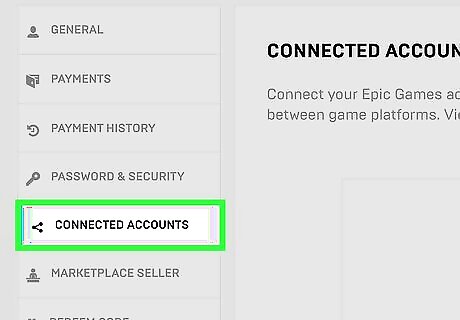
Tap Android Share CONNECTED ACCOUNTS on the menu. You can manage all your active and available account connections with Fortnite here, including Twitch, Xbox, and PSN.
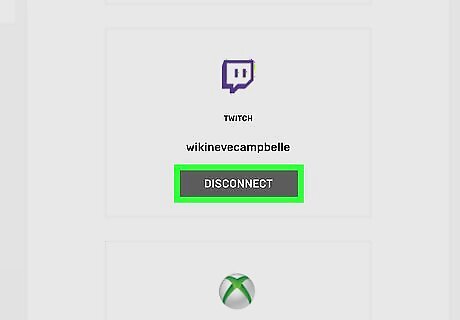
Tap DISCONNECT below Twitch. This is a gray button below the Twitch option on the connections list. You will have to confirm your action in a new pop-up.
Tap the red UNLINK button in the confirmation pop-up. This will confirm your action, and unlink your Twitch page from your Fortnite account.












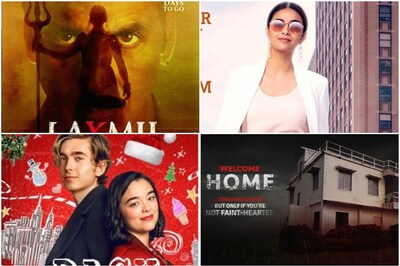
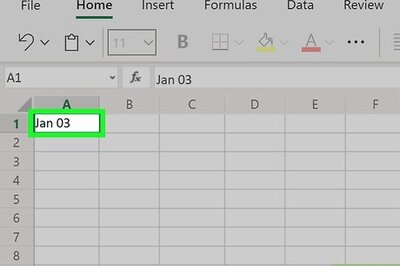





Comments
0 comment