
views
X
Expert Source
Henry ParisElectronic Repair Expert
Expert Interview
S2 Devices With a Home Button

Determine that your S2 has a Home button. This is a large button located at the bottom-center of the front of the S2. Pressing this button will take you to your Home screen when you're in another app. If you don't have a Home button, you can take screenshots with a different key combination.

Find your Power button. The Power button is located along the right side of the S2. It is normally used to turn the screen on or off.

Open the screen you want to take a screenshot of. You can capture anything that displays on your device, but you may have difficulty with streaming video.

Press and hold the Power and the Home buttons. Start pressing and holding both buttons at the same time.

Hold both buttons for about a second.

Release the buttons when the screenshot is taken. You'll see the screen dim for a moment and may hear a shutter sound. This indicates that the screenshot has been taken.
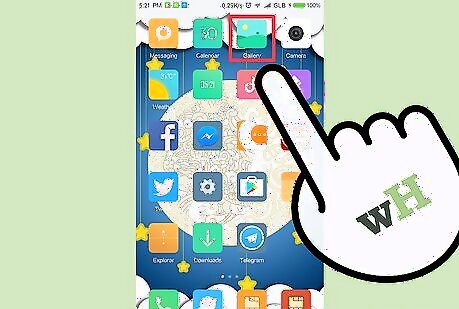
Tap the Gallery app.
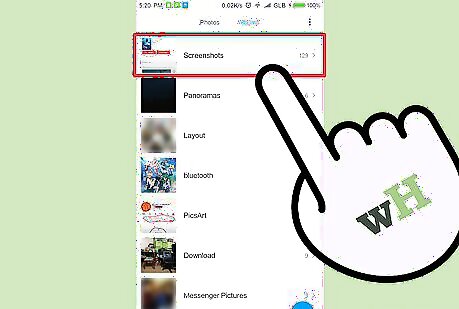
Tap the Screenshots album. Your screenshots will be collected here.
S2 Devices Without a Home Button

Open the screen you want to capture. You can take screenshots of any app, but you may encounter difficulty with streaming video.

Find your Power button. You'll find this button along the right side of the S2.

Find your Volume Down button. This rocker button can be found along the left side of the S2.

Press and hold the Power and Volume Down buttons. Start pressing both buttons at the same time. make sure you're pressing Volume Down, and not Volume Up.

Release the two buttons when you see the screen dim. This indicates that a screenshot was taken. you may also hear a shutter sound.
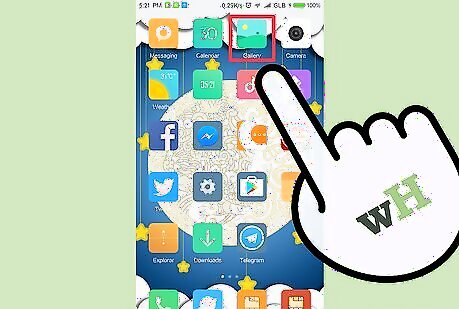
Tap the Gallery app on your S2.
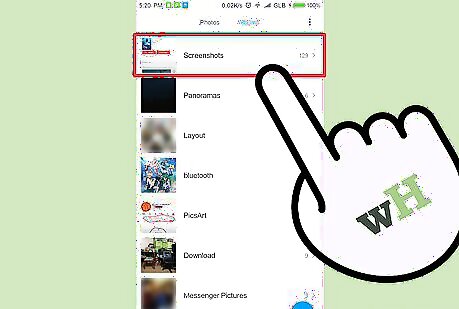
Tap the Screenshots album.
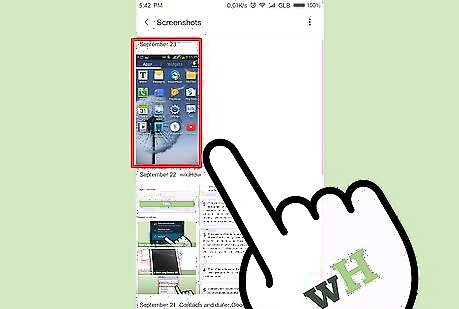
Find your new screenshot. The screenshots will be labeled by date.















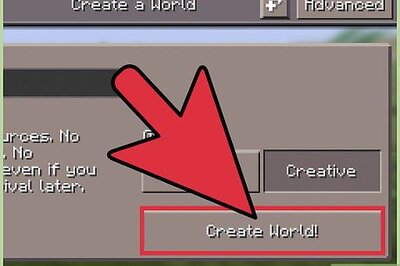
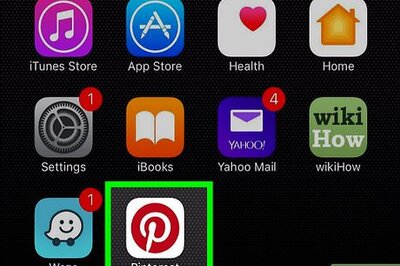
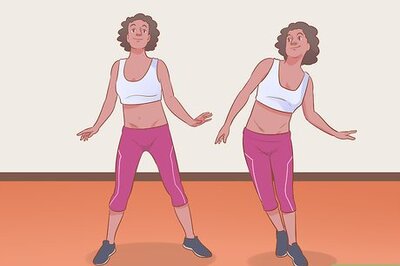


Comments
0 comment