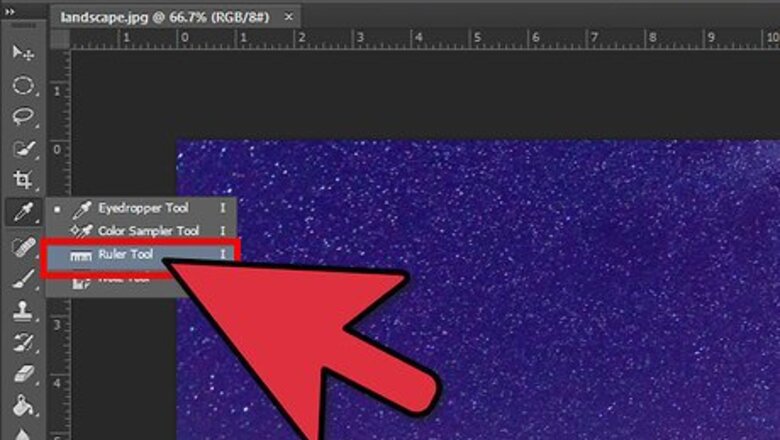
views
Using Photoshop CS5 or Earlier
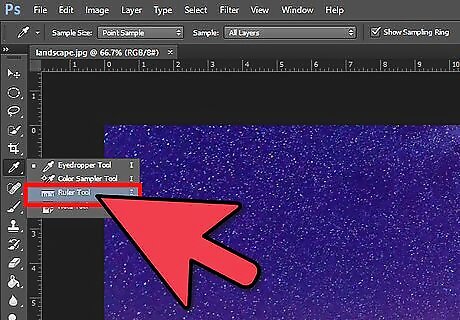
Open the image and locate the Ruler from the Eyedropper menu in the toolbar.

Position the ruler on the horizon. Click on the beginning of the line you want to fix and drag the ruler to the end of it.
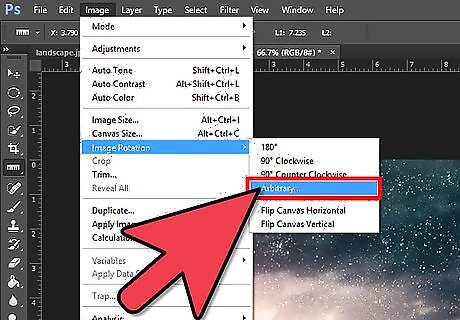
Click on 'Image' in the top toolbar, select 'Image Rotation' and choose 'Arbitrary'.
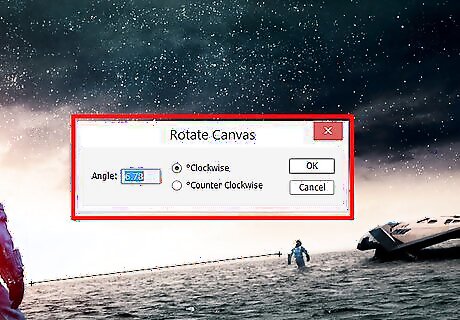
You’ll see the dialog showing the direction and the angle the image should be rotated to be straight.
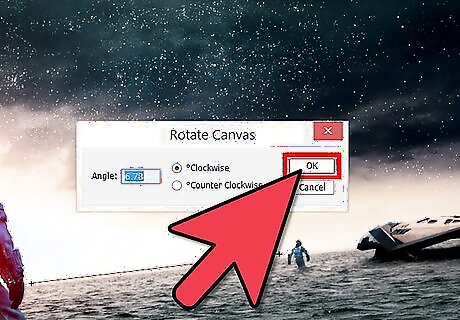
Press 'Ok' to rotate.
Using Photoshop CS6 or Later
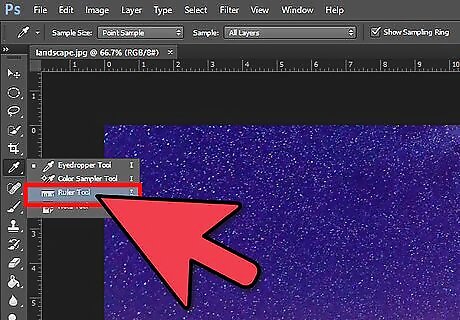
Open the image in Photoshop and select the Ruler Tool in the side toolbar.
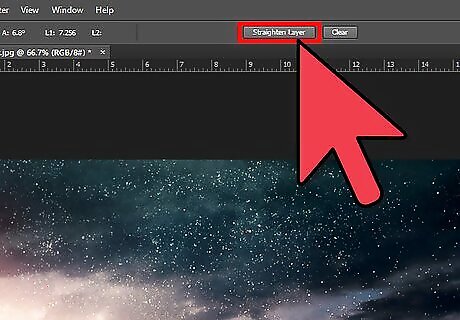
Drag the Ruler along the horizon and select the Straighten Layer option.
Using Crop Tool
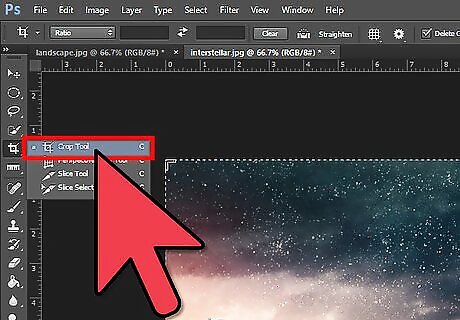
Open the image in Photoshop and select the Crop tool from the tools menu.
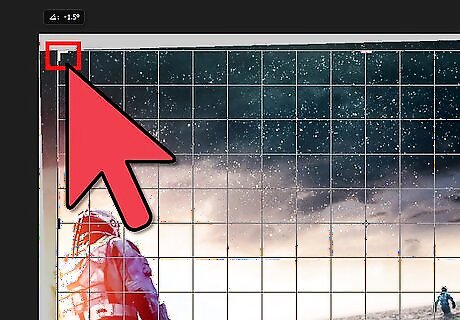
Drag the cursor to one of the image angles and rotate the image as per your preference.
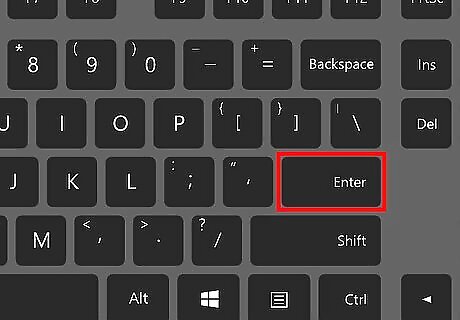
Press Enter to crop the straightened image.















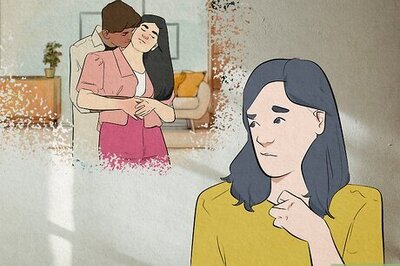

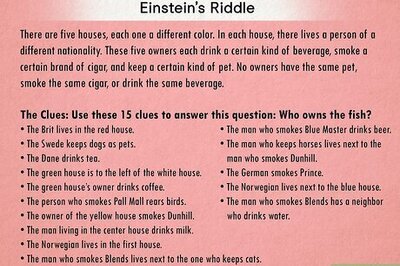
Comments
0 comment