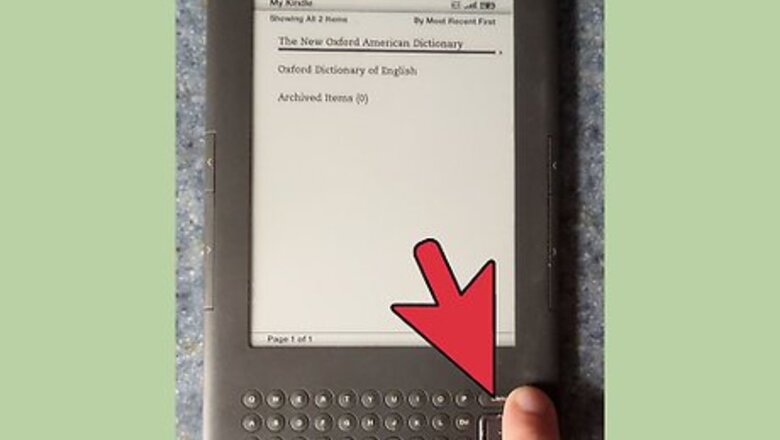
views
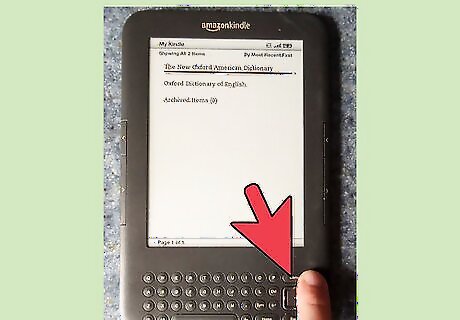
Press the Menu button. This will bring up a drop-down box in the upper corner of the device.
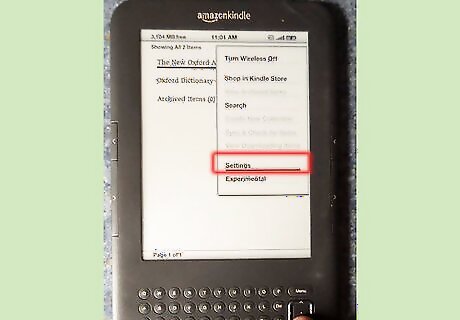
Use the 5-way controller to select "Settings".
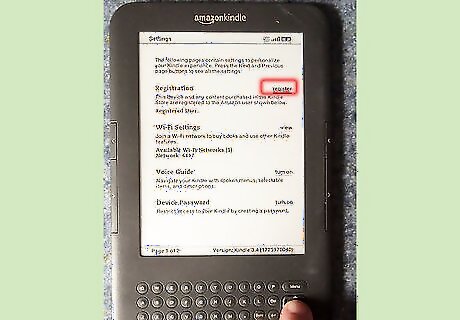
Use the select button at the center of the 5 way controller to select the listing labeled "Registration". You'll see a button that your cursor should automatically be resting over, called "register".
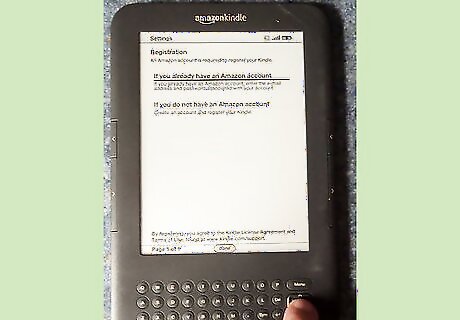
Press the Select button once more, then you get to a page asking you whether or not you have an Amazon Account already. You'll be on a link labelled "If you already have an Amazon account".
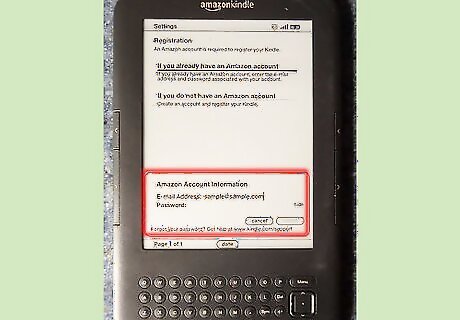
Type your email address used in your Amazon account into the "email" box. Press the down arrow key once in the center of the 5-way controller to skip down to the password box.
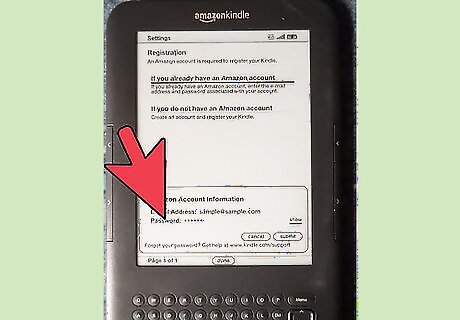
Type your password. If a letter repeats itself consecutively, give it an extra second in between character presses, as the device has a problem.
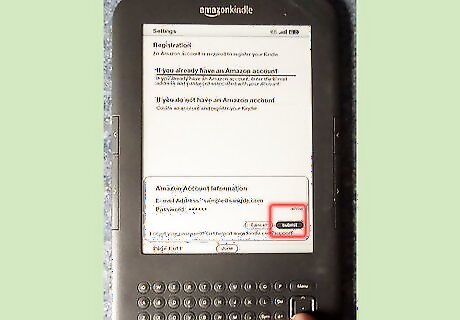
Press the down arrow one last time. It will then highlight the "Submit" button.
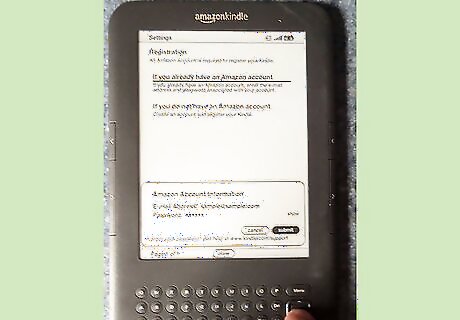
Press the "Select" button in the center of the 5-way controller to confirm your selection. Give it a few extra seconds. It takes a little bit longer to process the registration to your account for your device.
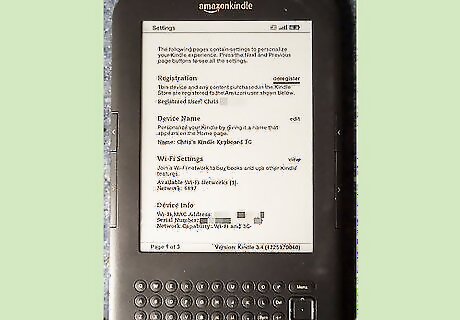
Know if everything was successful. If the register button is now labelled "deregister" along with your correct name that is listed to your Amazon account, you'll know that you've successfully registered the device.










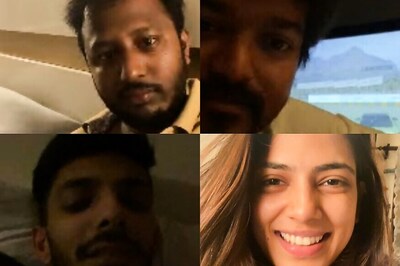









Comments
0 comment