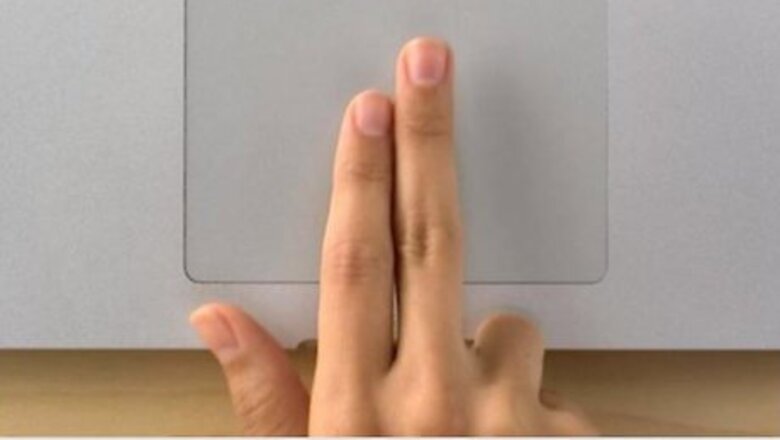
views
Trackpad Gestures

Place your thumb and first three fingers on the trackpad. Make sure you've got a window up, such as a browser, to switch to the desktop from.
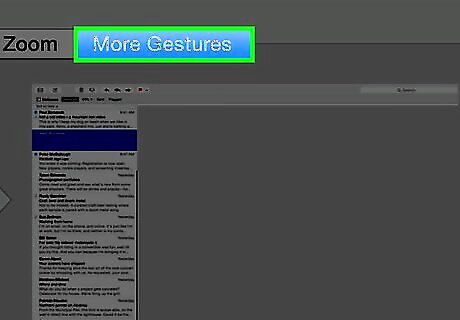
Spread your thumb and three fingers apart. Doing so will reveal your desktop. For a demonstration of the gesture, click on the Apple icon in the top left corner of the menu bar. Click System Preferences. Click the "Trackpad" icon. Click More Gestures. Click on "Show Desktop." An example animation will play on the right side of the window.
Custom Shortcuts
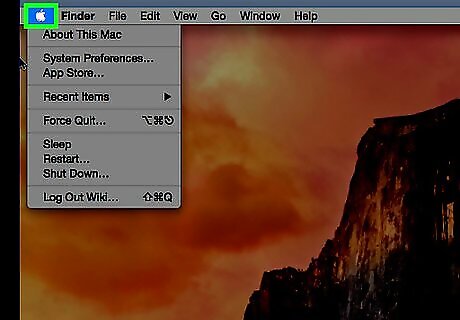
Click on the Apple icon in the top menu bar. If you want to make your own keyboard shortcut for accessing the desktop quickly, simply navigate to the shortcuts menu.
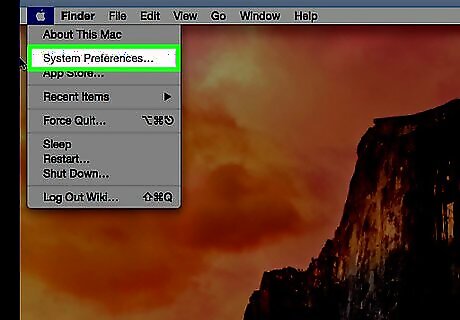
Click System Preferences.
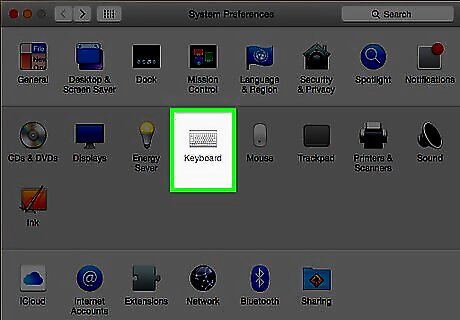
Click the "Keyboard" icon.
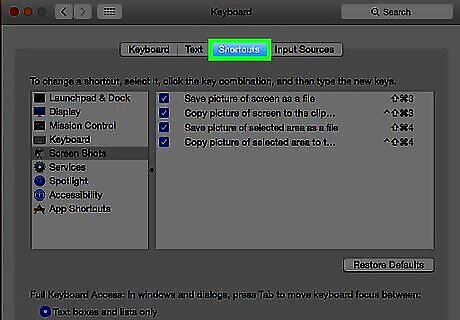
Click Shortcuts.
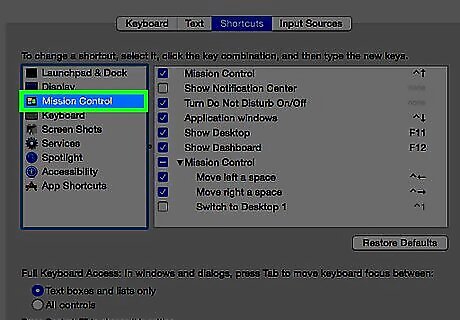
Click Mission Control. It's on the left side of the window.
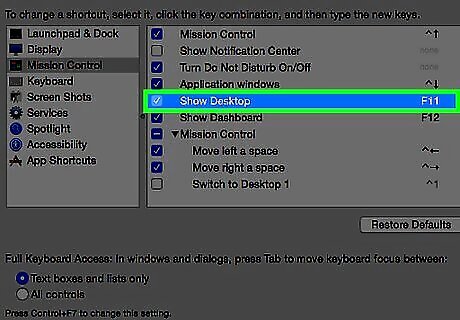
Click Show Desktop on the right side of the window.
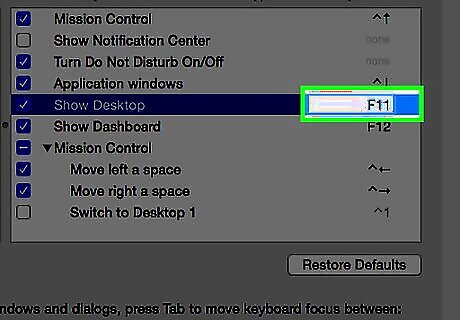
Click it again to highlight the keystroke text.
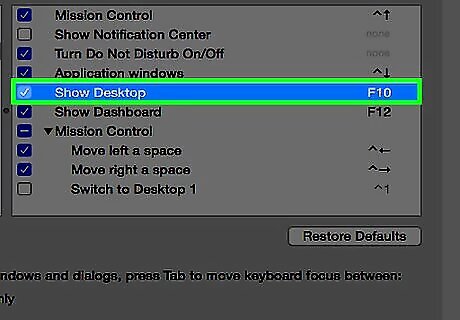
Type in your custom keyboard shortcut. If you're using an "F" function key, you will have to hold down the Fn key to type your command.
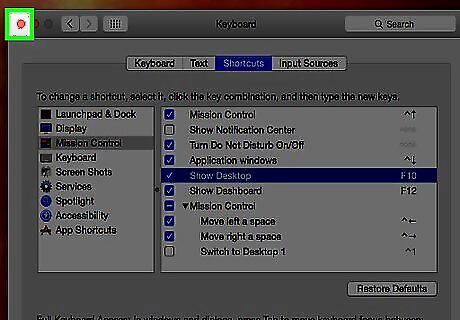
Click the red "X" button. Your keyboard shortcut will be saved!











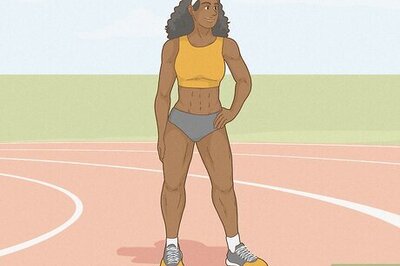



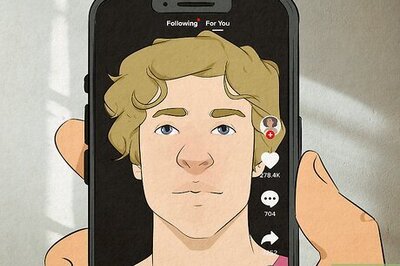

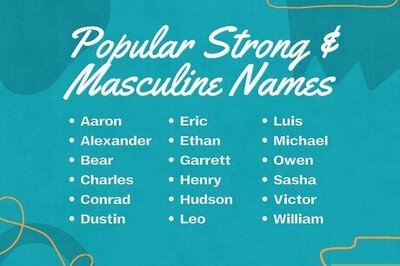
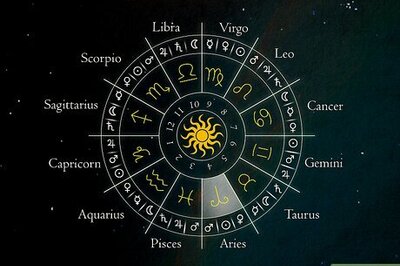

Comments
0 comment