
views
Changing Who Can See Posts You’re Tagged In
Log into Facebook and click on your profile icon. To log in, enter the email or phone number associated with your account and your Facebook password when prompted, then press the Log In button. Once logged in, navigate to your profile picture icon on the top right side of the screen and select it to access a dropdown menu. On the mobile app: Log into Facebook and select Menu (on the bottom right of the screen) instead. If you have multiple Facebook pages: After clicking your profile photo, select See all profiles. Pick the profile you want to adjust, then click the photo icon again to see the dropdown menu.
Navigate to “Profile and tagging” in your Settings. From the dropdown menu, select Settings & Privacy > Settings. Then, scroll down the menu on the left side of the screen until you can click on the Profile and tagging option. This is where you can adjust settings related to tagged Facebook posts! On the mobile app: Select Settings & Privacy, then Settings from the dropdown menu that appears below. Then, you can scroll down to select Profile and tagging.
Choose which audiences can see posts you’re tagged in on Facebook. On the Profile and tagging page, scroll to the Tagging and implied mentions section. Click on the Who can see posts you’re tagged in on your profile? option and change the settings to suit your needs. You can allow everyone (on or off Facebook), friends of friends, friends only, friends except (excluding certain friends), specific friends, or only you to see posts you’re tagged in. For maximum privacy, select “Only me” to stop everyone but you from seeing posts you’re tagged in on your page. Otherwise, decide how much you want to restrict tagged posts. On the mobile app: This step is the same for mobile app users!
Reviewing Tagged Posts For Your Facebook Page
Log into Facebook and click on your profile icon. Tag reviewing means you can review posts you’re tagged in and either approve or reject them. Rejected posts will show up in other places on Facebook but won’t appear on your profile. To do this, follow the same steps above to log into your Facebook account and click the profile photo on the top right of the screen. On the mobile app: Log into Facebook and select Menu (on the bottom right of the screen) instead.
Navigate to “Profile and tagging” in your Settings. The settings for reviewing tagged posts and limiting who can see tagged posts are in the same place—so after clicking on your profile photo, select Settings & Privacy > Settings > Profile and tagging. On the mobile app: Select Settings & Privacy, then Settings from the dropdown menu that appears below. Then, you can scroll down to select Profile and tagging.
Scroll down to the Reviewing section and toggle reviews on. The Reviewing section is the last one on the Profile and tagging page. There are two toggles: one to enable reviewing tags that people add to your posts and another to enable reviewing posts you’re tagged in before they appear on your profile. Click each toggle to turn reviews on! When enabled, the toggle will be on the right, and the rest of the button will be blue. When disabled, the toggle will be on the left, and the rest of the button will be grey. On the mobile app: This step is the same for mobile app users!
Can you stop someone from tagging you on Facebook?
There’s no way to directly prevent someone from tagging you. Unfortunately, you can’t stop someone from tagging you in their post (unless you block or unfriend them), but you can control whether their posts appear on your timeline and profile. So, if you don’t want to be tagged in someone’s posts, you can at least adjust your settings to hide those posts. You can also change your Facebook account settings to allow everyone to see posts you’re tagged in or disable post reviewing at any time—so your setting changes aren’t permanent!












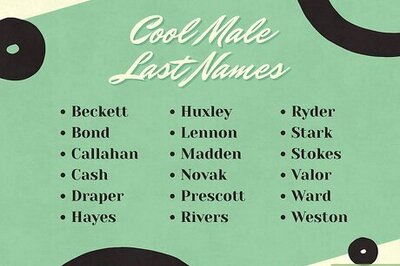



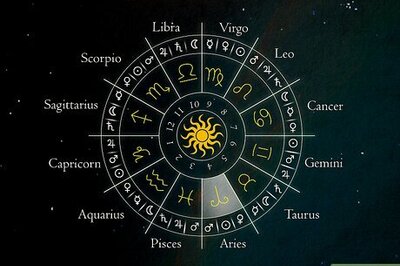
Comments
0 comment