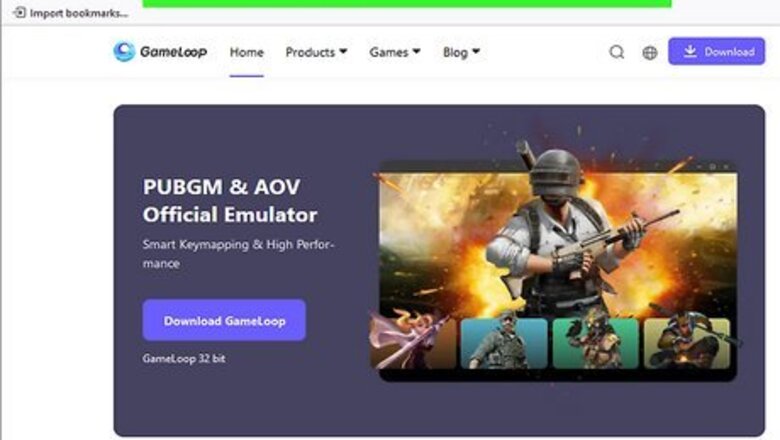
views
- Download the GameLoop emulator and install it on your PC.
- Search for CoD: Mobile while running GameLoop and install it to play the game on your computer.
- Avoid using other emulators to play CoD: Mobile, as users state you can get banned for doing this.

Go to GameLoop's website. GameLoop is the official emulator for Call of Duty: Mobile. Anecdotal reports state that using Bluestacks or any other mobile emulator will get you banned, so if you want to play on PC, it's recommended to use GameLoop. Note that you must have at least a Windows 8 or Windows 10 64-bit operating system with at least a NVIDIA GTX 660 GPU, Intel i3-9320 CPU, 8GB RAM, and 20MB storage space available to play CoD: Mobile on your PC.
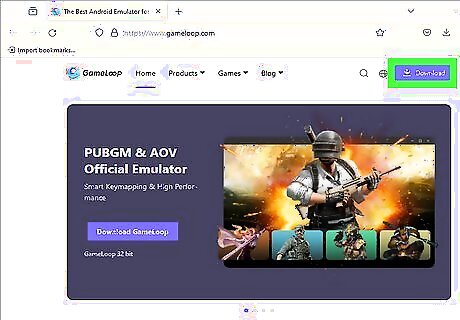
Click Download in the top right corner. Save the file to your desktop or downloads folder, or somewhere else that you can access easily.

Run the GameLoop exe file to install it. Follow the on-screen instructions to install GameLoop to your PC.
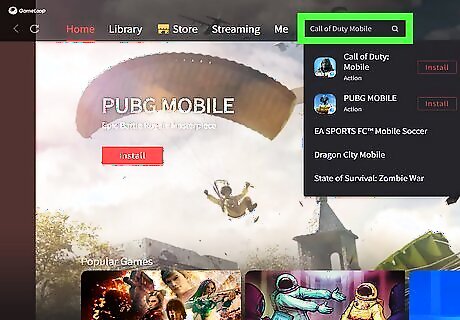
Open GameLoop and search for Call of Duty Mobile in the search bar. You'll have to install CoD: Mobile via GameLoop to play it on your PC.
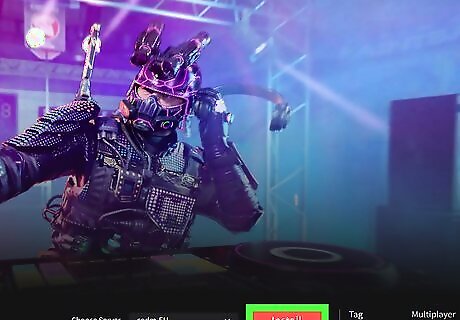
Tap the Install button. The game will begin to install. Once the installation is complete, you can boot CoD Mobile and start playing on your PC. You'll have to login to your Activision account once you boot the game if you'd like to continue playing on the same account.




















Comments
0 comment