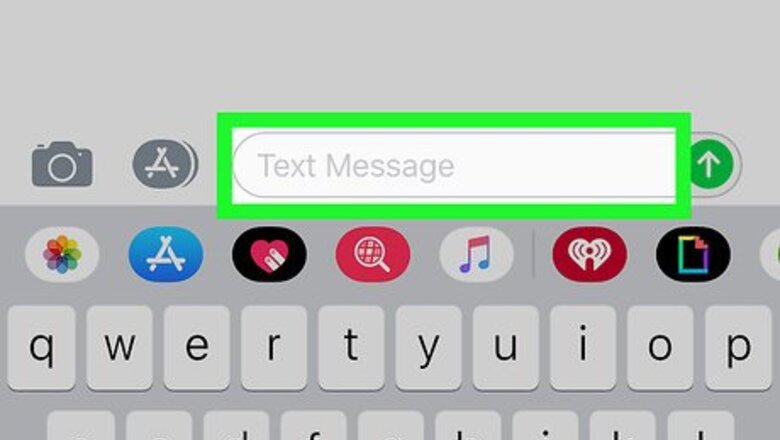
views
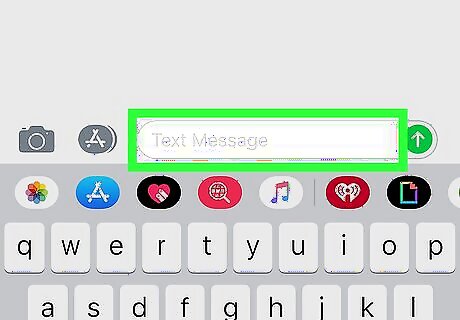
Open the text field where you want to type on your iPhone or iPad. You can add the "at" (@) symbol to any text on your phone or tablet, including messages, notes, and emails.
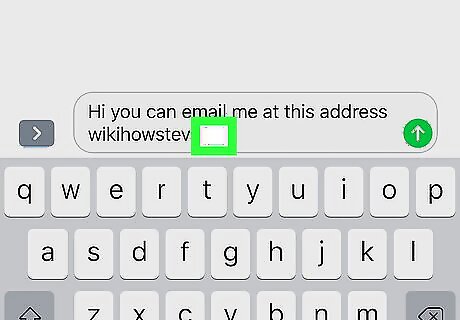
Tap where you want to insert the @ symbol. Your cursor will show up blinking where you tap on the text, and your keyboard will slide in from the bottom of your screen. You can hold down and drag your cursor to select where you want to type. When you tap and hold, this will show your text and cursor under a small magnifier. You can precisely select where you want to type here. You can also press down on your keyboard to move the cursor.
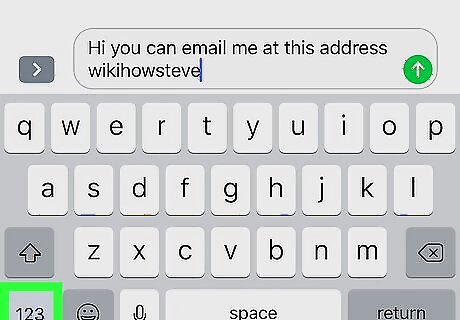
Tap the 123 button on the bottom-left of your keyboard. This button is located below the ⇧ button in the lower-left corner of your keyboard. It will open the keyboard's special characters layout.
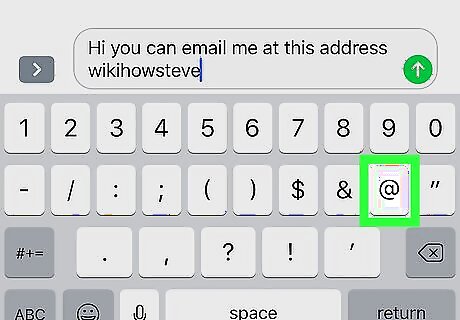
Tap the @ key on your keyboard. This will insert the "at" symbol where your cursor is. You can tap the ABC key to navigate back to the normal keyboard.


















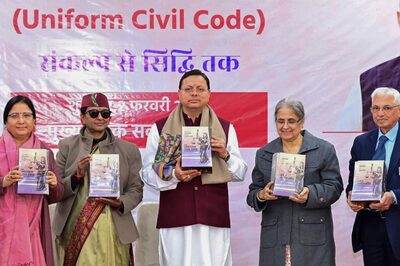

Comments
0 comment