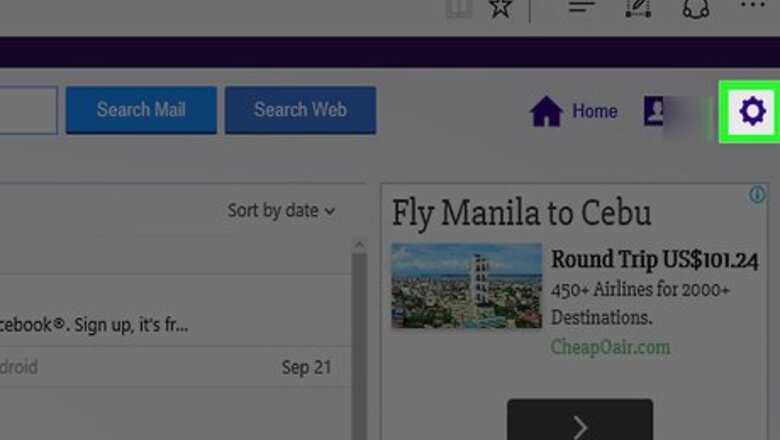
views
Forwarding Yahoo Mail
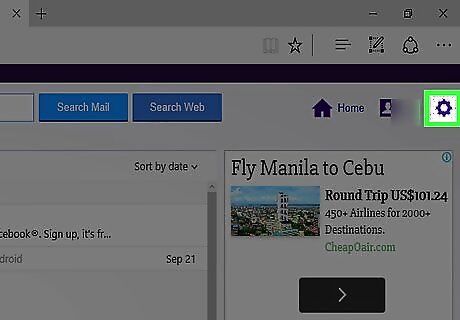
Log into your Yahoo Mail account and click on the gear icon.
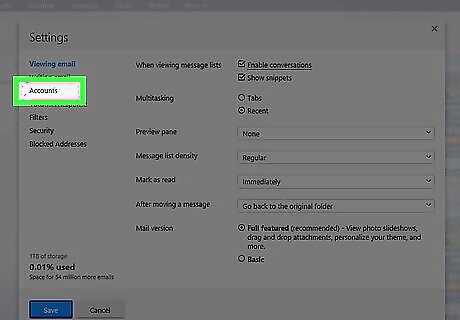
Select “Settings,” then select “Accounts.”
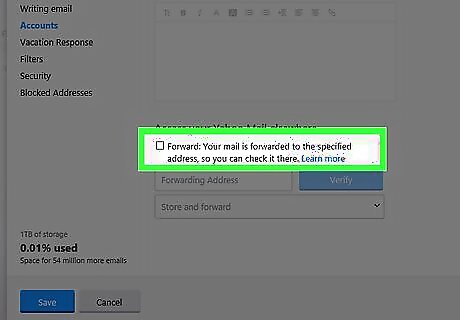
Select your Yahoo email account, then scroll down and select “Forward.”

Enter the Gmail address to which you want email forwarded.
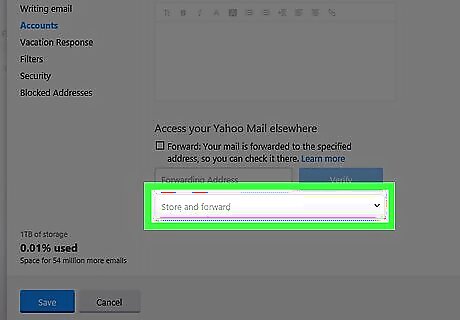
Select either “Store and forward” or “Store and forward and mark as read.” The latter option allows Yahoo Mail to mark the message as read before forwarding to Gmail.
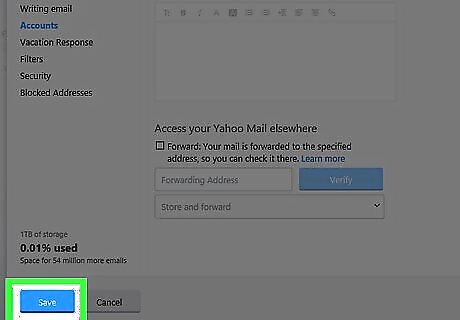
Click on “Save.” Yahoo will send a confirmation email to your Gmail address.
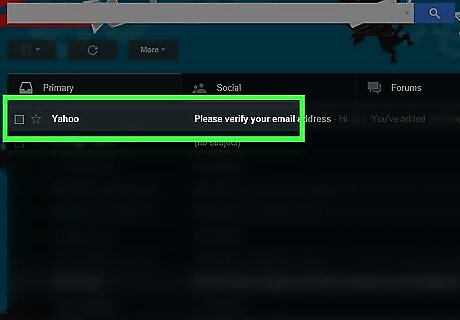
Log into your Gmail account and open the confirmation email sent from Yahoo.
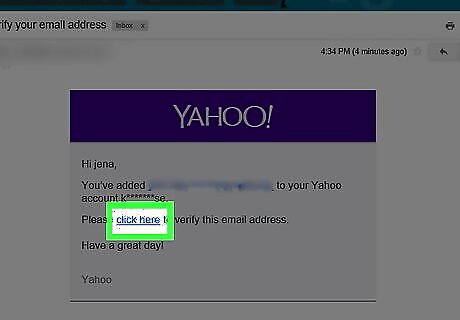
Follow the instructions in Yahoo’s confirmation email to forward emails to Gmail. When complete, all mail sent to your Yahoo Mail account will automatically forward to Gmail.
Forwarding Outlook Web Mail
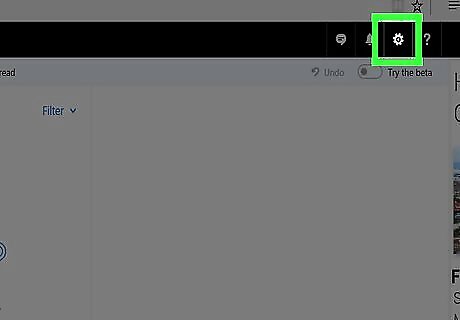
Log into the Outlook Web app and click on the gear icon.
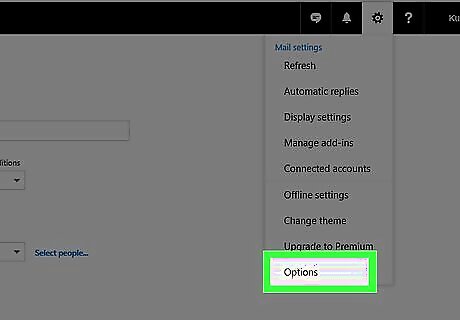
Select “Options,” then click on “Organize email.”
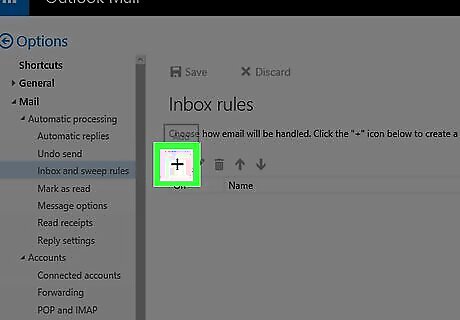
Click on “Inbox rules,” then select “New.”

Place a checkmark next to “Apply to all messages” under “When the message arrives.”
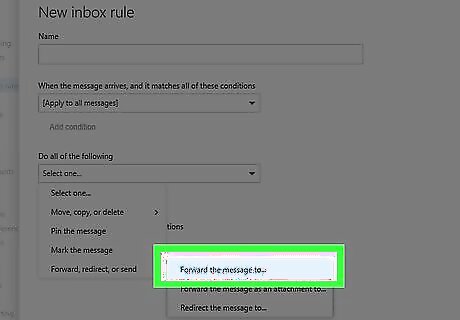
Click on “Forward, redirect, or send” and select “Forward the message to.”
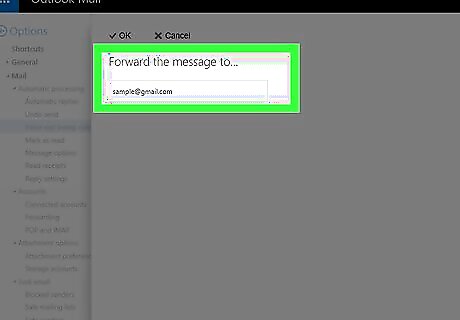
Type the Gmail address to which you want email forwarded into the “To” field.
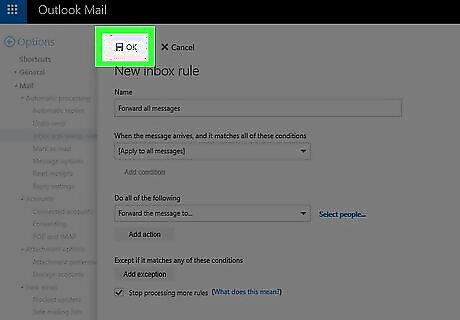
Click on “OK,” then select “Save.” Going forward, all emails sent to your Outlook Web account will automatically forward to Gmail.
Forwarding AOL Mail
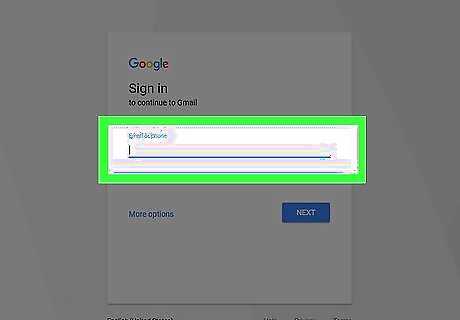
Log into the Gmail account to which you want AOL Mail forwarded.
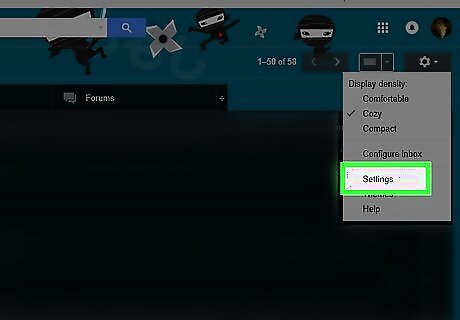
Click on the gear icon and select “Settings.”
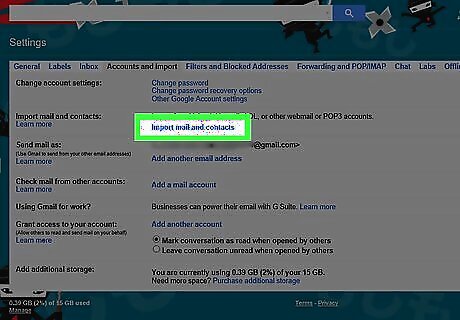
Click on the “Accounts and Import” tab, then click on the “Import mail and contacts” link.
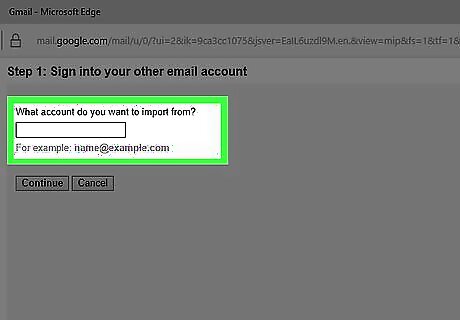
Enter your AOL Mail login credentials, then select the option to import all mail. At this time, AOL does not offer its users the option to forward AOL Mail to another email account. Gmail’s import option can be used as a workaround to have AOL Mail forwarded to Gmail for 30 days.
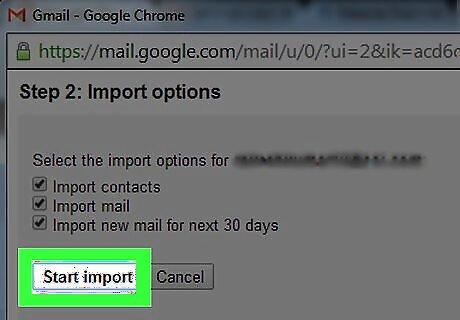
Click on “Start Import.” All new emails delivered to your AOL Mail account will be forwarded to your Gmail account for 30 days. After that point, you will be required to repeat steps #1 through #4 to reactivate the import setting.
Forwarding Apple/iCloud Mail

Log into your iCloud Mail account and click on the gear icon. Launch your Internet browser and sign into your Apple Mail account at https://www.icloud.com/ if you normally use the Apple Mail app on Mac OS X.
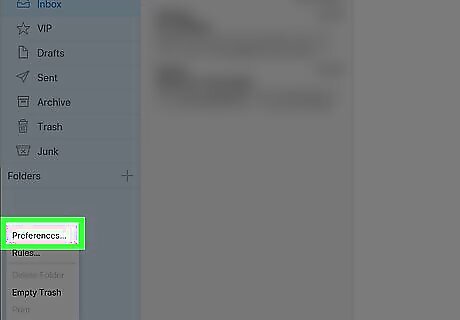
Select “Preferences,” then select “Forward my email to.”
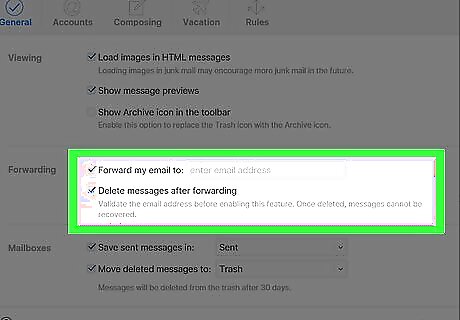
Type the Gmail address to which you want email forwarded. Place a checkmark next to “Delete messages after forwarding” to prevent iCloud from storing copies of all forwarded messages. This prevents copies of messages from decreasing your available iCloud storage space.
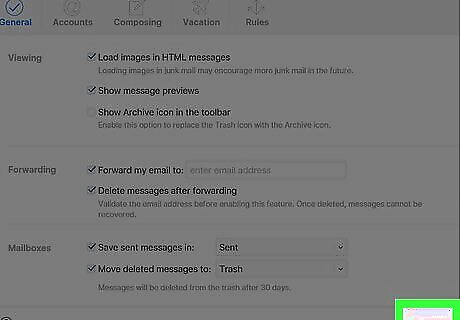
Click on “Done.” Going forward, all emails sent to your Apple/iCloud Mail account will automatically forward to your Gmail account.
Forwarding Hotmail
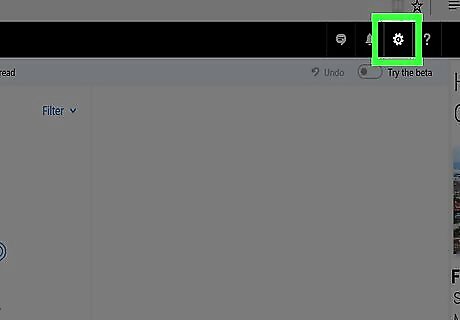
Log into your Hotmail account and click on the gear icon.
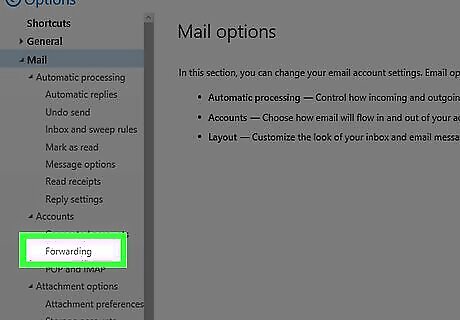
Select “More Options,” then select “Email forwarding.”
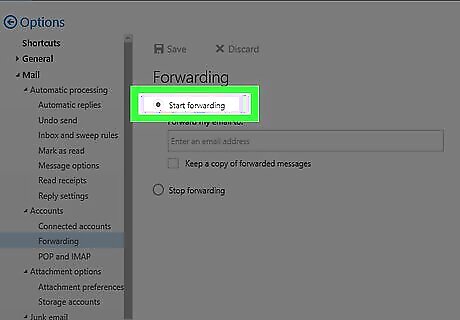
Place a checkmark next to “Forward your mail to another email account.”
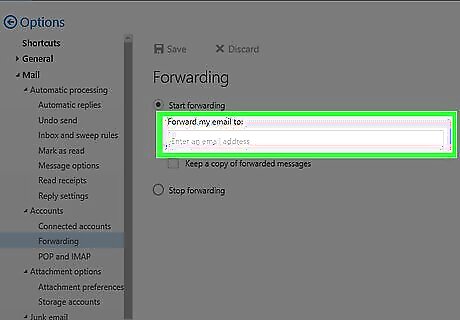
Enter the Gmail address to which you want all mail forwarded.
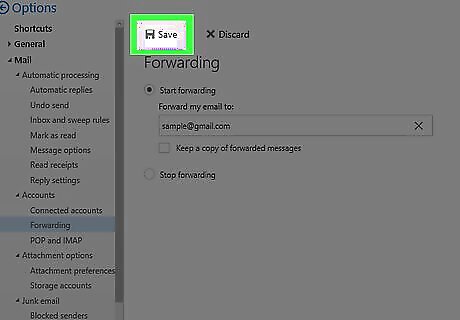
Click on “Save.” Going forward, all emails sent to your Hotmail account will automatically forward to your Gmail account.
Forwarding Gmail to Gmail
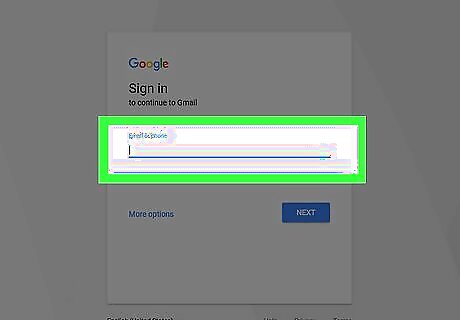
Log into the Gmail account from which you want to forward emails.
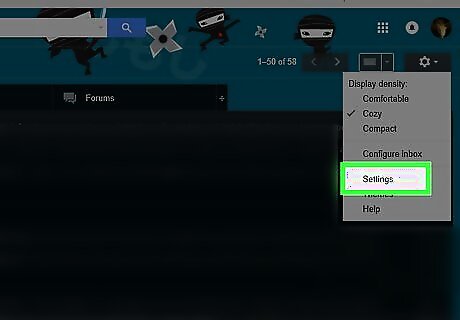
Click on the gear icon and select “Settings.”
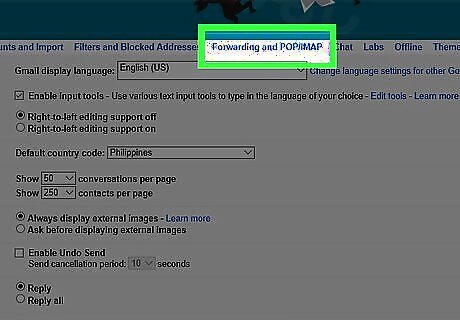
Click on the tab labeled “Forwarding and POP/IMAP.”
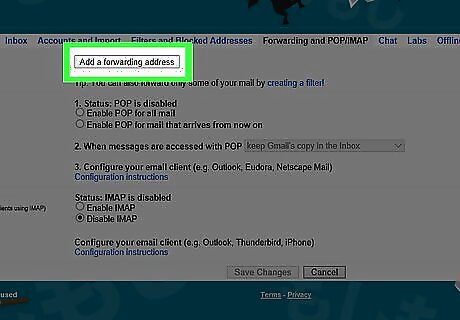
Select “Add a forwarding address” in the Forwarding section.
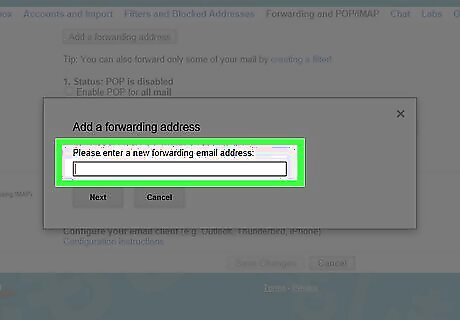
Enter the Gmail address to which you want mail forwarded. Google will send a verification email to this address to confirm you want mail forwarded to this Gmail account.
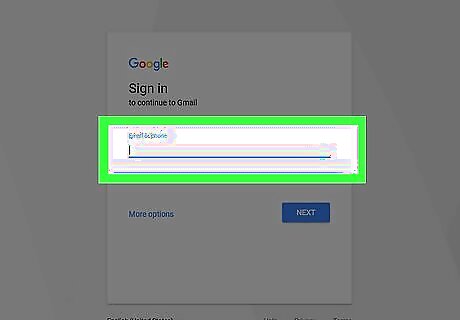
Log into the Gmail account to which you want mail forwarded.
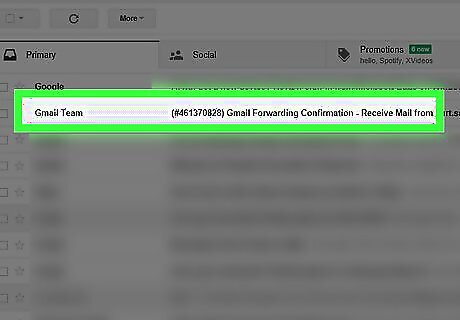
Open the confirmation email sent to you from Google.
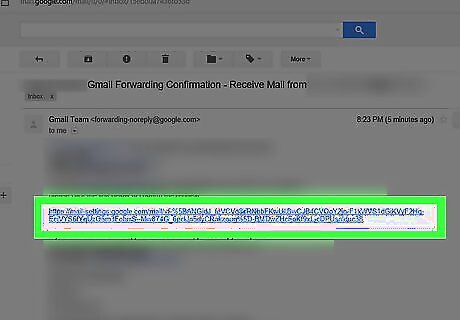
Click on the verification link in the email. This confirms you want to activate mail forwarding.
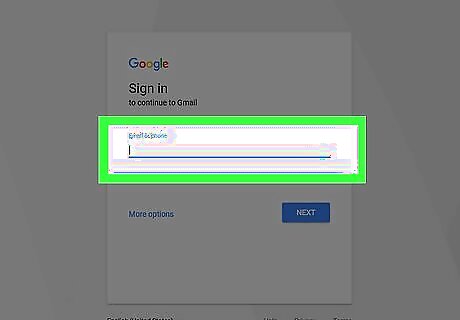
Click back over to the original Gmail account from which you want to forward emails.
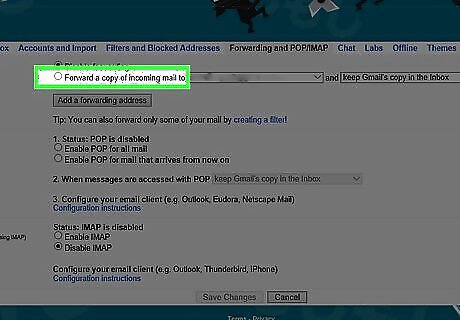
Refresh your browser page, then verify “Forward a copy of incoming mail” is selected on the Forwarding and POP/IMAP page in Settings.
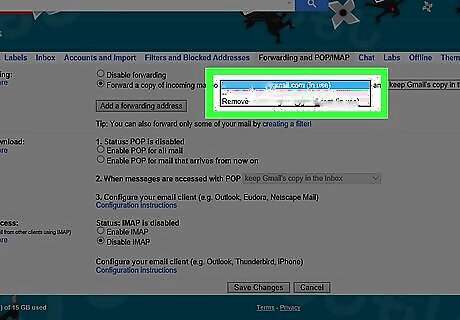
Confirm your other Gmail address is available in the drop-down menu.

Click on “Save changes.” Going forward, all emails sent to your original Gmail address will automatically forward to the second Gmail address.


















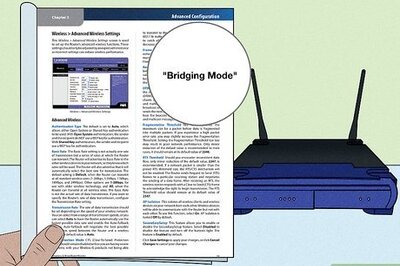

Comments
0 comment