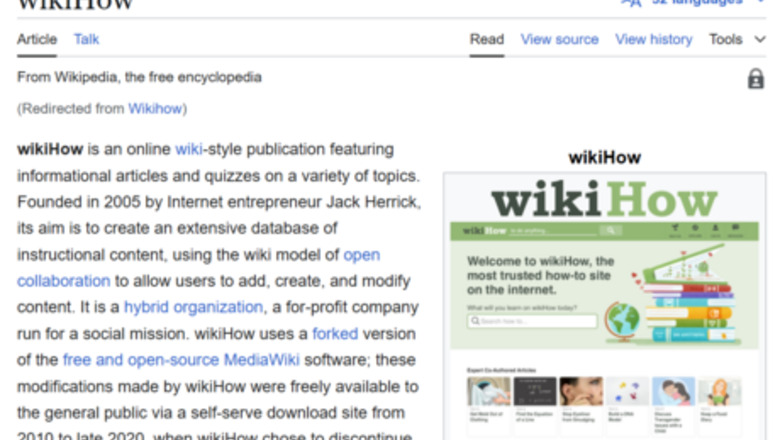
views
X
Research source
[2]
X
Research source
With such popularity, the wiki faces frequent vandalism. Wikipedia administrators have the power to protect pages and restrict editing to only certain groups of individuals. This article will show you a couple of ways you can use to find out if a page is protected or not.
Checking for a Padlock
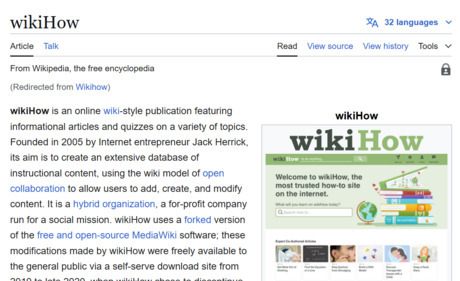
Open the page you want to examine. If you have the URL, simply type it in your browser and press ↵ Enter. If you only have the page name, append it to https://en.wikipedia.org/wiki/ to form the link. Otherwise, you can use the search bar Android 7 Search at the top to search for the article.
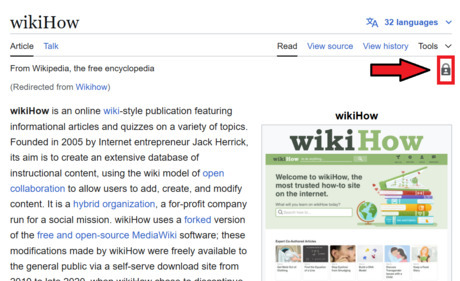
Look for a padlock symbol on the top-right. If you see one, it means that the page is protected. On Wikipedia, different types of padlocks reflect different levels and types of page protection. They are: No padlock: No protection. Anyone can edit the page. This is the default protection level for pages. Pending protection shackle.svg Pending changes protection: Edits by unregistered or newly registered accounts (and subsequent edits by anyone) are only applied for everyone to see after review by a Pending Changes Reviewer or administrator. Semi protection shackle.svg Semi protection: Only autoconfirmed accounts (those at least 4 days old with at least 10 edits) can edit the page. Extended protection shackle.svg Extended confirmed protection (previously known as 30/500 protection): Only extended confirmed accounts (accounts at least 30 days old with at least 500 edits) and bots can edit the page. Template protection shackle.svg Template protection: Only administrators and "template editors" can edit the page. This type of protection is usually only used for templates and modules. Full protection shackle.svg Full protection: Only administrators can edit the page. Interface protection shackle.svg Interface protection: Only interface administrators can edit the page. Known as "indefinite protection" outside Cascading Style Sheets (CSS) and JavaScript pages.Other modes of protection: Create protection shackle.svg Create protection: Only administrators can create the page. Move protection shackle.svg Move protection: Only administrators can move the page. Upload protection shackle.svg Upload protection: Only administrators can replace the file with a new version. Office protection shackle.svg Office protection: Only Wikimedia Foundation staff can edit the page. Cascade protection shackle.svg Cascade protection: Full protection pages transcluded onto the protected page. This type of protection is uncommon.
Using the View Button
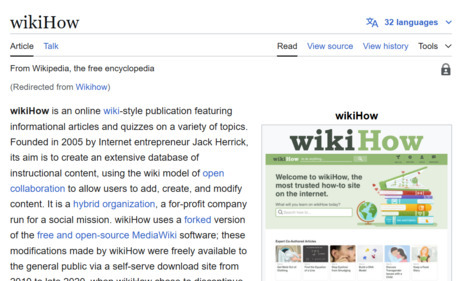
Open the page you want to examine. If you have the URL, simply type it in your browser and press ↵ Enter. If you only have the page name, append it to https://en.wikipedia.org/wiki/ to form the link. Otherwise, you can use the search bar Android 7 Search at the top to search for the article.
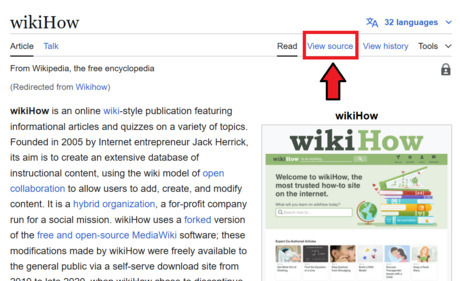
Look for a link called "View" or "View source". It is usually the second option found in the toolbar at the top-right of the article. Generally, if you see the link, it means you do not have the required permission to edit the page. This may mean that the page is protected, or that you are blocked from the site. Click on the link to explore further. If you see "Edit" or "Edit source" instead of the mentioned links, follow the subsection about using the edit button instead.
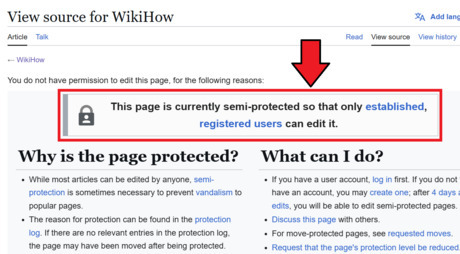
Infer information from what appears on your screen. You may see a block notice or a protection notice, or both (the protection notice should appear before the block notice in such a case). If the page is protected, a padlock along with details of the protection will appear. To know more about what each padlock means, look at step 2 of the subsection about checking for a padlock.
Using the Edit Button
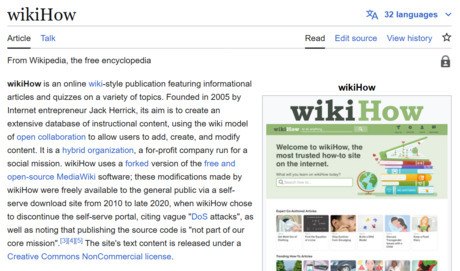
Open the page you want to examine. If you have the URL, simply type it in your browser and press ↵ Enter. If you only have the page name, append it to https://en.wikipedia.org/wiki/ to form the link. Otherwise, you can use the search bar Android 7 Search at the top to search for the article.
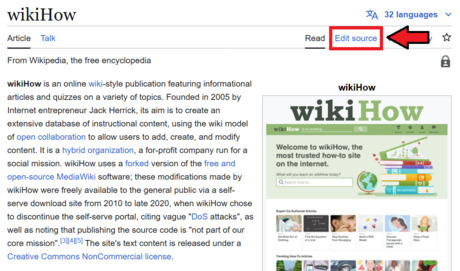
Look for a link called "Edit" or "Edit source". It is usually the second option found in the toolbar at the top-right of the article. Generally, if you see the link, it means that you have the appropriate permission to edit the page. This may mean that the page is unprotected, or that it is protected but you happen to have the required privileges to edit the page. Click on the link to explore further. If you see "View" or "View source" instead of the mentioned links, follow the subsection about using the view button instead.
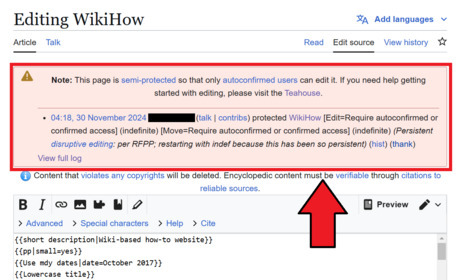
Look for a notice in a red box. If the page is protected, you shall see a notice in a red box informing you of the protection. The included log entry will give the date and time, actioning user's username, action taken, duration (if applicable), justifying reason (if any) and give you a link to view the page history. If you want, you can click on the View full log link available at the bottom of the notice to examine the protection log.
Examining the Protection Log
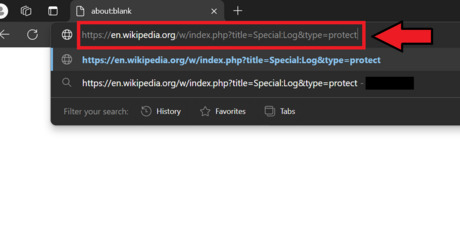
Open the Wikipedia protection log. It lists all protection actions made by site administrators. Note that you do not have to be logged in to do the following steps. You can either go to the link directly or select "Protection log" from the dropdown that appears on the main public logs page.
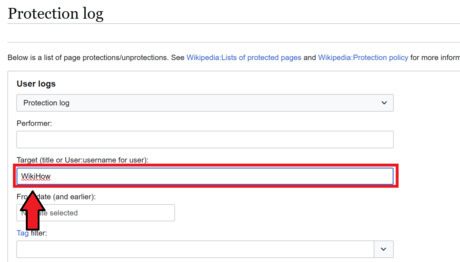
Enter the target page. Once you're at the protection log page, enter the name of the page you'd like to know the protection status of in the Target (title or User:username for user): field. Ensure that you copy the name from the URL and not any custom title. As you start typing, a dropdown will appear for you to choose the relevant article from.
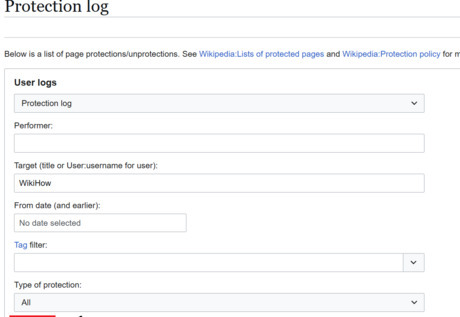
Execute the search. After adding the name of the page, scroll down to find Show and click on it. This will list the protection actions for that page for you to review.
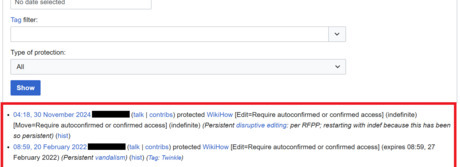
Examine the log entries. Any action taken on the page, unless hidden from public sight by an administrator or bureaucrat, will show up in the log. Determine if the page is protected by looking at the latest entry. It will show the date and time, actioning user's username, action taken, duration (if applicable), justifying reason (if any), and a link to view the page history.












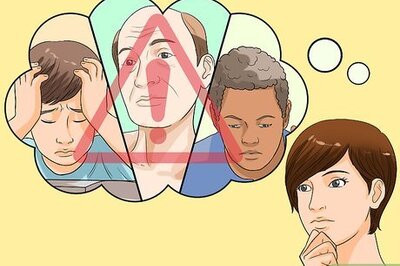



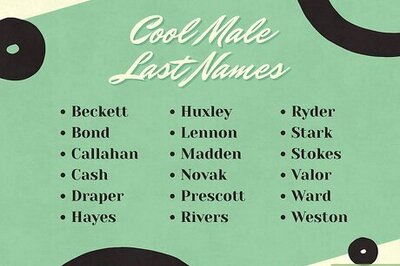

Comments
0 comment