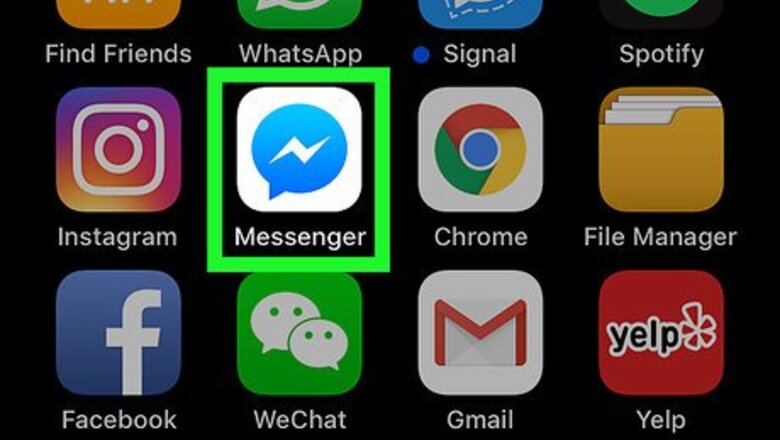
views
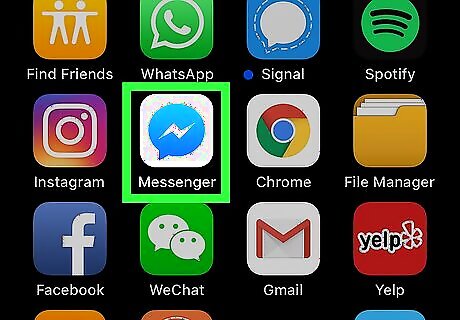
Open the Messenger app on your iPhone or iPad. The Messenger icon looks like a blue speech bubble with a white thunderbolt in it. You can find it on your Home screen, or in an app folder.
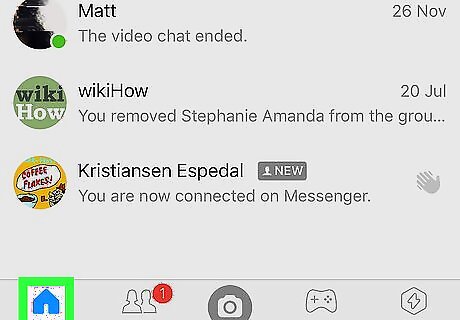
Tap the Home button. This button looks like a tiny house icon in the lower-left corner of your screen. It will open a list of all your recent chat conversations.
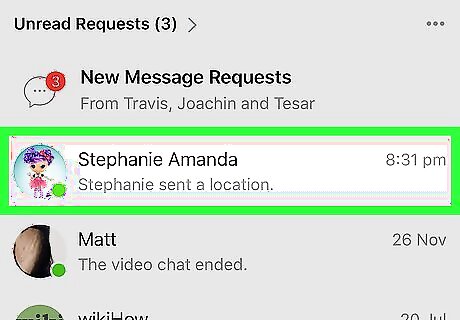
Tap the chat with the live location message. Find your friend's name on the list of recent chats, and open the conversation.
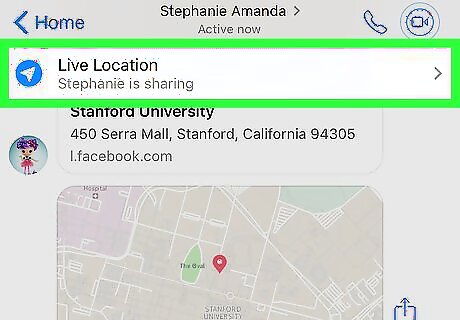
Tap the Live Location header at the top. This option is listed next to a blue-and-white arrow icon at the top of your chat conversation. A map will pop out from the bottom of your screen.
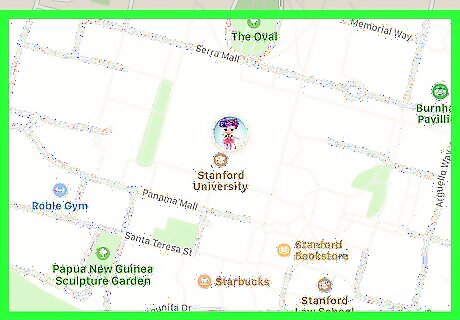
Find your friend's picture on the map. Your friend's live location is marked with a thumbnail of their profile picture on the map. You can pinch in and out with two fingers on your screen to zoom in and zoom out on the map. If your friend is moving, their location will change with continuous live updates on the map. This way, you can track their live location.
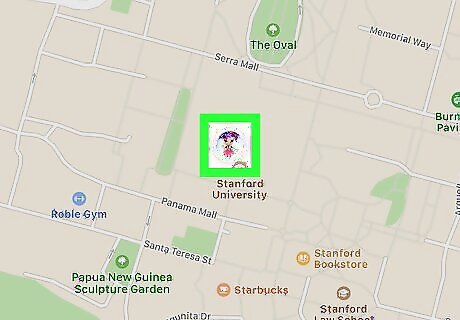
Find and tap the map picture your friend sent in the chat. This will quit Messenger, and open your friend's current location in the Apple Maps app. If you get a notification pop-up about leaving the Messenger app, tap Continue.
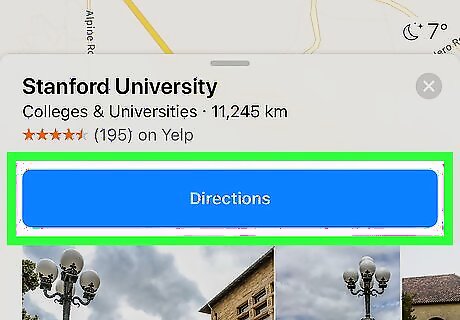
Tap Directions in the Maps app. This is a blue button at the bottom of your screen. It will find an available route between you and your friend's current location. Here, you can select your method of transportation at the bottom.












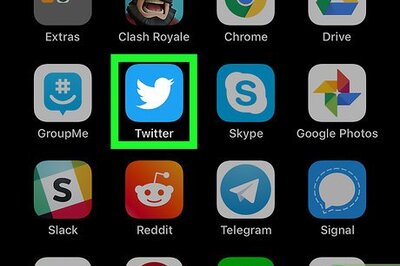
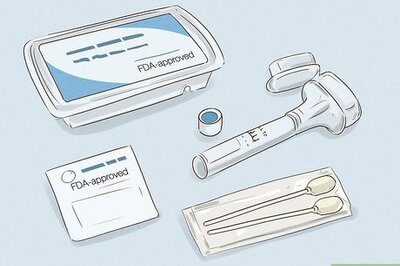





Comments
0 comment