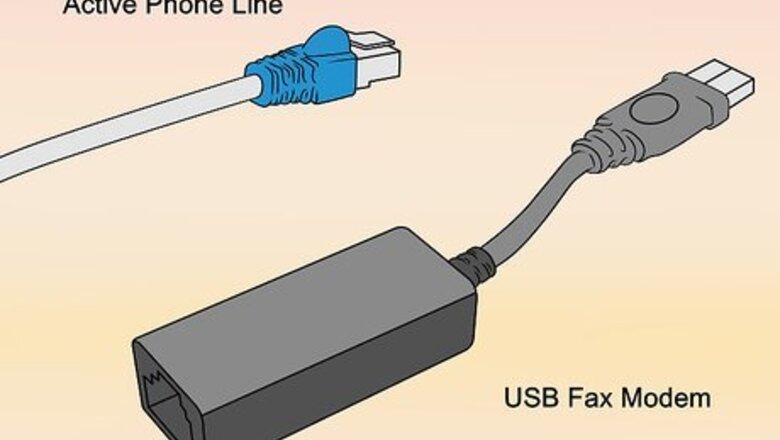
views
Using a Fax Modem on Windows
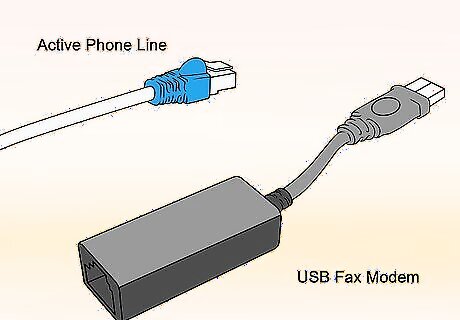
Make sure that you have the correct equipment. If you don't have all of the following equipment, you won't be able to send a fax from your computer and you'll need to use an online service instead: USB fax modem — You can buy a fax modem that plugs into one of your computer's USB ports online (e.g., Amazon or eBay) or in some tech stores. Active phone line — You'll need a phone line that you can connect to your fax modem. If you don't have a landline phone, you won't be able to send a fax using your computer.
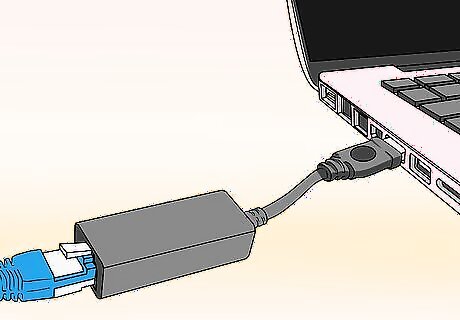
Connect your phone line to your computer. Plug the USB fax modem into one of your computer's USB ports, then connect the phone line to the fax modem's port. You will have to ban others in your household from using the landline until your fax has been sent and received.
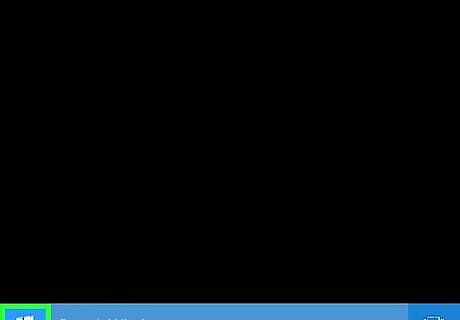
Open Start Windows Start. Click the Windows logo in the bottom-left corner of the screen.

Open Windows Fax and Scan. Type in fax and scan, then click Windows Fax and Scan at the top of the Start menu.
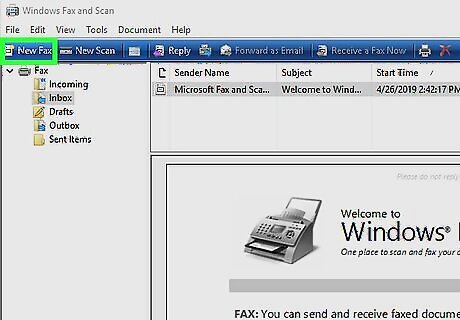
Click New Fax. It's in the top-left corner of the window.
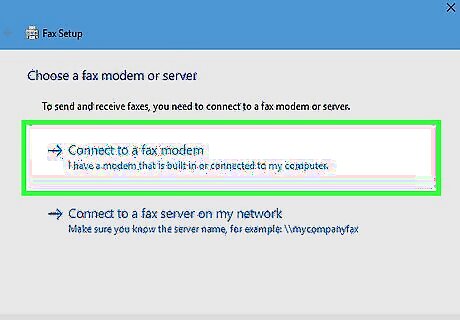
Click Connect to a fax modem if prompted. This option is at the top of a pop-up menu. Clicking it will connect your computer to your fax modem and open the "New Fax" window. You may have to confirm this decision or click OK before proceeding.
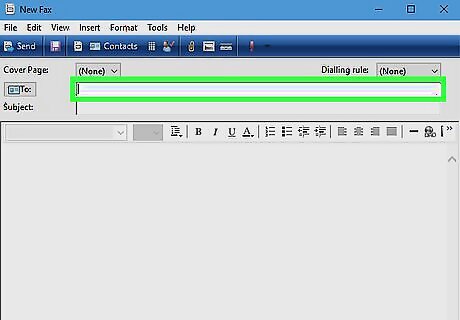
Enter your recipient's fax number. Type the number for the fax machine to which you're sending your fax into the "To" text box near the top of the window.
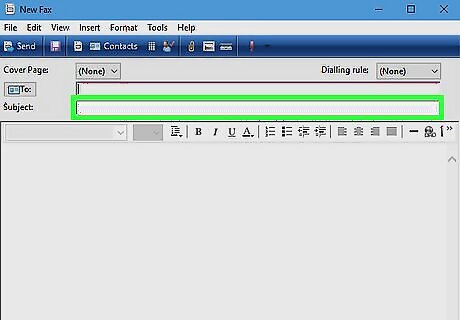
Add a subject. In the "Subject" text box, type in whatever you want your fax's subject to be.
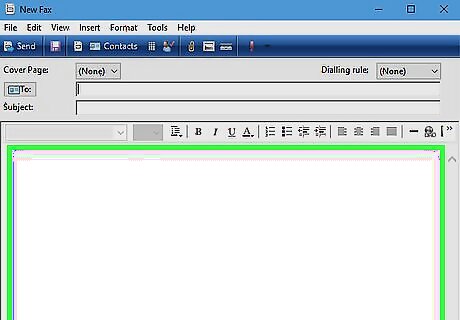
Create your fax. Type your fax's text into the main window. You can add an existing file (e.g., a photo or a document) to the fax by clicking the paperclip Android 7 Paperclip icon at the top of the window, selecting the proper file, and clicking OK.

Click Send. It's in the upper-left corner of the "New Fax" window. Doing so will prompt your fax to send to the fax machine listed in the "To" section.
Using a Fax Modem on Mac

Make sure that you have the correct equipment. If you don't have all of the following equipment, you won't be able to send a fax from your computer and you'll need to use an online service instead: A multifunction printer which supports faxing — Unfortunately, MacOS Sierra (and up) computers don't support printing from fax modems. You'll need to use a printer which supports faxing. An active phone line — You'll need a phone line that you can connect to your fax modem. If you don't have a landline phone, you won't be able to send a fax using your computer. EXPERT TIP Brandon Phipps Brandon Phipps Technology Specialist Brandon Phipps is a Technology Specialist based in Bakersfield, CA. He is the owner of Second Star Technologies and specializes in Managed IT Services for small and mid-sized businesses in Bakersfield, CA. With over 23 years of experience, he offers expert cloud computing, cybersecurity, and network management solutions. Brandon is a committed community member and coach who leads and innovates in tech and sports coaching. His dedication to local businesses and communities is evident in his hands-on, tailored approach to IT solutions. Brandon Phipps Brandon Phipps Technology Specialist You can send a fax from your computer without a traditional fax machine. There are several services available that allow you to send faxes online. It can be a convenient option if you don't have access to a fax machine or if you prefer to handle your faxing needs electronically.
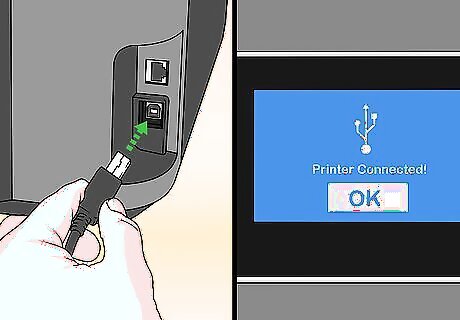
Make sure that your printer is on and connected to your Mac. Your fax-compatible printer won't be able to receive your fax request if it isn't turned on. Your printer will also need to be connected to your phone line, which means that you'll need to avoid using the landline until your fax has been sent and received. This method will work whether you're printing wirelessly or via a USB cable.
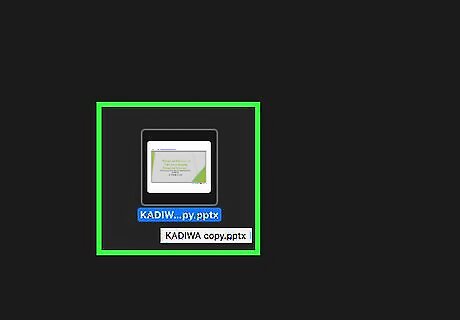
Open the document that you want to fax. Find a document to fax, then double-click it to open it. If you haven't yet created the document, open a program (e.g., TextEdit or Word) and create your fax in it before proceeding.
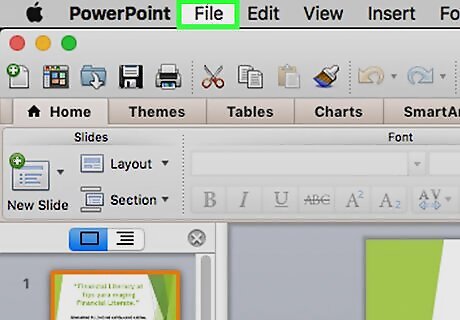
Click File. It's in the upper-left corner of the screen. Clicking it prompts a drop-down menu.
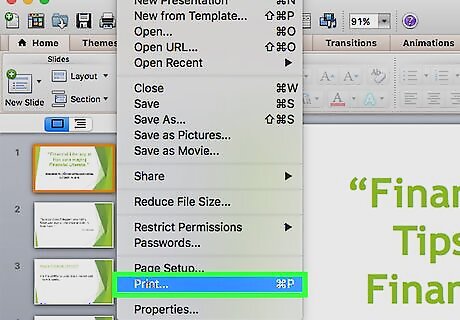
Click Print. You'll find this option in the File drop-down menu. Doing so opens the Print window.
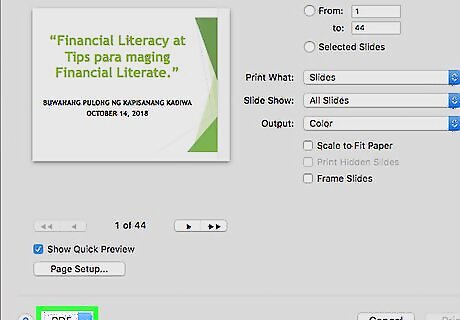
Click the "PDF" drop-down box. It's in the lower-left side of the window. A drop-down menu will appear.
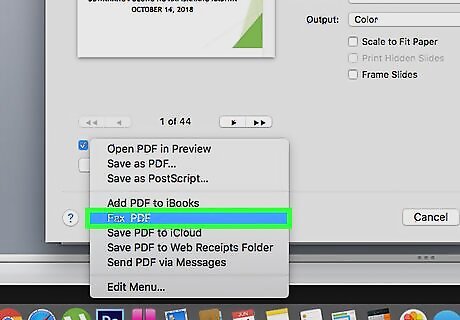
Click Fax PDF. This option is in the drop-down menu. If you don't see this option, you can't fax using your current printer. Try sending an online fax instead.
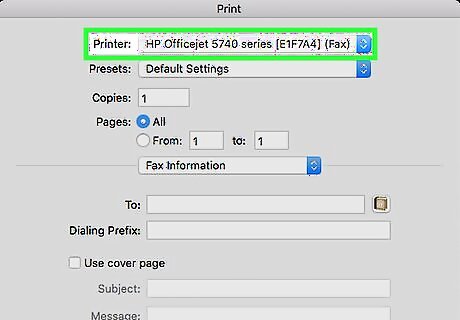
Select your printer. Click the "Printer" drop-down menu, then click your printer's name in the menu.
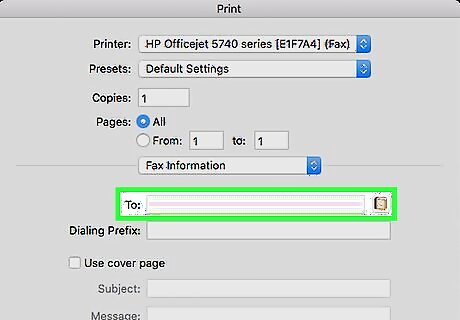
Enter the fax number. The number for your recipient's fax machine into the "To" text box.
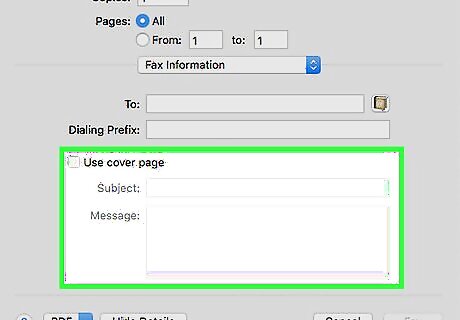
Add a cover page if needed. If you want to add a cover page to your fax, check the "Use cover page" box, then enter a subject in the "Subject" text field and type in the cover page's contents in the main text field.
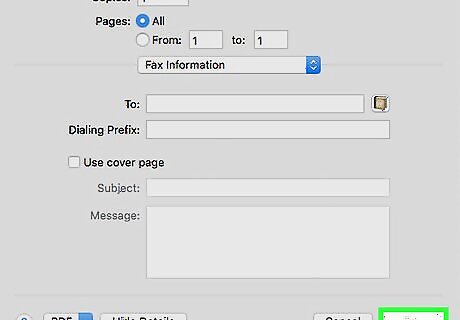
Click Fax. It's near the bottom of the window. Doing so will send your fax to the machine listed in the "To" text box.
Using an Online Service
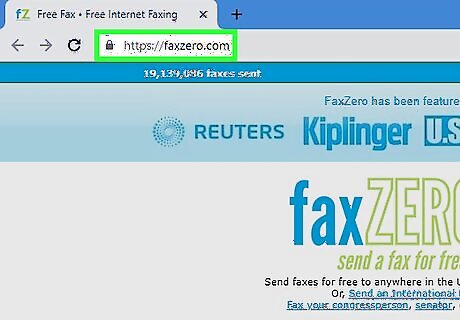
Open FaxZero. Go to https://faxzero.com/ in your computer's web browser. This service allows you to send up to 5 free faxes per day, with an allowance of up to 3 pages (plus a cover) per fax (15 pages and 5 covers total). You'll need an email address in order to send your fax.
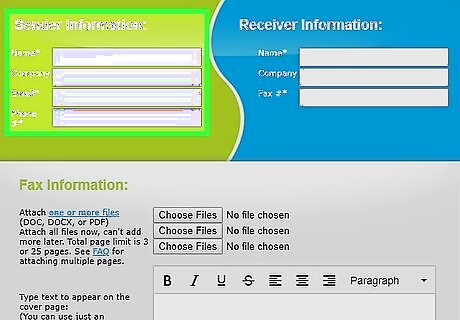
Enter your sender information. Do the following in the green "Sender Information" section at the top of the page: Type your first and last name into the "Name" text box. Type your email address into the "Email" text box. Add your phone number in the "Phone #" text box.
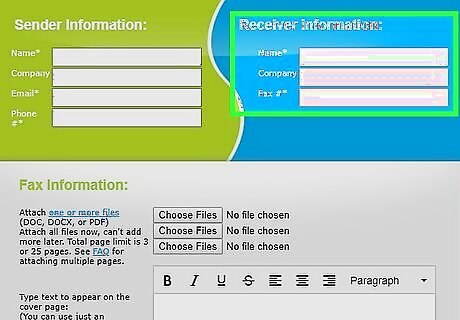
Add your recipient's details. In the blue "Receiver Information" section at the top of the page, do the following: Type your recipient's name into the "Name" text box. Enter the recipient's fax machine number into the "Fax #" text box.
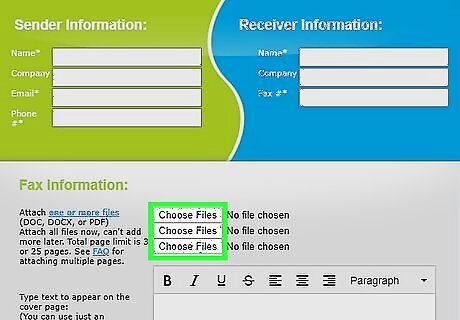
Click Choose Files. It's a grey button below the "Fax Information" heading in the middle of the page.
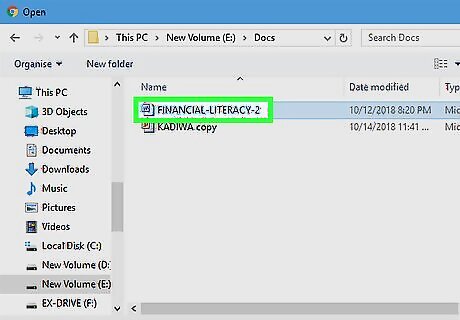
Select a document. In your computer's File Explorer (Windows) or Finder (Mac), find and click once the Word or PDF document that you want to fax. Your document must contain 3 or fewer pages.
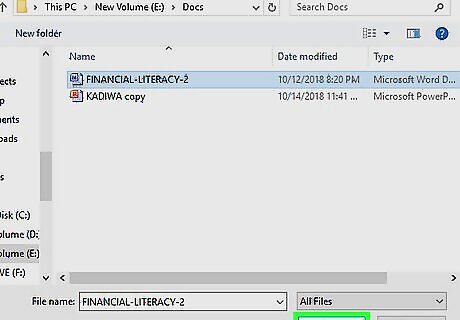
Click Open. It's in the bottom-right corner of the window. This will upload your selected document to FaxZero. If you want to upload another document, you can click another Choose Files button and select another document. You can do this up to two more times after uploading the initial document as long as the page count doesn't exceed three pages.
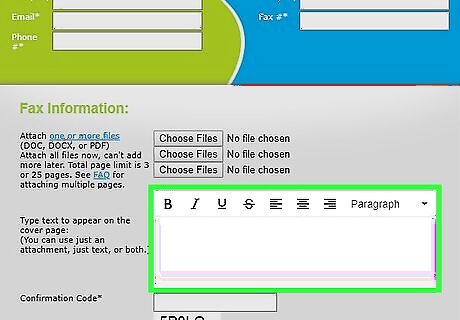
Add a cover page. If you want to add a cover page for your fax, enter the cover page's information in the text box.
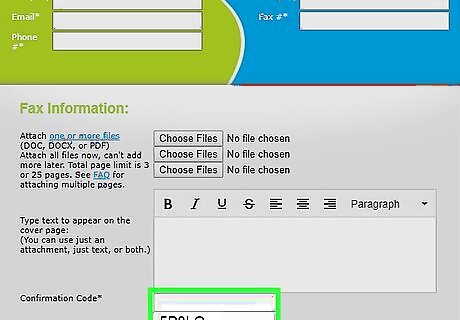
Enter the confirmation code. In the "Confirmation Code" text box, type the 5-character code that appears near the bottom of the page. This confirms that you aren't a spam service.
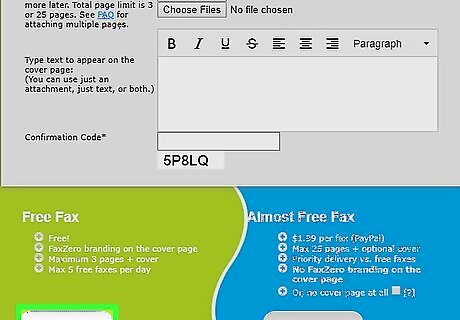
Scroll down and click Send Free Fax Now. It's in the lower-left side of the page. Doing so will send your fax to your listed recipient.


















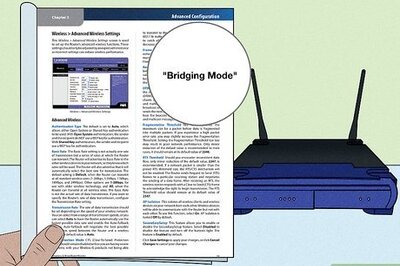

Comments
0 comment