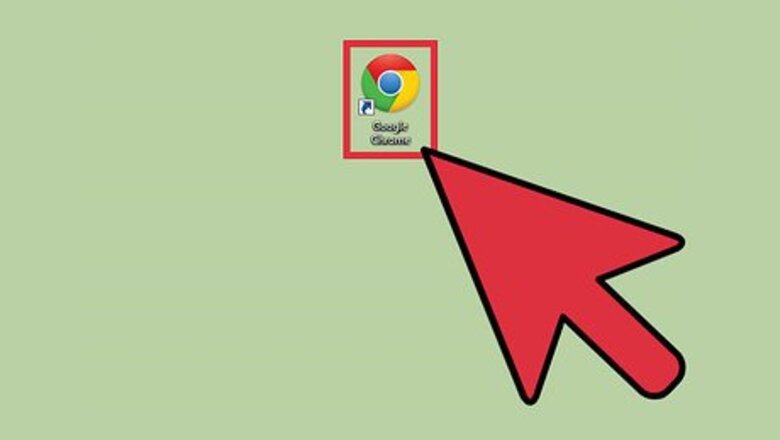
views
Enabling Cookies on Google Chrome on the Computer
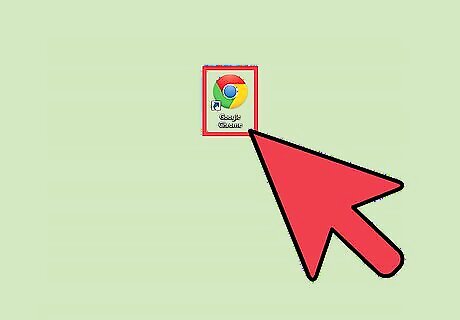
Launch Google Chrome. Look for Google Chrome on your computer and open it. The web browser will load.
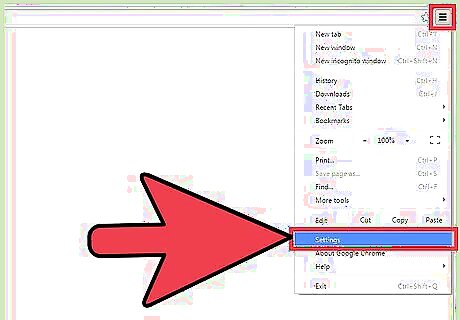
Go to Settings. Click on the button with three horizontal bars on the upper right corner of the browser. This will bring down the main menu. Scroll down and click “Settings.” The Settings page will load in a new tab. You can also go directly to this page by entering “chrome://settings/” on the address bar.
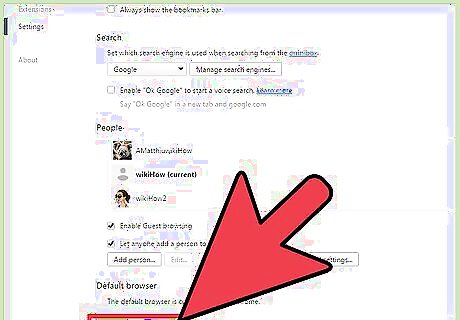
Show advanced settings. Scroll to the bottom of the Settings page and click the “Show advanced settings” link to expand the Settings page. You will see more settings after that.
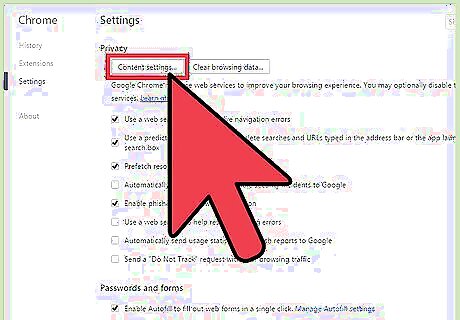
View the Content settings. Scroll to the Privacy section and click the “Content settings” button. A small window will appear for the settings related to web content, such as Cookies, Images, JavaScript, Handlers, Plug-ins, Pop-ups, and many others.
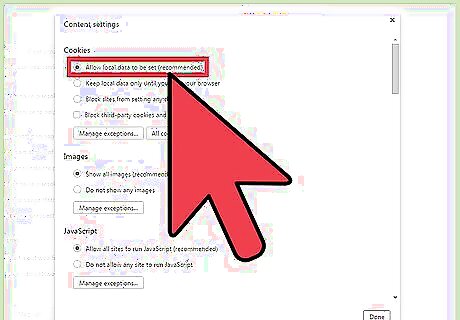
Allow cookies. The first web content is for Cookies. Make sure either of the first two options is selected. Choosing either “Allow local data to be set” or “Keep local data only until you quit your browser” will enable cookies on Google Chrome. The first option is the recommended one. The second option will only keep your data for your current session and it will be removed once you exit your browser.
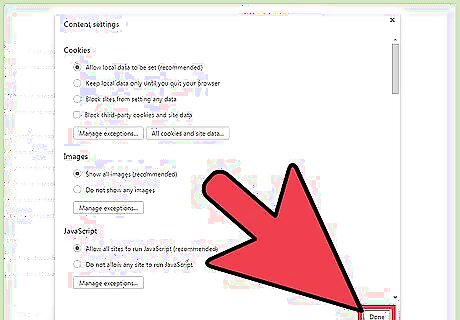
Click the “Done” button at the bottom of the window. This will save your changes.
Enabling Cookies on Google Chrome on iOS
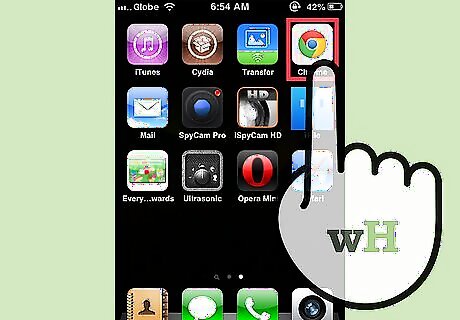
Launch Google Chrome. Look for the Chrome app on your mobile device and tap on it. The web browser will load.
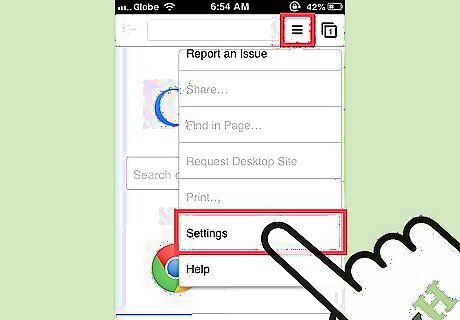
Go to Settings. Tap on the icon or button on your device for the menu. It can look like three vertical dots or three horizontal lines. This will bring out the main menu. Tap on “Settings” and the Settings window will appear.
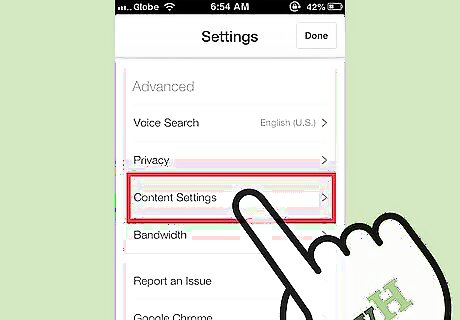
View the Content settings. Swipe up to see the Advanced section. You will see “Content Settings” here. Tap it to open the “Content Settings” window.
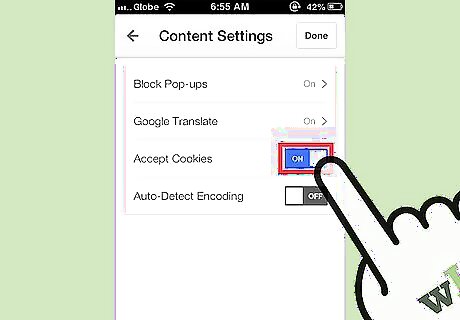
Accept cookies. Tap on the toggle button beside the “Accept Cookies” option to enable cookies on Chrome.
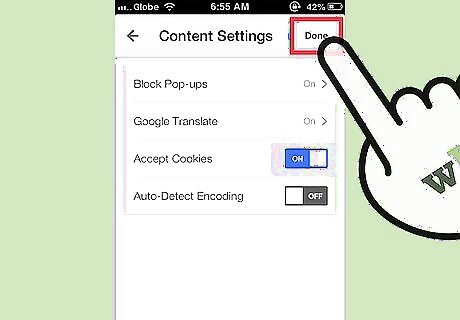
Tap the “Done” button at the top right corner of the window. This will save your changes.
Enabling Cookies on Google Chrome on Android
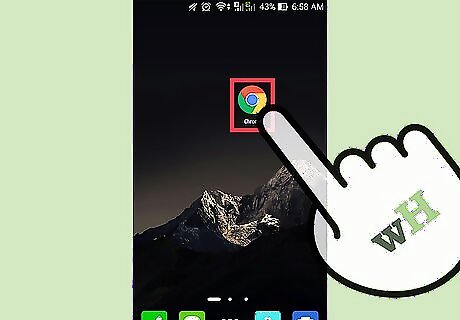
Launch Google Chrome. Look for the Chrome app on your mobile device and tap on it. The web browser will load.
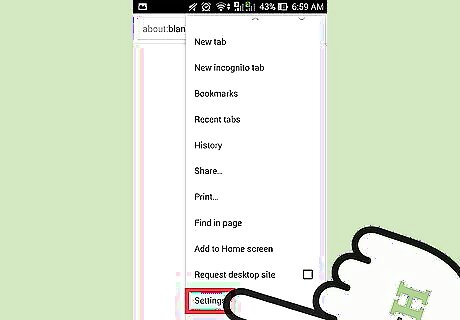
Go to Settings. Tap the icon or button on your device for the menu. It can look like three vertical dots or three horizontal lines. This will bring out the main menu. Tap on “Settings.” The Settings window will appear.
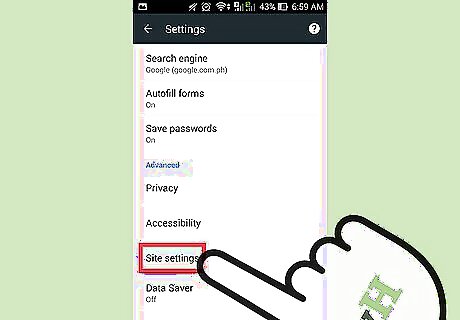
View the Site settings. Swipe up to see the Advanced section. You will see “Site settings” here. Tap it to open the “Site settings” window.
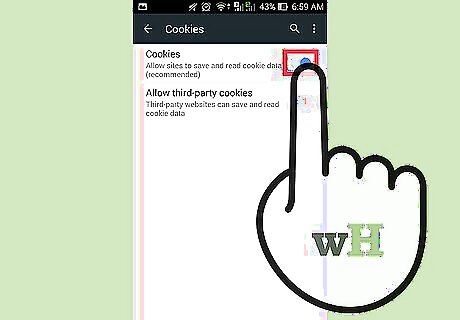
Enable Cookies. Tap on the checkbox beside the Cookies option to enable cookies on chrome. You may now exit the Settings window. No need to manually trigger a save as your change is automatically stored.

















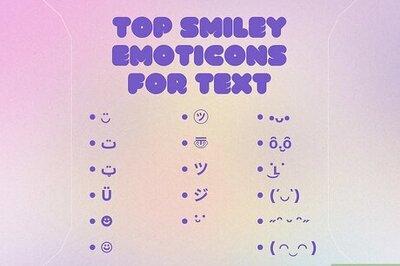

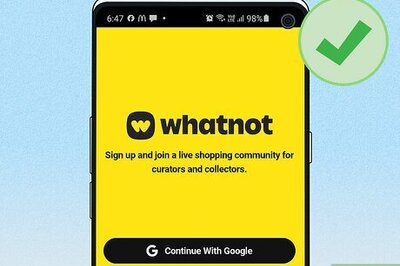
Comments
0 comment