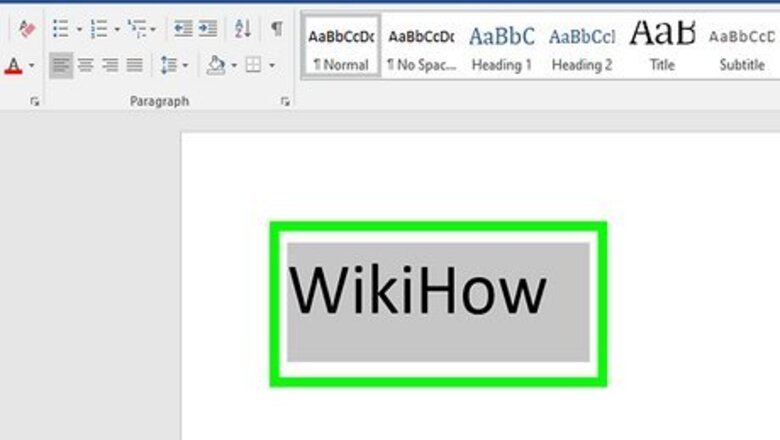
views
- The strikethrough option is located in the Home tab at the top of Word.
- You can apply a double-line strikethrough using the Font panel’s additional options.
- To remove a strikethrough, highlight the text and click the strikethrough icon. Alternatively, select ‘Clear Formatting’ to remove it.
Word on a Computer
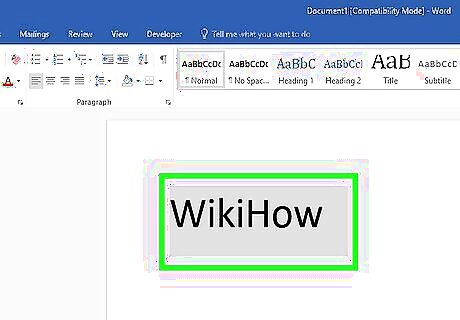
Highlight the text you want to strike out. You can do this by clicking and dragging the mouse cursor over the word or phrase. Although there is no keyboard shortcut for striking through text, it'll only take a few seconds to apply the formatting.
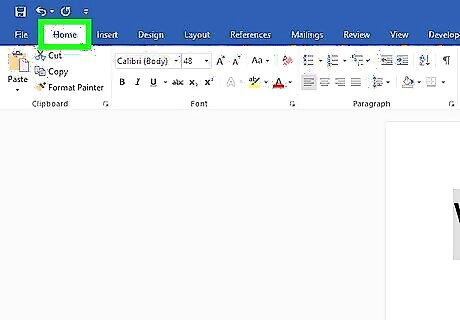
Click the Home tab. If you're not already on the Home tab, you'll need to click Home at the top of Word to go there now.
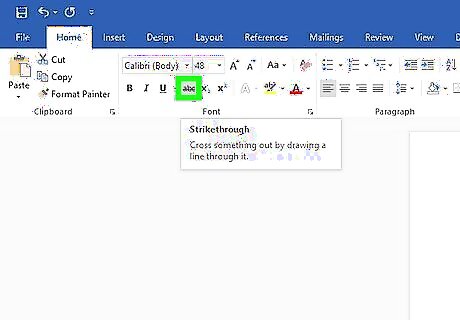
Click the strikethrough icon. This icon looks like "ab" (or "abc" in some versions) with a horizontal line through both letters. You'll see it up near the rest of your font options, such as the options to make words bold and italic. Clicking this icon will cross out all selected text. To remove the strikethrough effect, highlight the word or phrase again, and then click the ab icon.
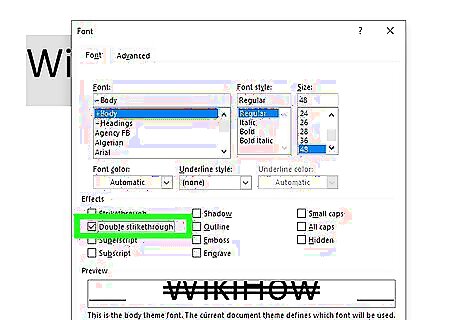
Apply double-line strikethrough (optional). If you want to cross out the selected word or phrase with two lines instead of one, you can use the double-line strikethrough effect. Here's how: With the word or phrase highlighted, click the small down-arrow on the "Font" panel at the top of the screen. Check the box next to "Double strikethrough." Click OK.
Word Mobile
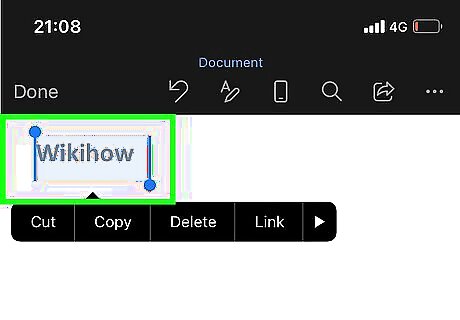
Select the text you want to strike out. To do this, just tap and hold one of the words you want to cross out, and then drag either side of the selection bars until all of the desired text is highlighted.
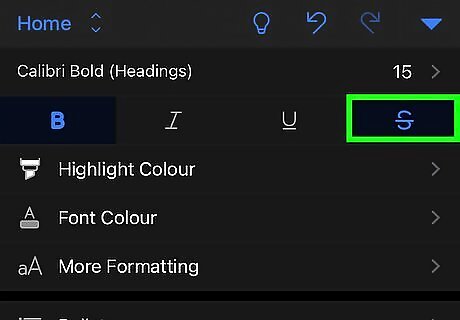
Tap the strikethrough icon (Android and Windows tablets only). If you see an icon that has lowercase "ab" with a horizontal line crossing through it, you can tap that icon to immediately strike through the selected text. If not, skip to the next step.
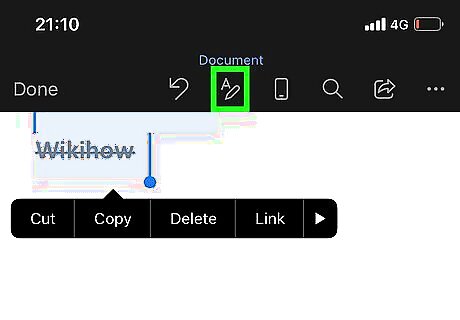
Tap the text formatting icon. It's the icon of a capital "A" that has three horizontal dots beneath it. You'll see this option at the top of the screen if you didn't see a crossed-out "ab" icon.
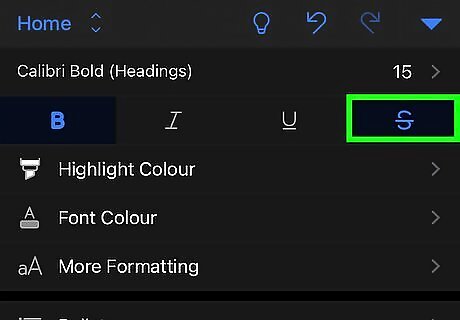
Tap Strikethrough. This crosses out the selected text. If you want to remove the strikethrough effect, select the text again, and then tap the ab icon (if you see it) or tap the text formatting icon and select Clear Formatting.


















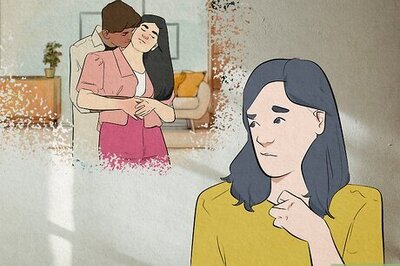
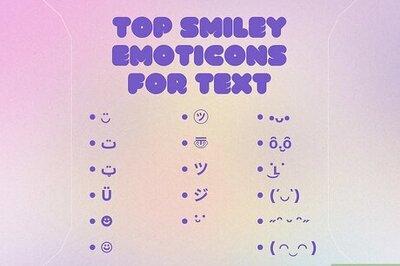
Comments
0 comment