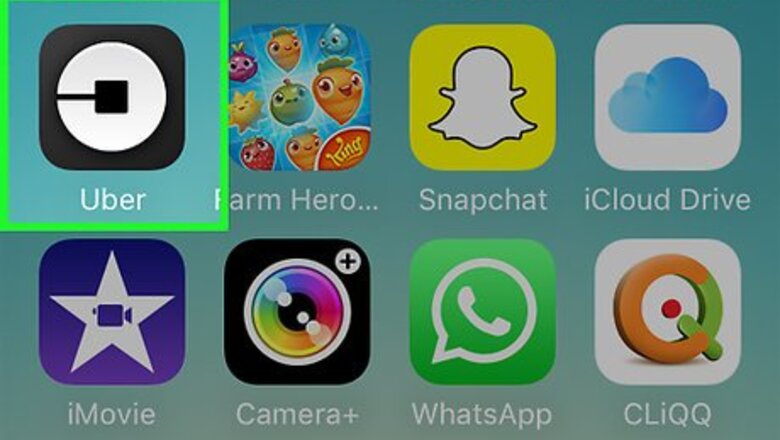
views
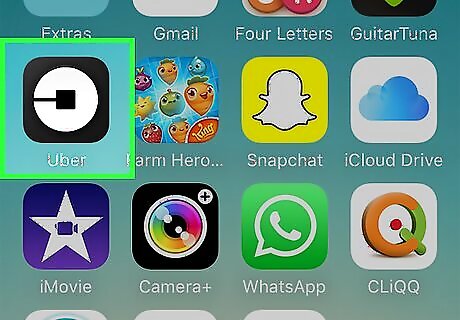
Open the Uber app. If you're not automatically signed in, enter your login information.
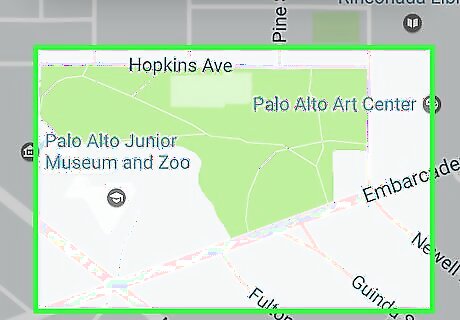
Find out the other person’s current location.
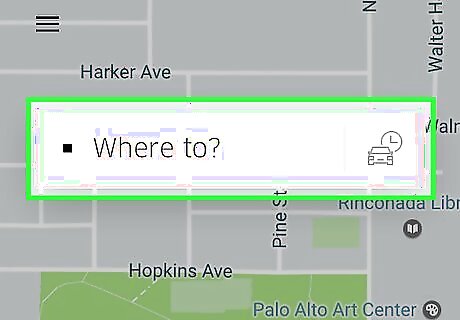
Tap Where to?.
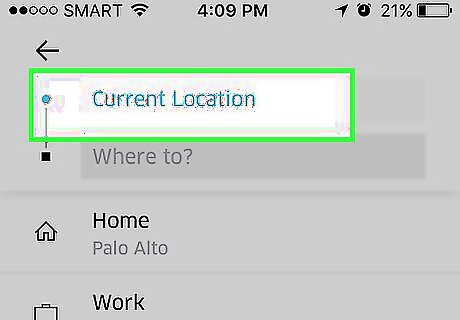
Tap Current Location. This is the box at the top of the screen. Depending on your settings, the box may contain your current address instead of the words “Current Location.”
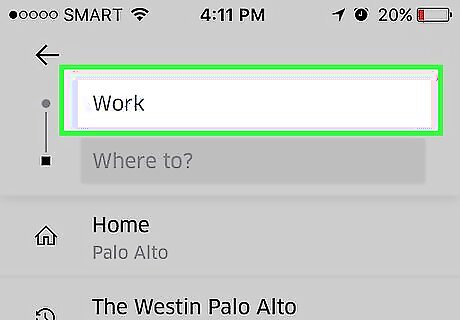
Enter the other person’s location. You can type their address into the box or drop a pin on their location.
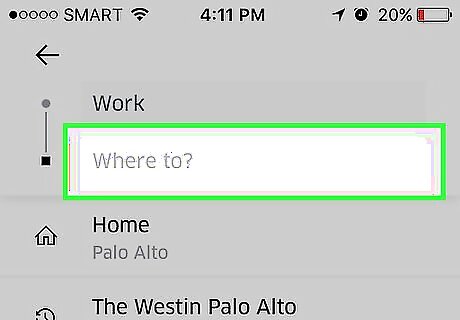
Tap Where to?. This is the second box from the top of the screen.
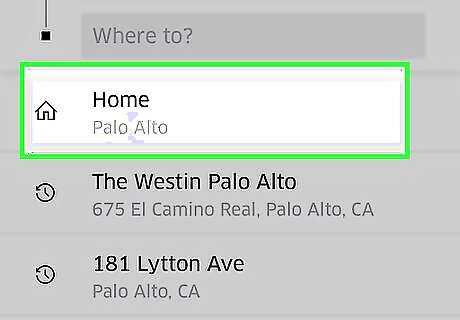
Enter the other person’s destination. If you don’t want to list a destination, tap Skip Destination. This will prevent you from getting a fare estimate, however.
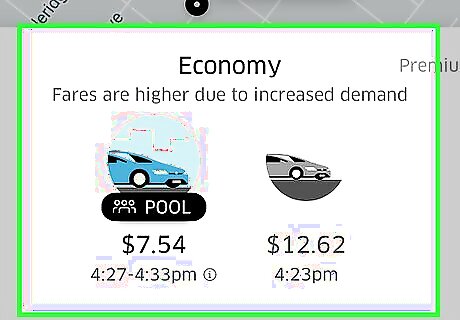
Select an Uber. Choose one of the available Ubers and fare rates from those that appear in the circles at the bottom of the screen.
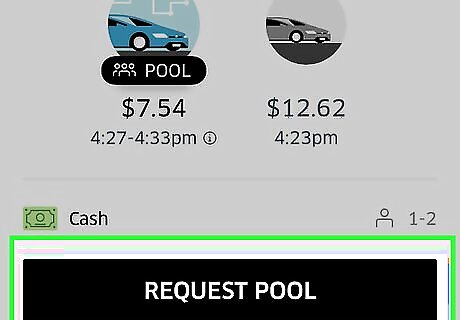
Tap Request Uber. Once a driver accepts the request, an Uber will be sent to the other person's location.
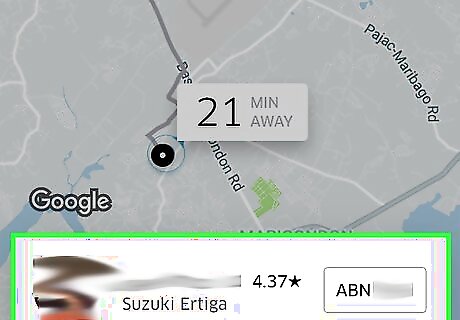
Tap the driver's avatar. You'll see a screen showing the driver's name, as well as the make, model, and license plate number of the car.
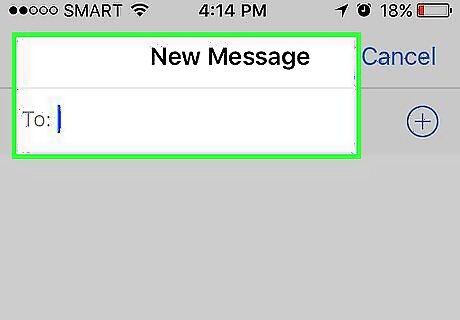
Relay the driver's information to the passenger. This will allow them to identify the car when it arrives at their location. It's also a good idea to give the driver a call to let them know you've booked a ride for someone else. Give the driver the person's name and a description so they know who to look for.

















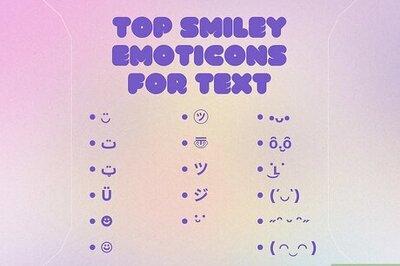

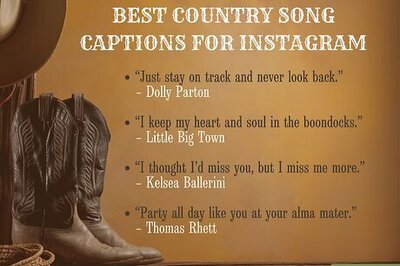
Comments
0 comment