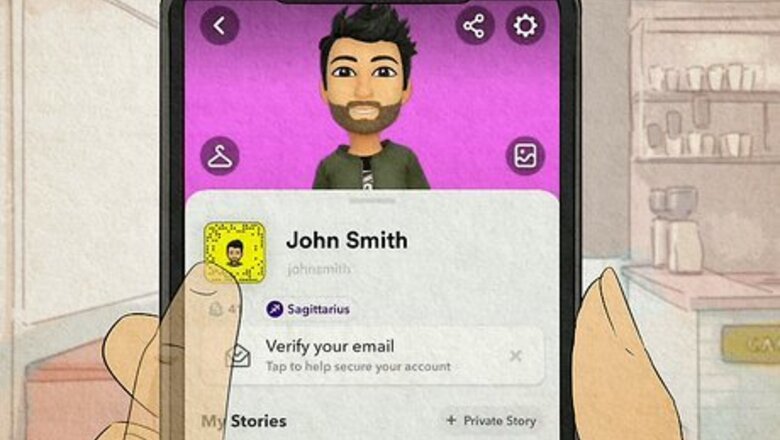
views
Get the Subscribe Button

Open your Snapchat profile. Once you launch the Snapchat app, tapping your profile photo at the top-left corner of the camera screen will launch your profile. To get the Subscribe button, you'll need to convert your profile to public. The option to convert your profile is only available if you're over 18, have had your Snapchat profile for at least 24 hours, and have at least one friend on Snapchat (a person you follow who also follows you back).
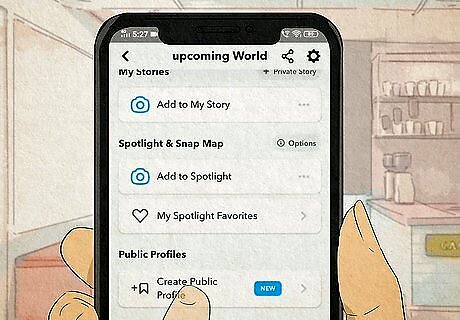
Scroll down and tap Create Public Profile. You'll see this in the Public Profile section.
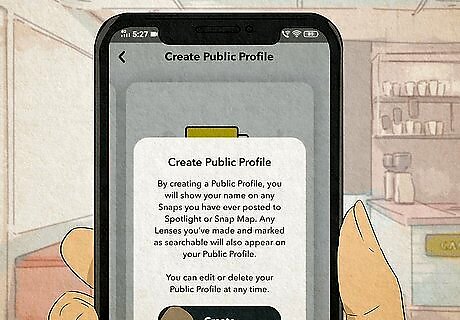
Follow the on-screen instructions and tap Create. The next few screens explain that creating a public profile will display your name on the Snaps you add to Spotlight and Snap Map, as well as add Lenses you've created to your profile. Once you tap Create, you'll have a new public profile to customize. The Subscribe button appears on this profile instantly.

Open your new public profile for editing. You can edit your public profile separately from your standard Snapchat profile. To edit your public profile, just go to your Snapchat profile, tap My Public Profile, and then tap Edit Profile.
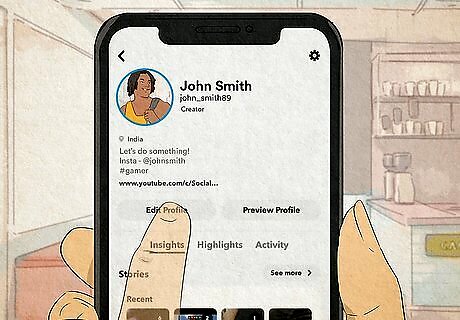
Edit your public profile. You can add a bio, custom public profile photo, location, and choose whether to display your subscriber count. If you ever decide you no longer want to have a public profile, you can delete the profile without affecting your Snapchat account. Just return to your public profile editing screen, tap the gear at the top-right, then tap Delete Public Profile.
Become a Snapchat Creator
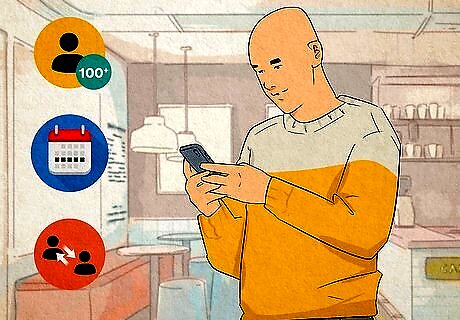
Meet Snapchat's Creator profile requirements. If you want to add a website or email address to your profile, see statistics for your Snaps and Stories, and let other Snapchatters enable notifications for your latest content, you can become a Creator. First, you'll want to make sure you meet Snapchat's minimum requirements for a Creator account: You must have a public Snapchat profile with at least 100 subscribers. Your profile must be at least one week old. You'll need at least one bi-directional friend—a relationship in which two Snapchatters have accepted one another as a friend.
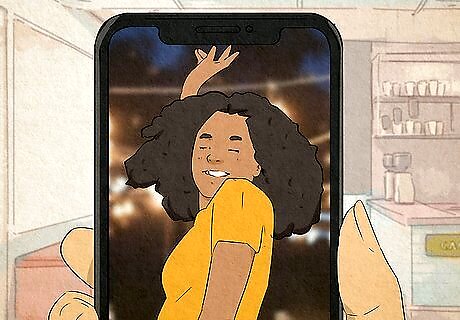
Post new content on your Stories and Spotlight often. Unfortunately, Snapchat doesn't publicize exactly how often you'll need to post to qualify as a Creator. But consider that "Creator" means you're someone who creates content—if you don't create content often, Snapchat might not consider you a Creator.
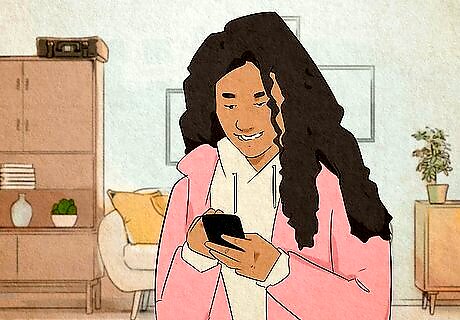
Grow your audience. Snapchat evaluates public profiles that meet the minimum requirements on a rolling basis and converts eligible accounts to Creator. But in addition to the previous requirements, you'll also need to show that your audience is large enough to warrant Creator status. There are many theories about how many views you'll need before Snapchat considers you a Creator. Even though Snapchat says you only need 100 subscribers, many users claim it takes thousands of views (not just subscriptions) to get noticed by Snapchat. To increase both your views and subscribers, focus on creating the type of content that people will want to share with others. Promote your Snapchat on social media platforms on which you already have a following, such as Twitter and Instagram. Engage with the Snapchat community. The more rapport you build with others, the better the chances that Snapchat will recognize you as an influencer.










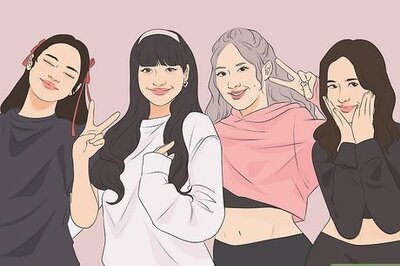
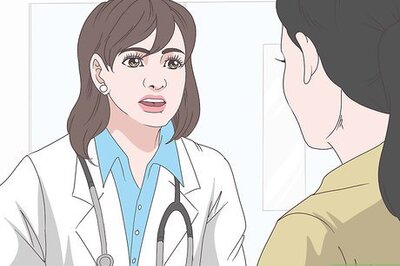

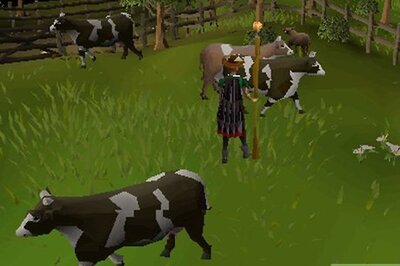






Comments
0 comment