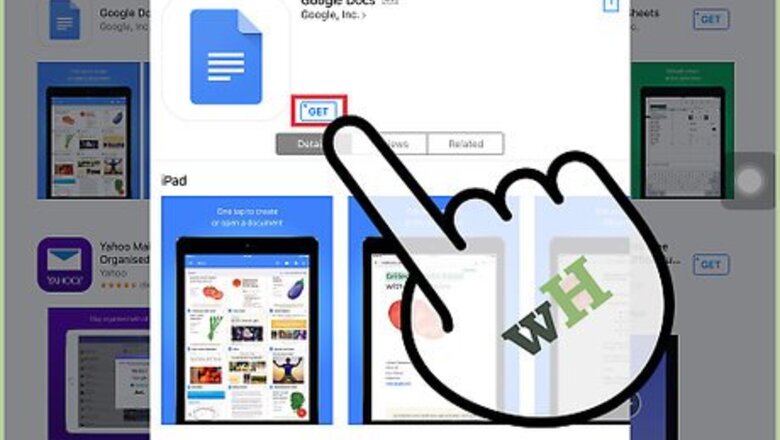
views
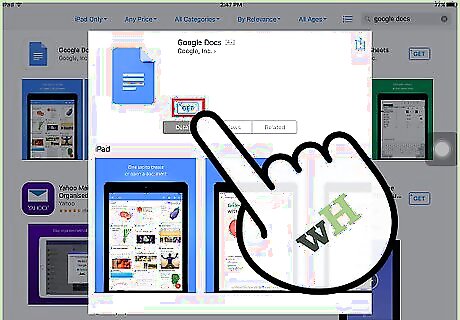
Download the Google Docs app from iTunes. Tap the App Store icon from your iPad and search for the Google Docs app. Once you find it, tap the “Install” button you’ll see on the screen to download it on to your iOS tablet. The Google Docs app is free to download and is compatible with iPad devices that are running on iOS 7 or later.
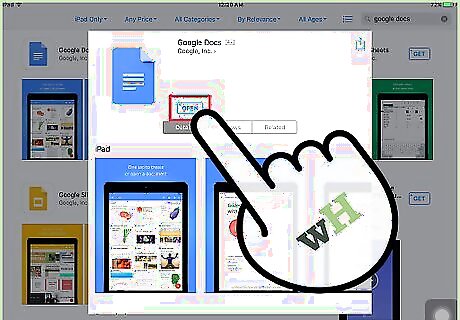
Open the app. Tap the Google Docs app icon—a blue paper— from your iPad’s home screen to launch the application.
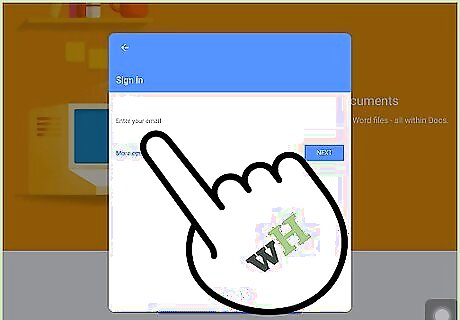
Log into your Google account. When you launch the app for the first time, you’ll be prompted to enter your Google account. Simply type in your Google or Gmail username and password on the text field provided and tap “Sign In.” If you don’t have a Google or Gmail account yet, tap the “Create Account” link and provide your personal information to get one.
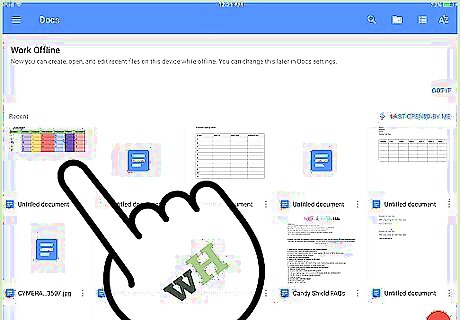
Access your Google Docs files. After signing in, all the files you’ve recently accessed from other devices will be displayed on the screen. Tap the document you want to open, and that’s it! You’ve just accessed Google Docs on your iPad. You can also search for a specific document by typing its file name on the search bar on the upper portion of the screen. Tap the magnifying glass icon beside it to begin the search, and a list of documents related to your query will appear on the screen.




















Comments
0 comment