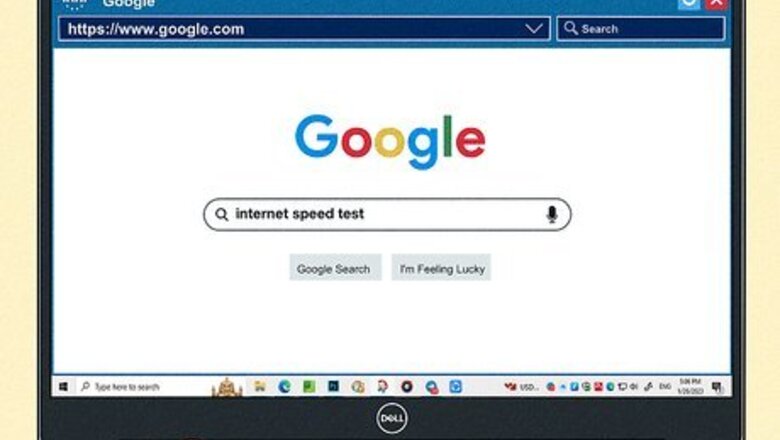
views
- In a web browser on your computer, phone, or tablet, go to a speed test site and look at the results.
- To test your router's Internet speed, connect your computer to your router via an Ethernet cable, then go to "Settings" to see your Internet speed.
- If your Internet speed is fast, but your experience on your computer, phone, or tablet, is slow, troubleshoot your router.
Running an Internet Speed Test
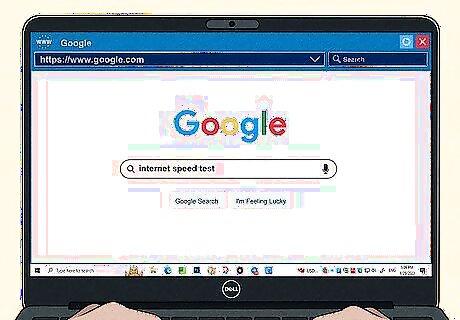
Go to the Google Speed Test page. Open a Google search page by going to https://www.google.com in a web browser or open the Google app on your device and type internet speed test into the search field. This will bring up an "Internet speed test" window at the top of the Google search results. You can use this method on a computer, Android smartphone, or tablet, iPhone or iPad. This method will use Google's built-in internet speed testing tool. There are other alternatives you could use, such as Fast.com, Speedtest by Ookla, or Spectrum's Speed Test, if you prefer an alternative. Also try several different speed test sites if you're not getting the results you expected based on your browsing or streaming experience. The results from each site can differ, based on your location. EXPERT TIP Luigi Oppido Luigi Oppido Computer & Tech Specialist Luigi Oppido is the Owner and Operator of Pleasure Point Computers in Santa Cruz, California. Luigi has over 25 years of experience in general computer repair, data recovery, virus removal, and upgrades. He is also the host of the Computer Man Show! broadcasted on KSQD covering central California for over two years. Luigi Oppido Luigi Oppido Computer & Tech Specialist For an even more accurate reading, you can use a machine that plugs directly into your modem. However, in most cases, checking through a reliable website is sufficient to give you a good idea of your speed.

Click RUN SPEED TEST. It's a blue button in the bottom-right corner of the "Internet speed test" panel.
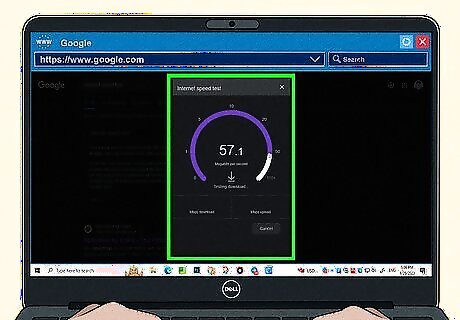
Wait for the speed test to complete. Google will measure your Internet connection's upload speed, download speed, and latency.
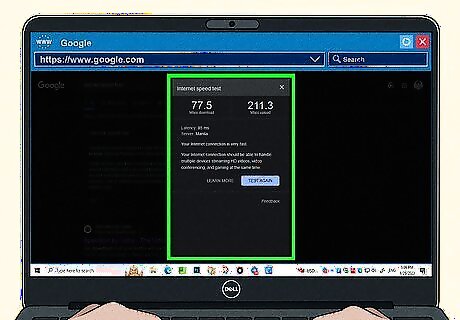
Review the test results. In addition to telling you whether your Internet qualifies as "fast" or "slow", Google measures three aspects of your Internet's speed: Mbps download - The number of megabits per second your connection is allowing you to download. Mbps upload - The number of megabits per second your connection is uploading. Latency - The number of milliseconds it takes for your Internet connection to respond to a command (e.g., a search query or a page loading).
Checking Internet Speed on Windows

Make sure your computer is connected to your router. To check your Internet speed from your computer's settings, you must connect your computer to your router via Ethernet cable.
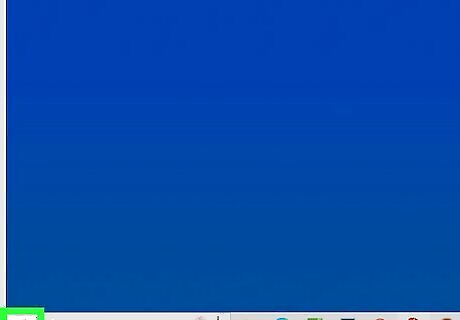
Open Start Windows Start. This icon is in the bottom-left corner of the screen.

Click Windows Settings. It's in the bottom-left corner of the Start window.
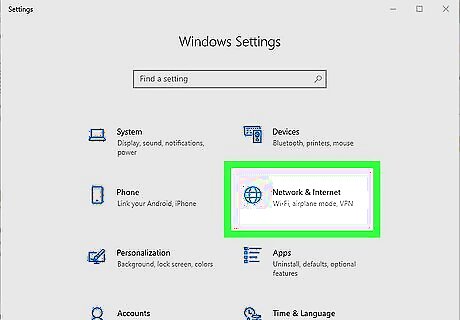
Click Windows Network Network & Internet. It's in the top row of settings on the Settings page.
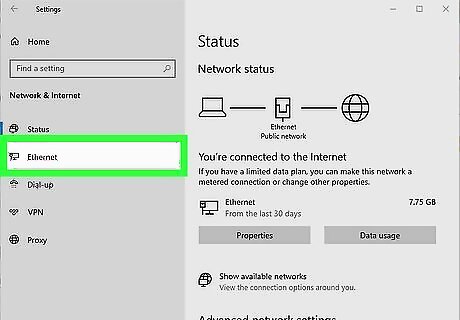
Click Ethernet. This tab is on the left side of the window. Doing so will open your Ethernet settings.
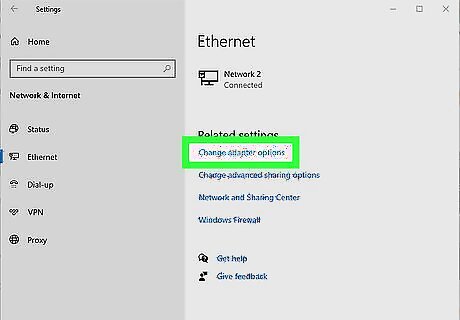
Click Change adapter options. It's in the upper-right side of the window.
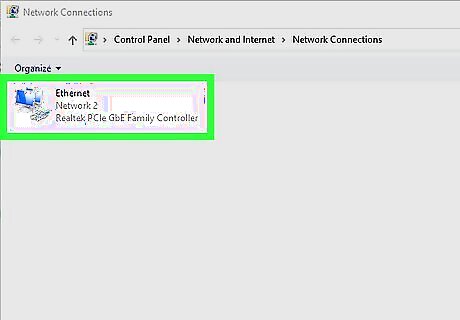
Double-click the Ethernet connection. You'll see this monitor-shaped icon at the top of the Network Connections window.
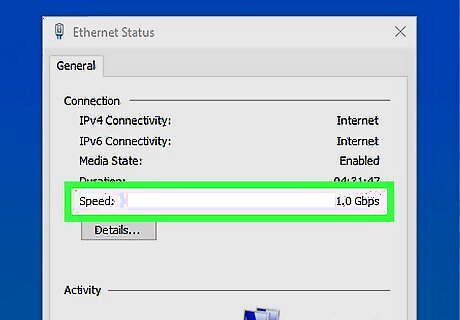
Review the "Speed" value. It's near the bottom of the "Connections" section of information on the Ethernet Status window. The number here (e.g., "90.0 Mbps") represents the speed of the connection between your computer and the router.
Checking Internet Speed on Mac

Make sure your computer is connected to your router. To check your Internet speed from your computer's settings, you must connect your computer to your router via Ethernet cable.
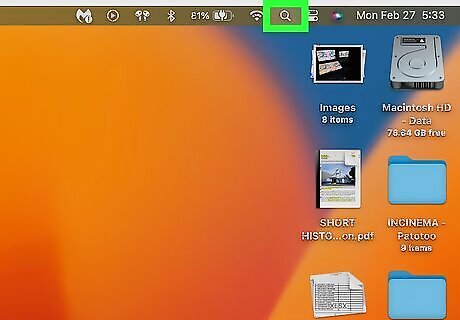
Open Spotlight Mac Spotlight. It's in the top-right corner of your Mac's screen.
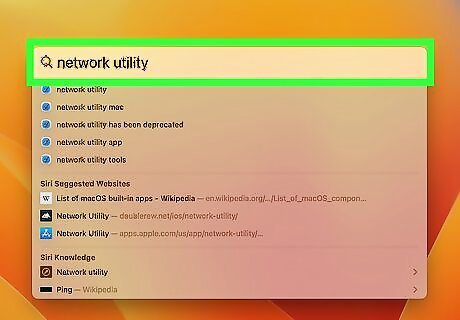
Type "network utility" into Spotlight, then press ⏎ Return. Doing so will open the Network Utility app.
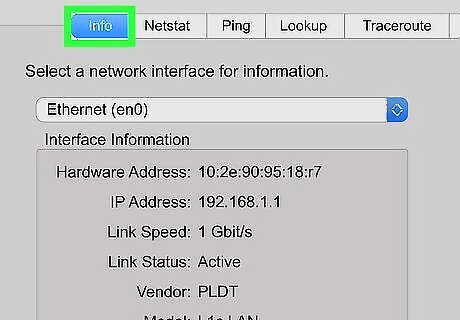
Click the Info tab. It's on the far-left side of the top of the Network Utility window.
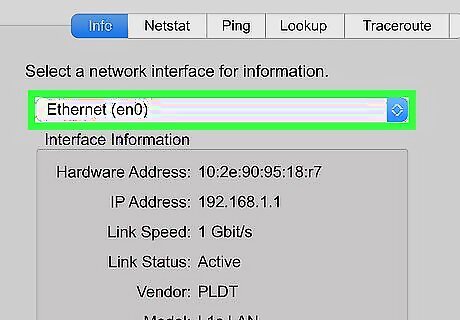
Select your Ethernet connection. Click the box below the "Select a network interface for information" heading, then click your Ethernet connection's name.
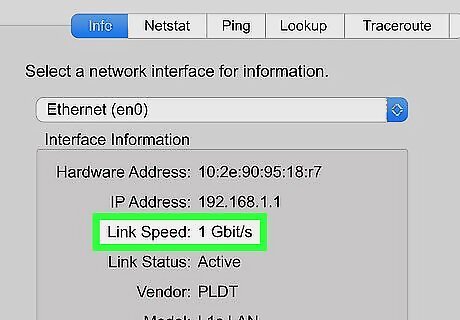
Look at the number next to "Link Speed". You'll see something like "100 Mbit/s" here, which would mean the speed of the connection between your computer and your router is 100 megabits of data per second.
Troubleshooting

Switch to a wired connection. If your wireless connection is experiencing significant lag, then you may need to connect to a wired connection (usually through Ethernet) in order to boost your Internet performance speed.

Restart your Wi-Fi access point. Sometimes, routers or other devices that can access Wi-Fi may need to be restarted in order to fix any performance issues caused by a glitch or broken connection. So if the Internet speed tests show that you have a fast or good connection to the Internet, but you're experiencing lag on your laptop that's connected to Wi-Fi, you need to restart your router or modem.
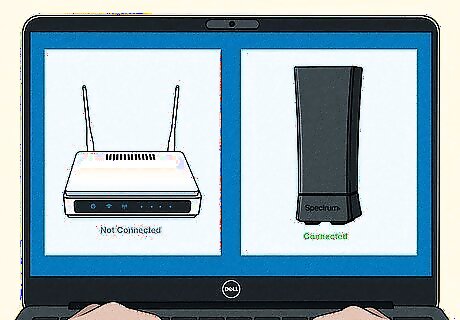
Connect to another network. In order to check if the problem is a network or just your device, connect to another network you have access to and check that network's Internet speed.

Update your gateway. We frequently update our phones and computers, but we often neglect updating our routers or gateways. A router that's a generation or two out-of-date may impact your Internet speed. For example, if your modem is 4 years old and you've recently upped your Internet speed, your old modem may not support the new speeds and will deliver slower speeds if you use it.
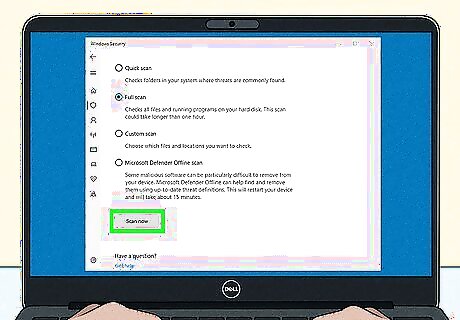
Run a malware scan on your device. In some instances, a slow Internet speed could mean your device is being slowed down by malware in its system. To remedy this, install an antivirus program with a malware scanner included in it.
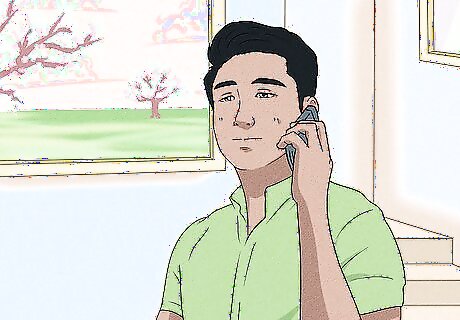
Mention to your ISP that you're not getting promised speeds. If nothing here solves the answer to why your Internet is suddenly slow, you can call or chat with your ISP about your Internet speed and they may be able to help.


















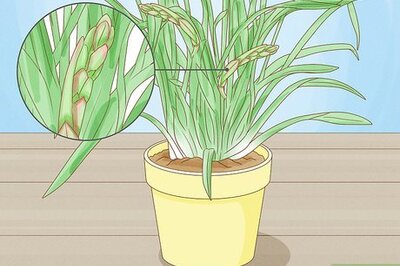

Comments
0 comment