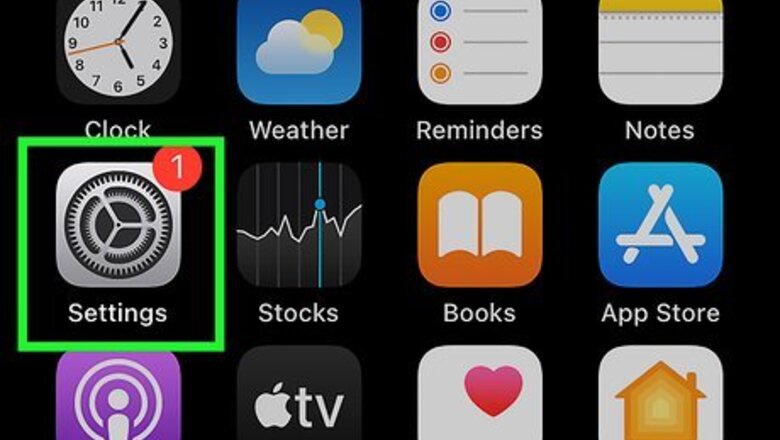
views
- You can keep an eye on your iPhone's cellular data usage by going to Settings > Cellular/Mobile.
- Reset your data usage in Settings > Cellular/Mobile > Reset Statistics.
- Resetting your statistics does not erase anything on your iPhone; it merely resets the counters.
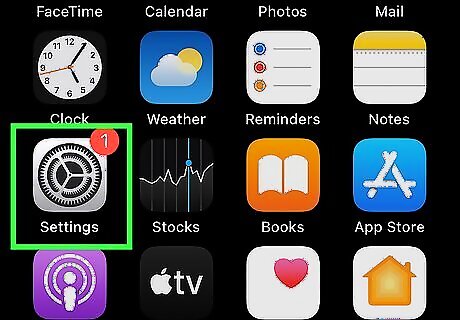
Open the Settings app. Tap the app icon that looks like a pair of gears on a light grey background.
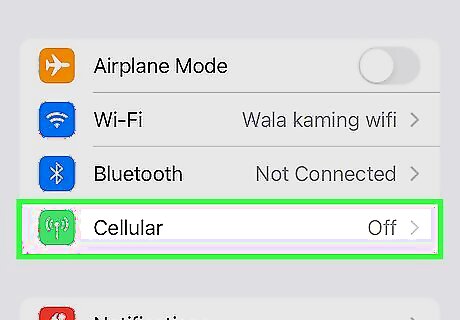
Tap Cellular. This might say "Mobile Data" instead. If you're on an iPad, this reads "Cellular Data."
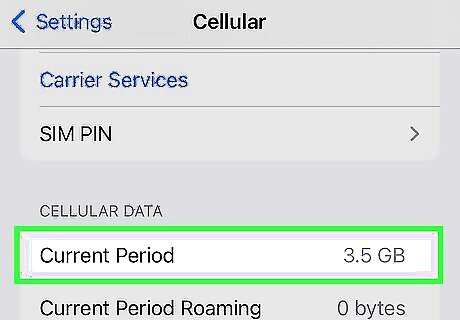
View your current stats. You can see the data you've used in the "Current Period" as well as any data you've used while roaming in "Current Period Roaming." Depending on your carrier, settings, and type of plan you have, you might see different things here. You'll also see all the apps that you have installed on your phone that use data, as well as how much data they've used. If a certain app is using too much data, you can toggle off its switch so it'll only access the internet on Wi-Fi.
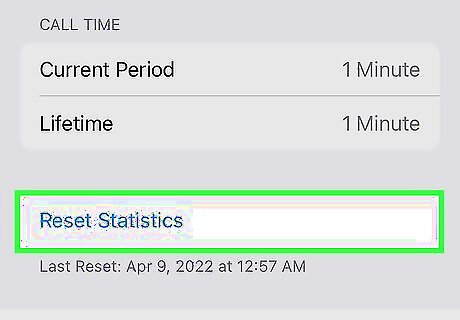
Scroll down to Reset Statistics. It’s located at the bottom of the page.
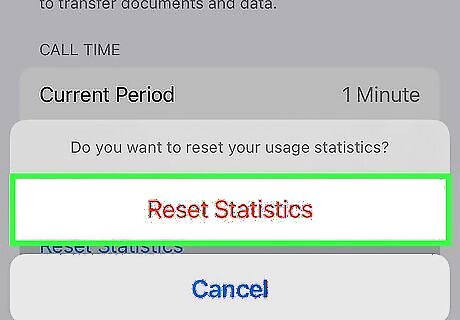
Tap Reset Statistics and confirm. Doing so will refresh the cycle and set the current period stats to 0 bytes. Doing this will not erase anything from your phone, like your pictures or text messages. It merely resets the statistic counters.
















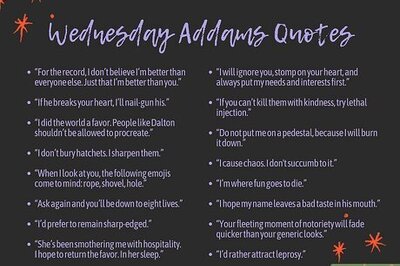

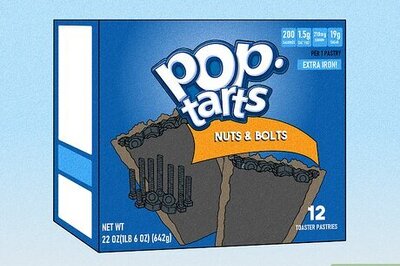

Comments
0 comment