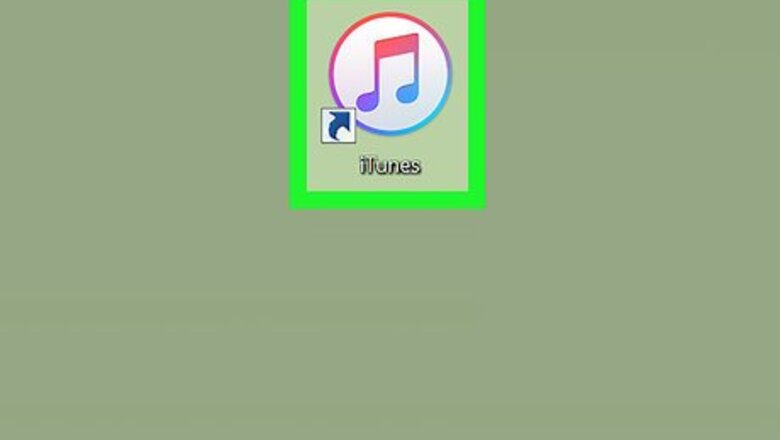
views
- On a PC, click the "Account" menu at the top of iTunes and select "Sign Out."
- On a Mac, go to System Settings > your name and select "Sign Out."
- On your iPhone, open the Settings app, tap your name at the top, then tap "Sign Out" at the bottom.
On a Windows PC
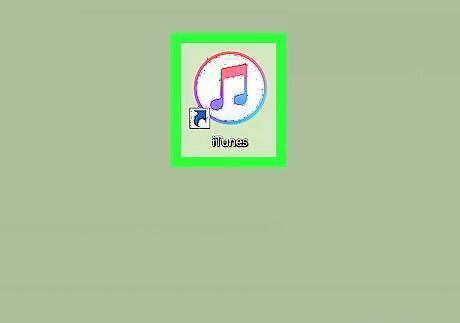
Open iTunes. Click or double-click the iTunes app icon, which resembles a multicolored musical note on a white background.
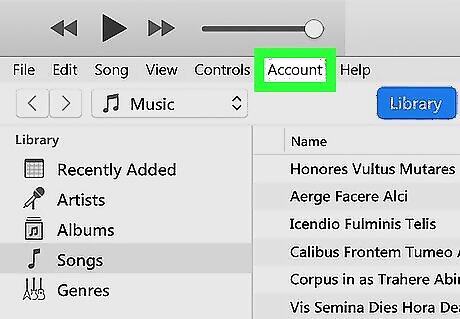
Click Account. It's at the top of the iTunes window. A drop-down menu will appear.

Click Sign Out. This option is in the middle of the Account drop-down menu. Doing so immediately logs you out of your iTunes account.
On a Mac
Click the Apple menu and select System Settings. You'll find the Apple menu at the top-left corner of the screen.
Click your name. It's at the top of the left sidebar.
Click Sign Out. You'll now be walked through the simple steps of downloading the data stored in iCloud. Follow the on-screen instructions to finish signing out of your Apple ID.
On an iPhone or iPad
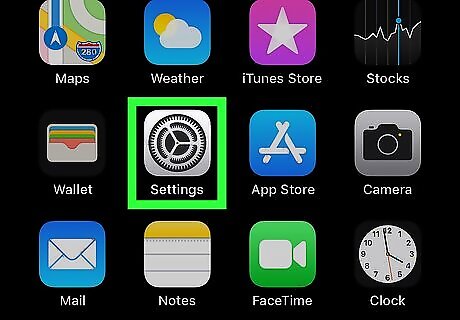
Open your iPhone's iPhone Settings App Icon Settings. Tap the Settings app icon, which resembles a grey box with a set of gears on it.
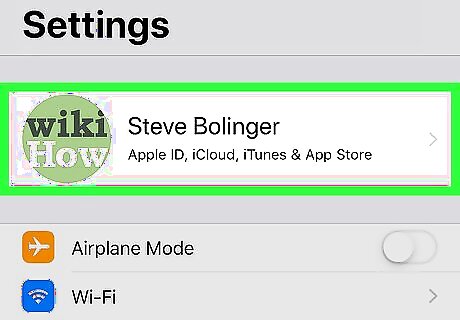
Tap your Apple ID card. It's the box with your name at the top of the screen.
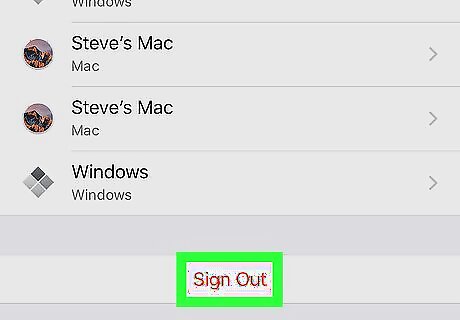
Scroll down and tap Sign Out. You'll find this at the very bottom of the screen.
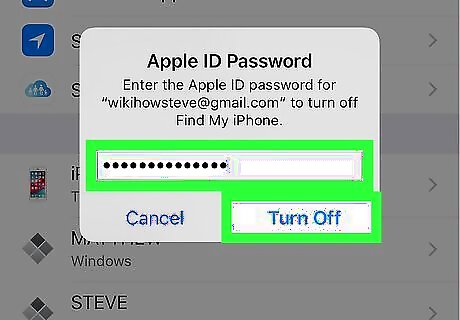
Turn off Find My iPhone if prompted. If Find My iPhone is enabled, you'll need to enter your Apple ID password and tap Turn Off at the bottom of the prompt.
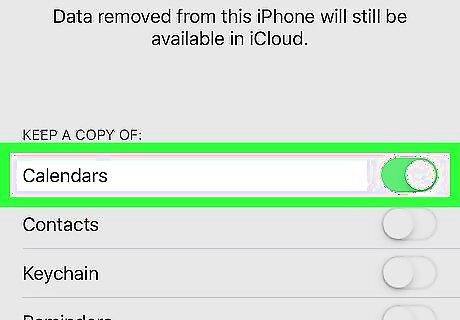
Copy any data you want to save. Tap the white switch iPhone Switch Off Icon to the right of any categories of data you want to save before logging out of your Apple ID account. For example, to save a copy of your Apple ID account's contacts, you would tap the white switch to the right of the "Contacts" heading.
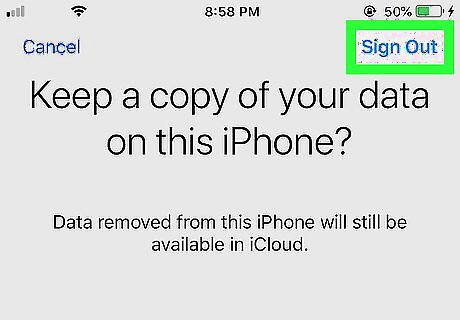
Tap Sign Out. It's in the top-right corner of the screen.
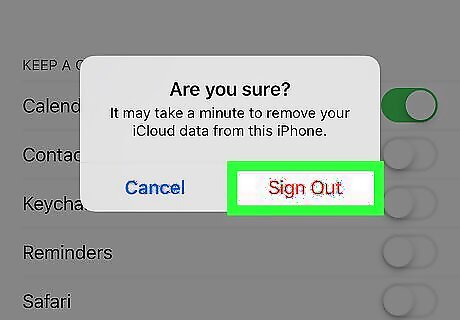
Tap Sign Out when prompted. Doing so immediately signs you out of your Apple ID account.













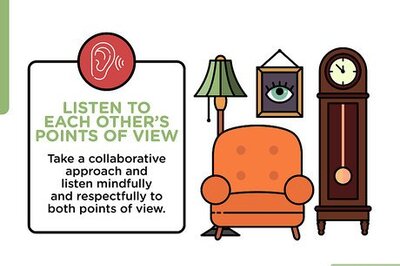




Comments
0 comment